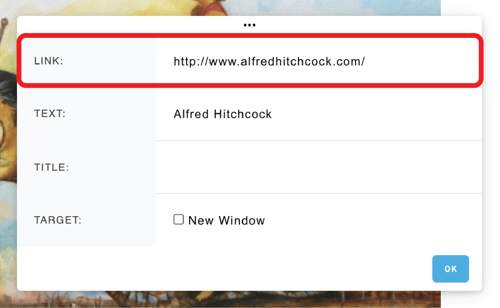Add text to your website
Add blocks of text to your ArtCloud website
To add text to your website, first navigate to the ArtCloud Website Builder side of ArtCloud, and choose the page you would like to edit.
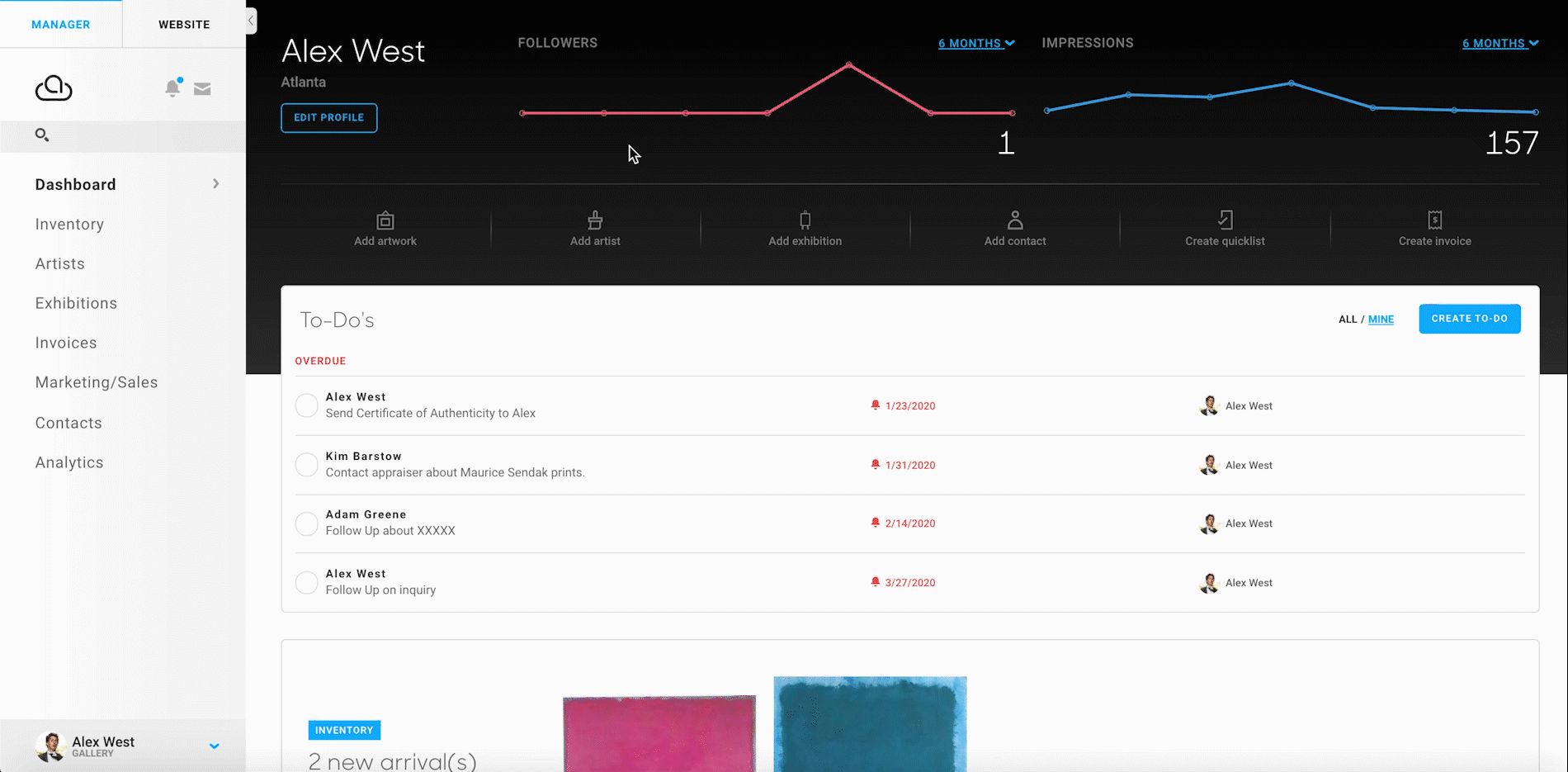
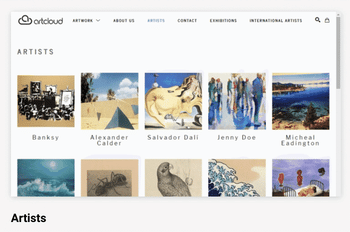
Next, to the right side of the screen, look for this icon amongst the available blocks in the All blocks tab:
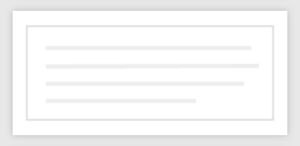
This is a Paragraph block. Drag it into your page's editing box.
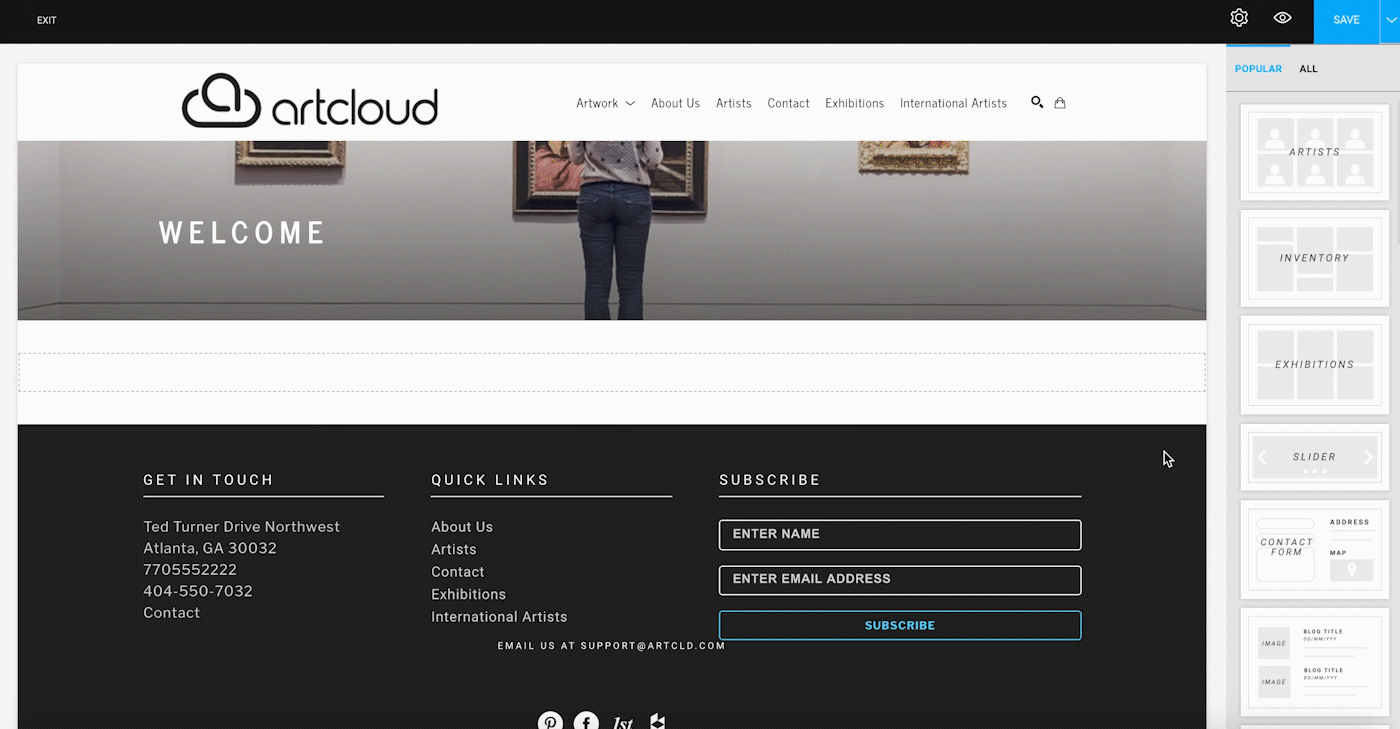
Your text block will automatically be filled with lorem ipsum text, or placeholder text. Change this text to the content you would like to have inside of your Paragraph block.
Link text to other pages
If you would like to hyperlink text (that is, link text to another page or website), you can click and drag over the text in question.
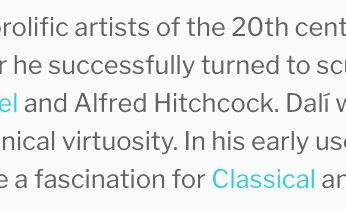
After doing so, a toolbar will appear at the top of the screen. Click the button that looks like a chain link.

Next, a text field will appear next to the text that you are hyperlinking. Paste the link that you would like the text to hyperlink to into the field.