What's the difference between Active & Inactive? Sold & Available?
There are 5 artwork inventory type settings that you can set an Inventory widget to display in the Website Builder:
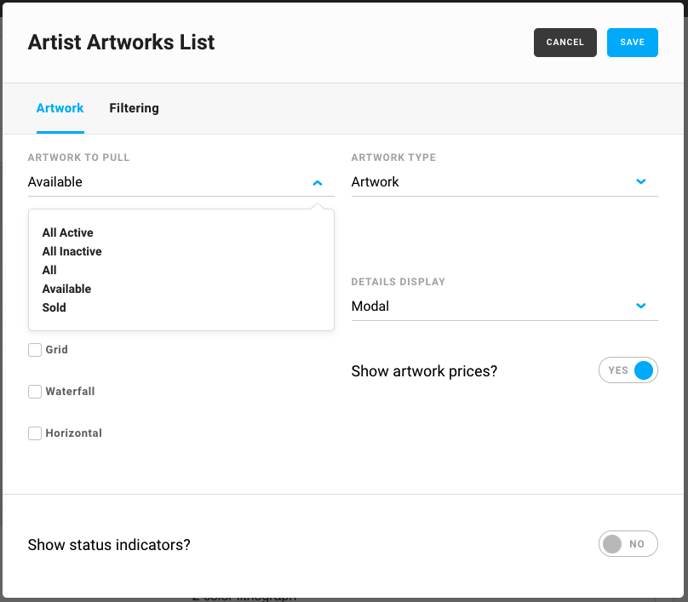
Depending on how you'd like to display your artwork on your website, you can choose the option based on the following:
All Active - A status that shows inventory items that are readily available for purchase. This is seen/changed with a toggle on the item record and when displaying on an inventory widget on your website. Items can still be inquired about on the website.
All Inactive - A status that shows inventory items that are not readily available for purchase. This is seen/changed with a toggle on the item record and when displaying on an inventory widget on your website. Items can still be inquired about on the website.
All - A status to filter with or to choose to display on an inventory widget on your website. Applies to All Active, All Inactive, Available, and Sold.
Available - items that are not on an open or closed invoice. This is a setting that is applied to item record that you can not toggle on/off. Items can be on a Declined invoice or invoice On Approval. Items can still be inquired about on the website.
Sold - items that are on an open or closed invoice. This is a setting that is applied to item record that you can not toggle on/off. Items can still be inquired about on the website.
Note: Sometimes "List" is available as a choice for artwork to pull when not on a template page. This allows you to pull from a Quicklist and ignores statuses like Active, Inactive, Sold, etc.
SHOW THIS ON YOUR WEBSITE TOGGLE
This toggle is used to make items visible on your website. Even if an artwork is sold, it can still be displayed with this toggle. You can find this toggle on the item or artwork record under Inventory > Artwork > Marketplace/Website > Website.
You must have this toggle ON to display artwork on the website when enabling any and all artwork visibility or statuses throughout the Website Builder.


This toggle is automatically toggled ON when creating a new inventory record. In order to disable this, you will need to go to the inventory record and turn it off manually. This toggle doesn't turn off when an active item goes onto an invoice, and it stays on in order to show Sold works. Active, Inactive, Available, and Sold works will all display with this toggle on.
INVENTORY DETAIL OVERLAY - ACTIVE / INACTIVE TOGGLE
This toggle is used to turn items or artwork Active or Inactive.
.gif?width=596&name=2021-02-18_12-28-47%20(1).gif)
.
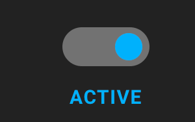
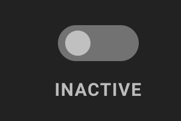
Inactive pieces can not be immediately purchased from the website, but they can be inquired about. The ability to show an ACTIVE or INACTIVE item on the website is solely dependent on the "Show this on your website" toggle.
INVENTORY DOTS
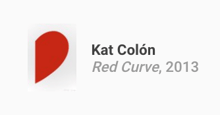
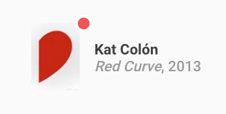

ACTIVE SOLD / ON AN INVOICE INACTIVE
WHAT ACTIONS AFFECT AN ITEM'S STATUS?
1. An item is added to inventory:
ACTIVE & AVAILABLE
2. An item is added to an invoice (open or closed), items are:
INACTIVE & SOLD
3. When an open invoice changes to closed, items are:
INACTIVE & SOLD
Location changes to... "Sold to NAME OF BUYER"
4. An open or closed invoice changes to Declined, items are:
ACTIVE & AVAILABLE
5. An open or closed invoice changes to On Approval, items are:
INACTIVE & AVAILABLE
6. When an item goes to a Third Party Consignment or Returned to Artists, items are:
INACTIVE & AVAILABLE
How do these inventory types affect each other?
It is important to know that these four item inventory types actually make two sets that are opposite to each other:
- Active / Inactive
- Sold / Available
However, it is equally important to note that because these statuses and settings are two pairs of potential statuses, a piece can be both Sold and Active, or Inactive and Available.
Example 1: An interested buyer purchases an artwork. That artwork's ACTIVE status will change to INACTIVE because it's going onto an Open Invoice. It's AVAILABLE setting will become SOLD. The artwork will still display on the website as long as the "Show this on your website" toggle is turned ON.
Example 2: You want to display artwork on the website, but you don't want the item to be purchasable. Once you toggle the ACTIVE button to INACTIVE, the piece still has an AVAILABLE setting, but it's not available for immediate sale.
Why is this distinction important?
Here are a list of articles that involve an understanding of the 4 status types:
- Add or remove Inquire or Purchase buttons from your website
- Visually represent an Inventory item's status with Status Indicator Dots
- Filter art pieces on your website by Active or Inactive Status
- Filter pieces on your website by Sold or Available Status
- Use the Status dropdown to filter Active or Inactive inventory items
