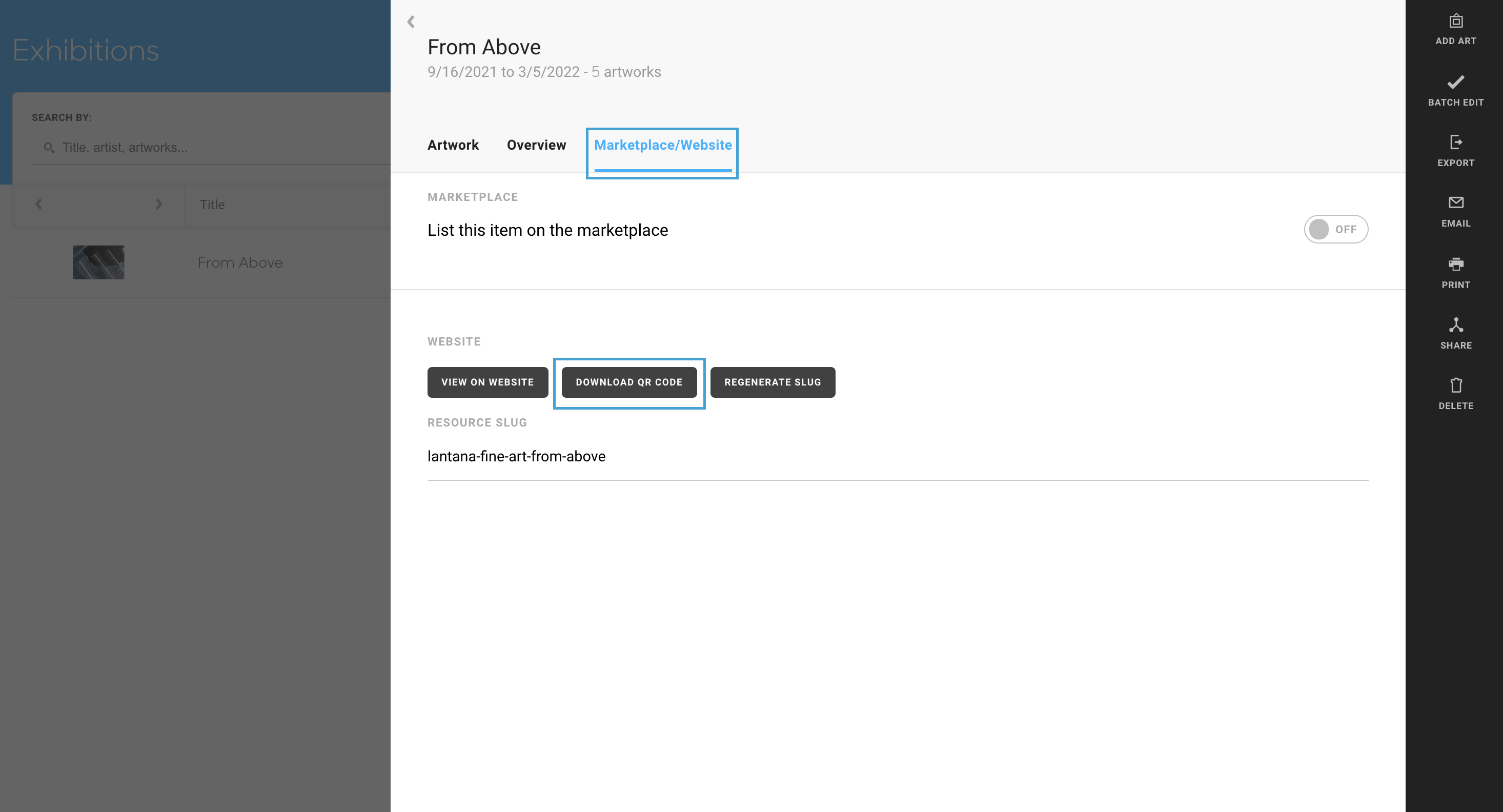QR Codes
Quickly generate QR codes for your inventory, wall tags, and Exhibitions
Quick Jump To Guide:
Where do I generate a QR code?
How can I add a QR code to my wall tags?
How do I generate a QR code for my Exhibition?
QR codes are machine readable or scannable images that contain information. We've created QR codes for your inventory that contain URL links to the artwork on either the Marketplace or your Website, depending on what you decide to generate.
Where do I generate a QR code?
You can generate QR codes from under the Marketplace/Website tab of your Inventory record, but you can also generate QR codes for your wall tags or even Exhibitions.
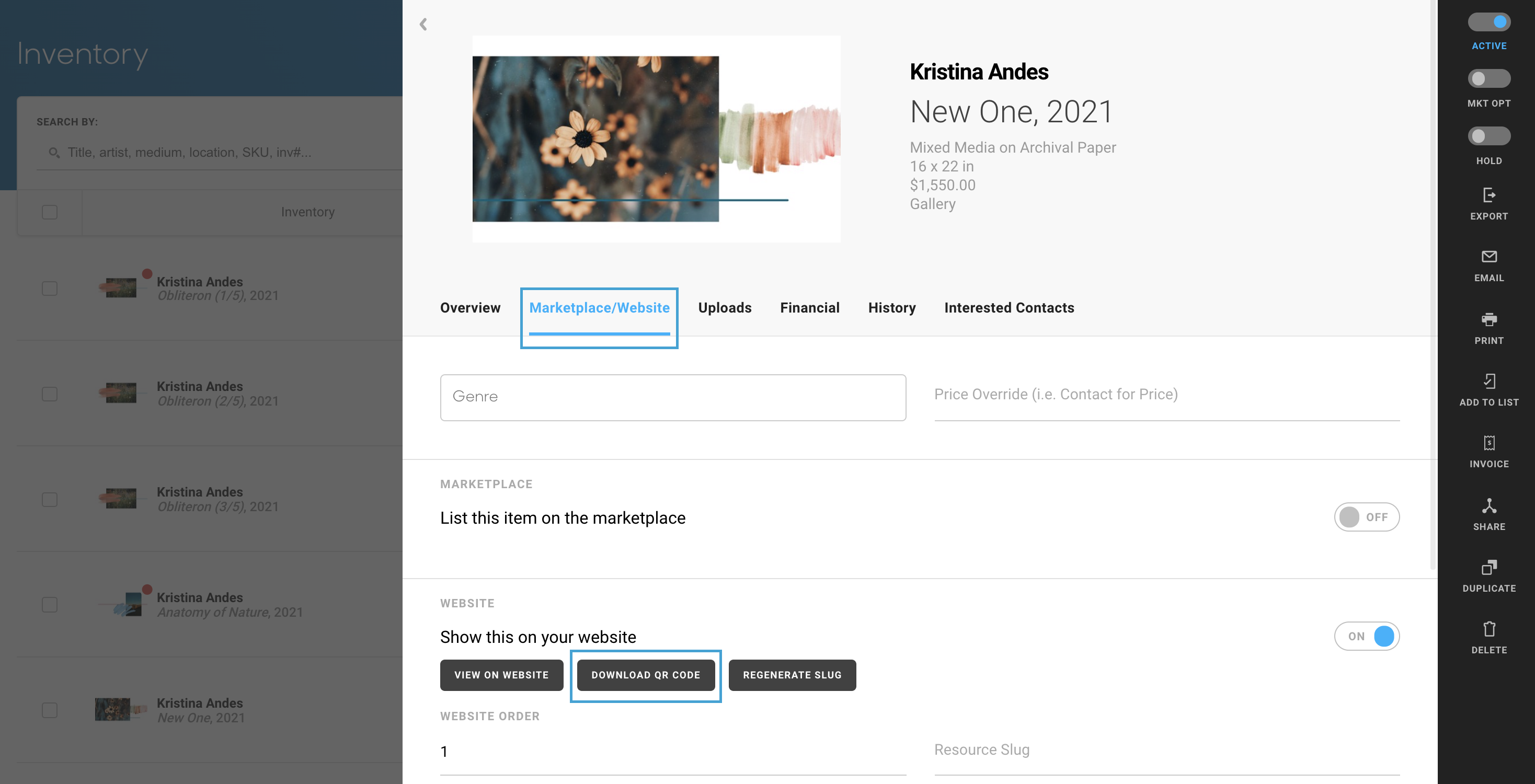
After navigating to the Marketplace/Website tab of your Inventory record, you'll see the Download QR Code button under the Show this on your website section. Once you click on this button, you will see a QR Code pop up in your browser:
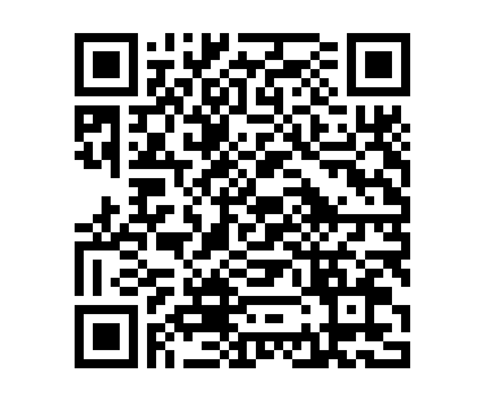
You can then save this QR code image and place it on your collateral or other materials you may have.
You will need to either have an ArtCloud website with the artwork opted in or be opted into the Marketplace to generate a QR code.
How can I add a QR code to my wall tags?
When you're exporting your wall tags, there are now two new opt-ins on your wall tag export overlay: QR - Marketplace and QR - Website
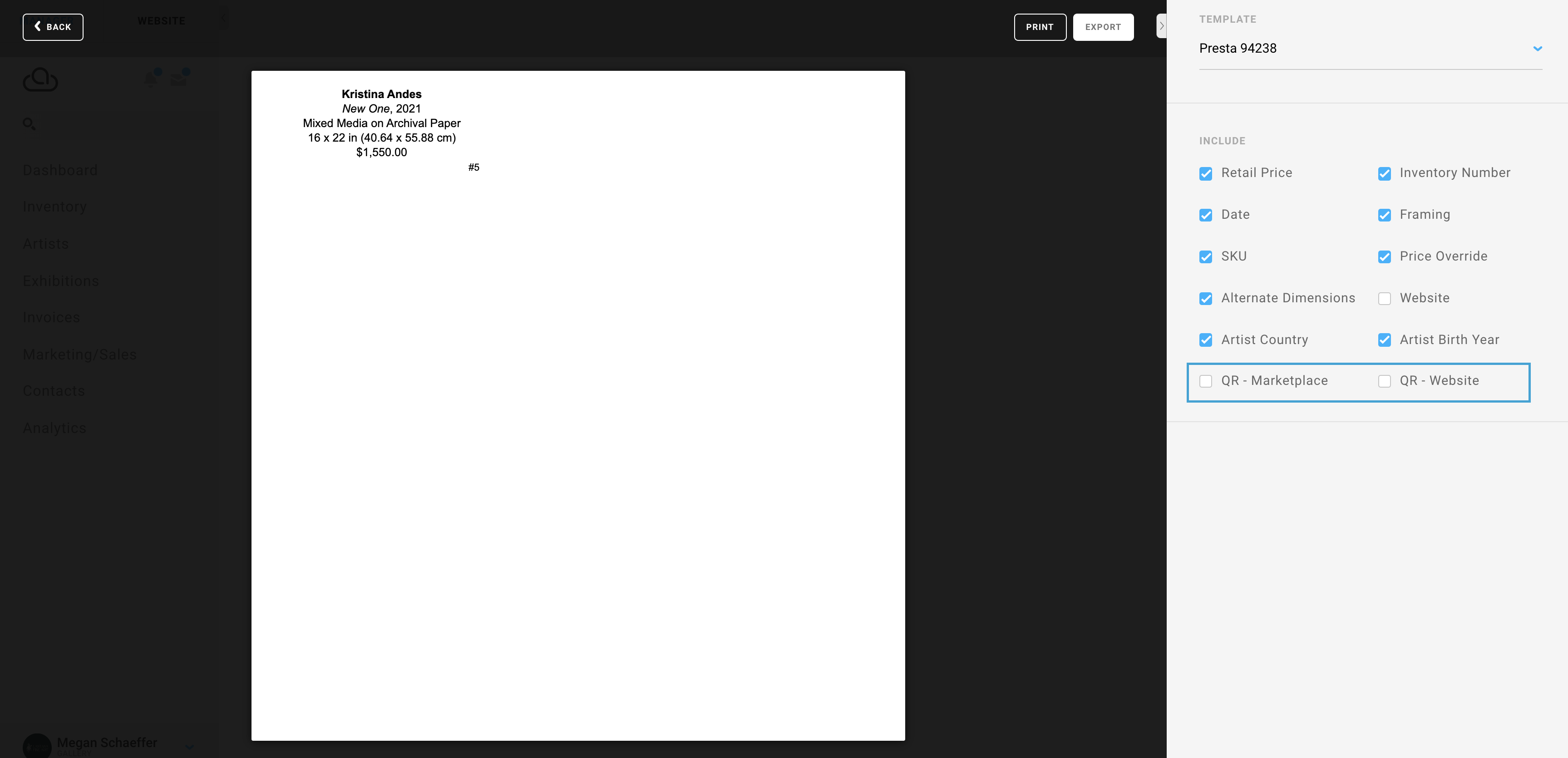
Not all wall tags have QR code inclusion due to size. We currently only have QR code includes available on the following wall tag templates:
Avery 5164 - 3 1/3 inches x 4 inches
Presta 94213 - 3 inches x 5 inches
Presta 94238 - 2 inches x 3.5 inches
U-LINE S6743 - 3 inches x 5 inches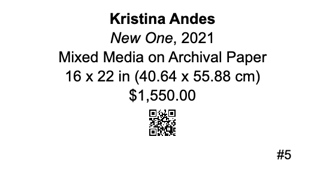
Please note: We do NOT recommend displaying both Marketplace and Website QR codes on your wall tag. Because these QR codes are so small on the wall tag, having both could interfere with scanning ability.
How do I generate a QR code for my Exhibition?
You can easily link viewers or collectors to your Exhibition online with a QR code. Once you've navigated to your Exhibition within your Manager, click on the Marketplace/Website tab of your Exhibition: