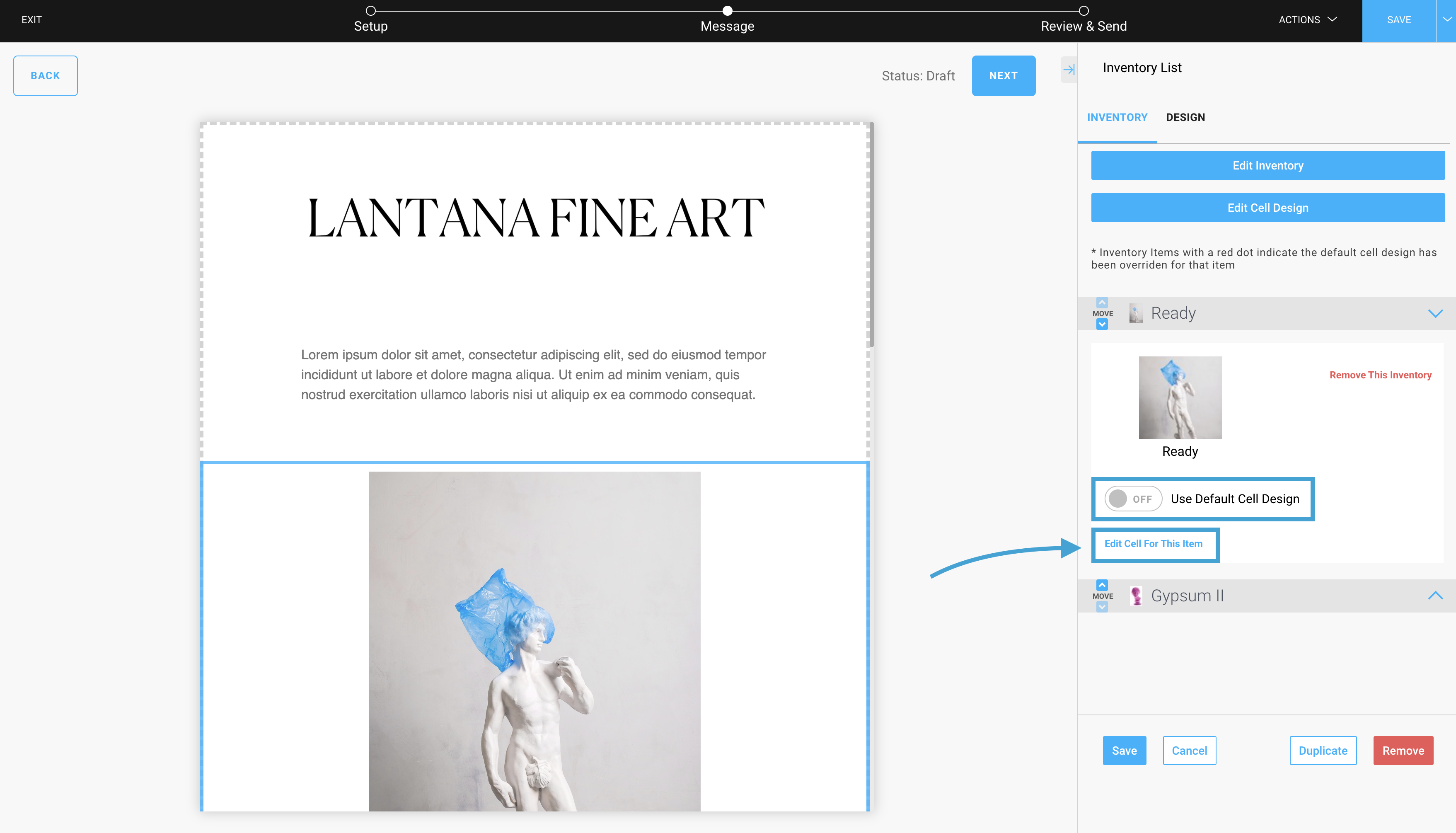How to add inventory to your Campaigns -Pro+
Add inventory items that can be conveniently linked for immediate purchases
Please note: this is a Pro+ feature for both Artist and Gallery accounts. To see the subscription tiers and what each tier offers, please visit our Features pages: Artists & Gallery.
If you'd like to learn about upgrading your account, please feel free to reach out to Support!
You can add Inventory items to a Campaign by clicking and dragging an Inventory block into your Campaign.
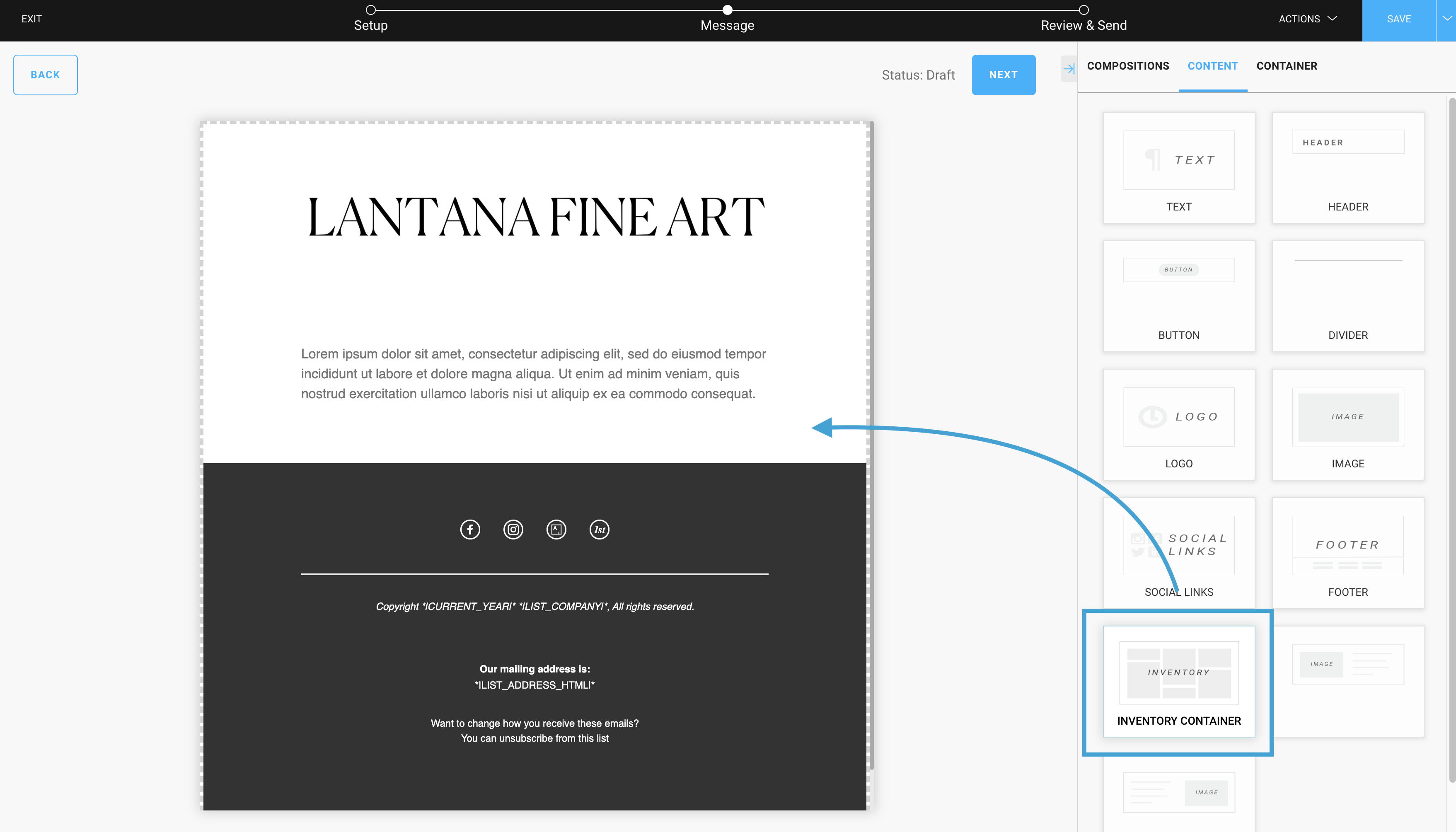
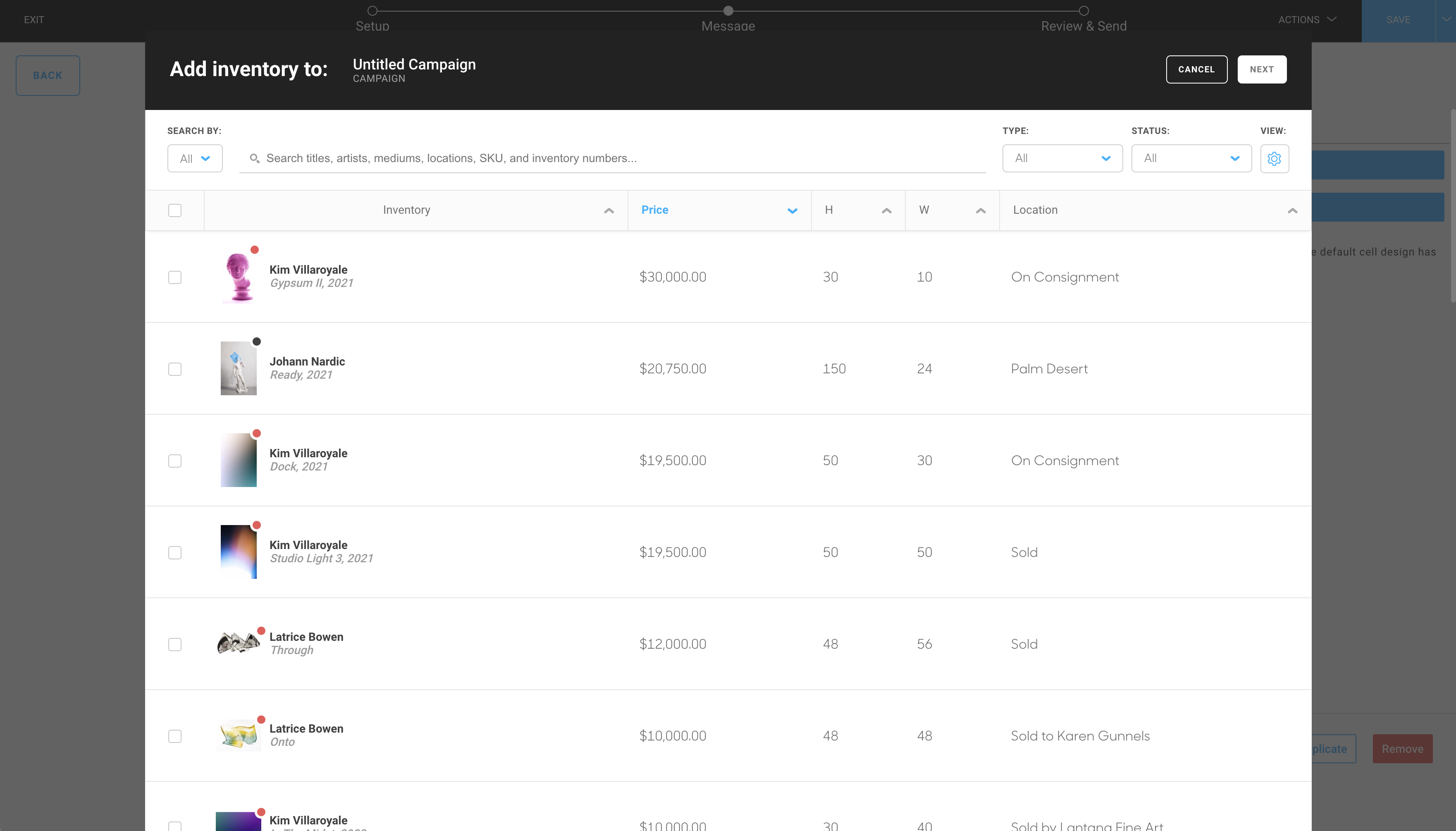
An inventory modal will appear, allowing you to search by the same filters that you can search through Inventory items in the Inventory tab. Check the box next to each item that you would like included in your Campaign, and select the Next button at the top right of this modal.
-gif.gif)
As you can see, the number of columns in which inventory items are displayed can also be controlled.
You can also set the Link Type. This setting decides where the links to each button will send users. Options are Website, which will send users to a purchasing page on your website, ArtCloud Marketplace, which will link to the piece's ArtCloud Marketplace page for purchase, and No Hyperlink, which allows you to set custom hyperlinks.
Manually adjusting inventory hyperlinks and changing button text
Once an inventory block has been added to your Campaign, you will see a settings menu to the right that will give you control to edit the inventory selected (Edit Inventory), removing or adding, as well as Edit Cell Design: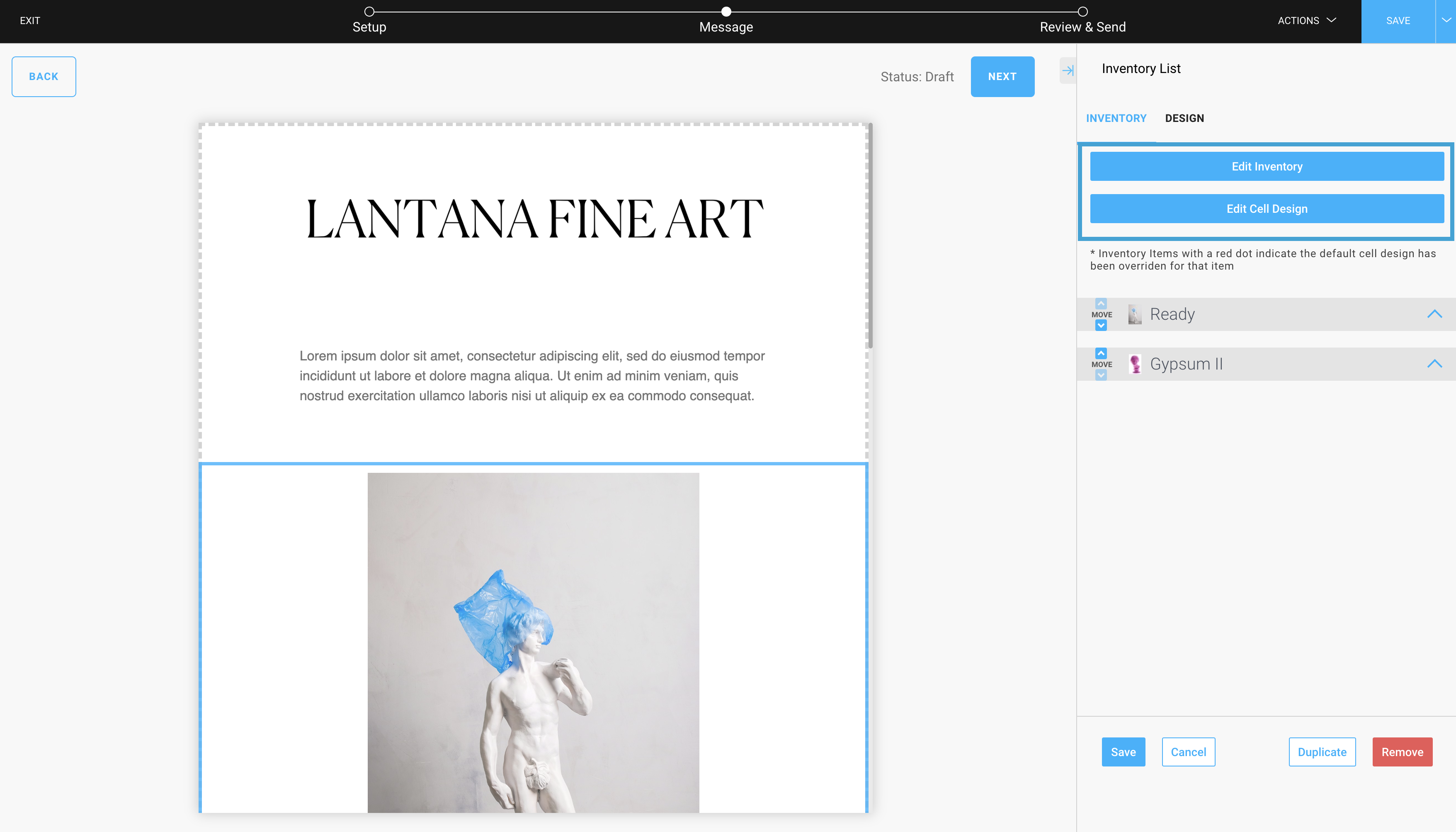
If you'd like to adjust how your inventory meta text information and button appear as well as the hyperlink associated with the button, this can be done through the Edit Cell Design.
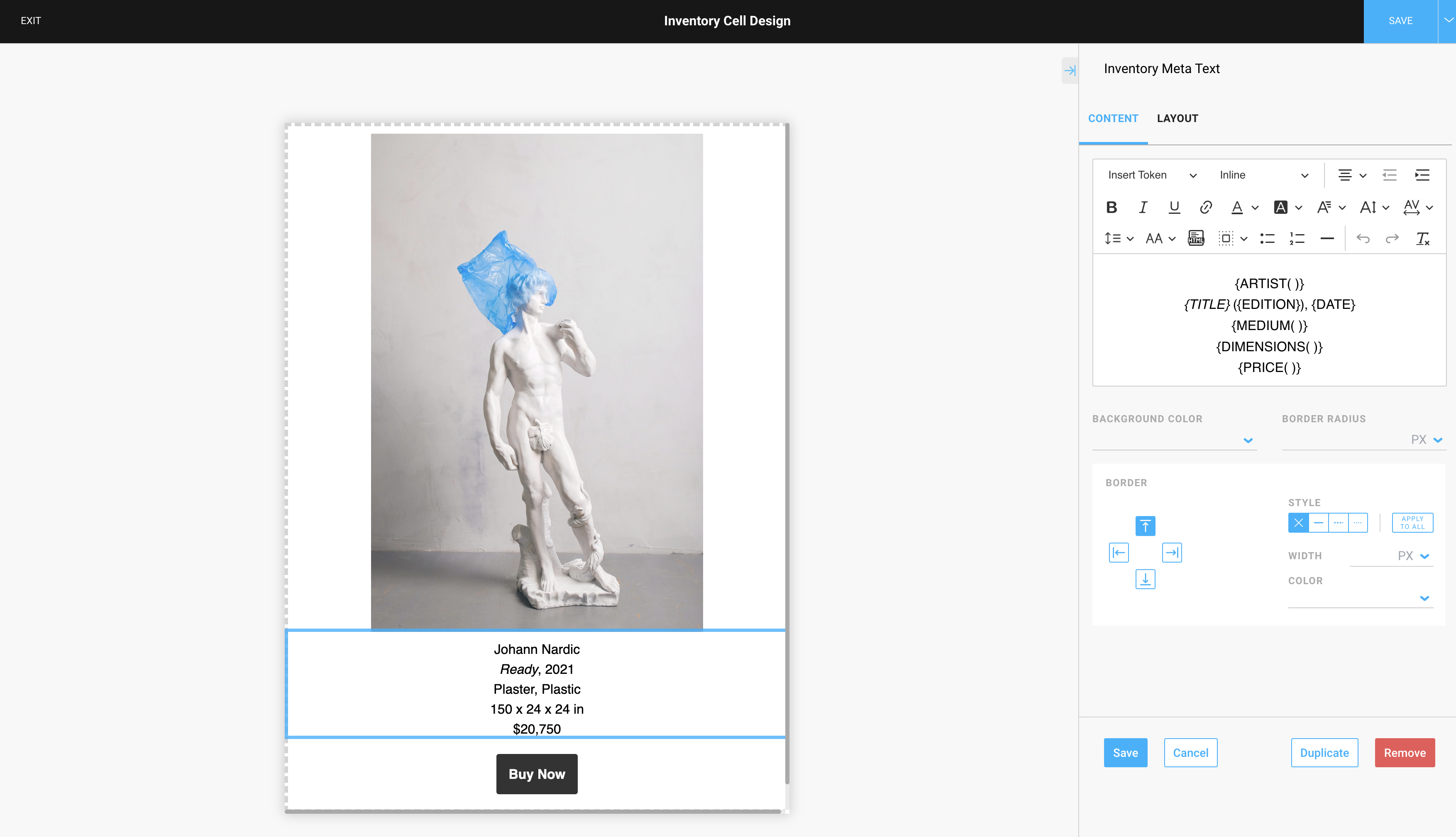
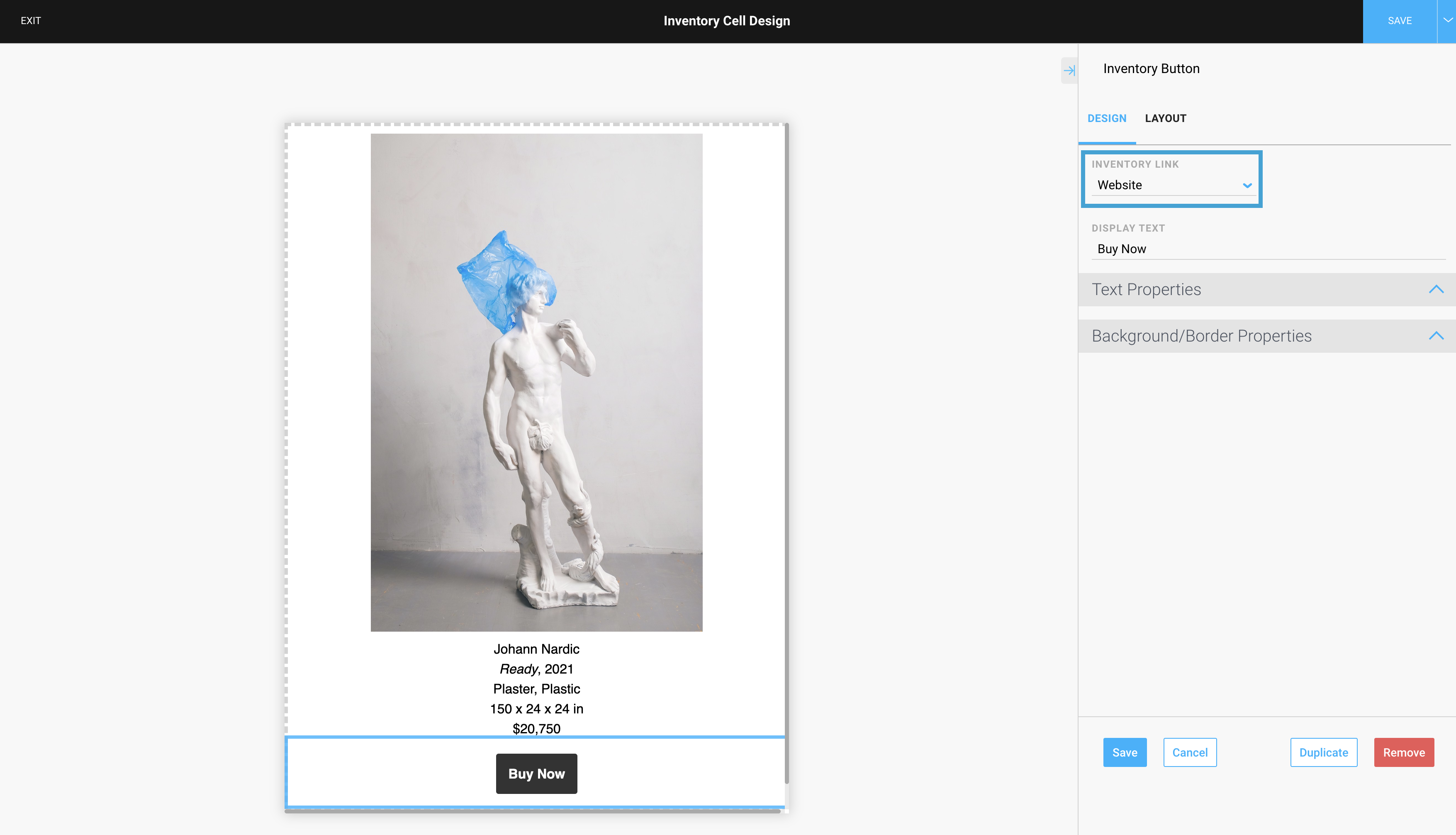
Please note: all adjustments made in the Edit Cell Design will apply to all inventory in your Inventory block in the Campaign.
Any changes performed in the Edit Cell Design will be applied to the inventory in that specific block in your Campaign. If you don't want to adjust all inventory in this block, you can individually edit the inventory at the Inventory block settings menu.
Click on the inventory tab you want to edit, toggle off the 'Use Default Cell Design' option and select the 'Edit Cell For This Item' link.