Choose a filter when searching your Contact Records to see the data that you want
Quick Jump To Guide:
Brief overview of the Search By function
Filter Types
Special Filters
Individual contact records can be easily searched through ArtCloud through the drop down options available in the Search By bar of your Contact Dashboard. On default, you'll see Name as the first filter shown.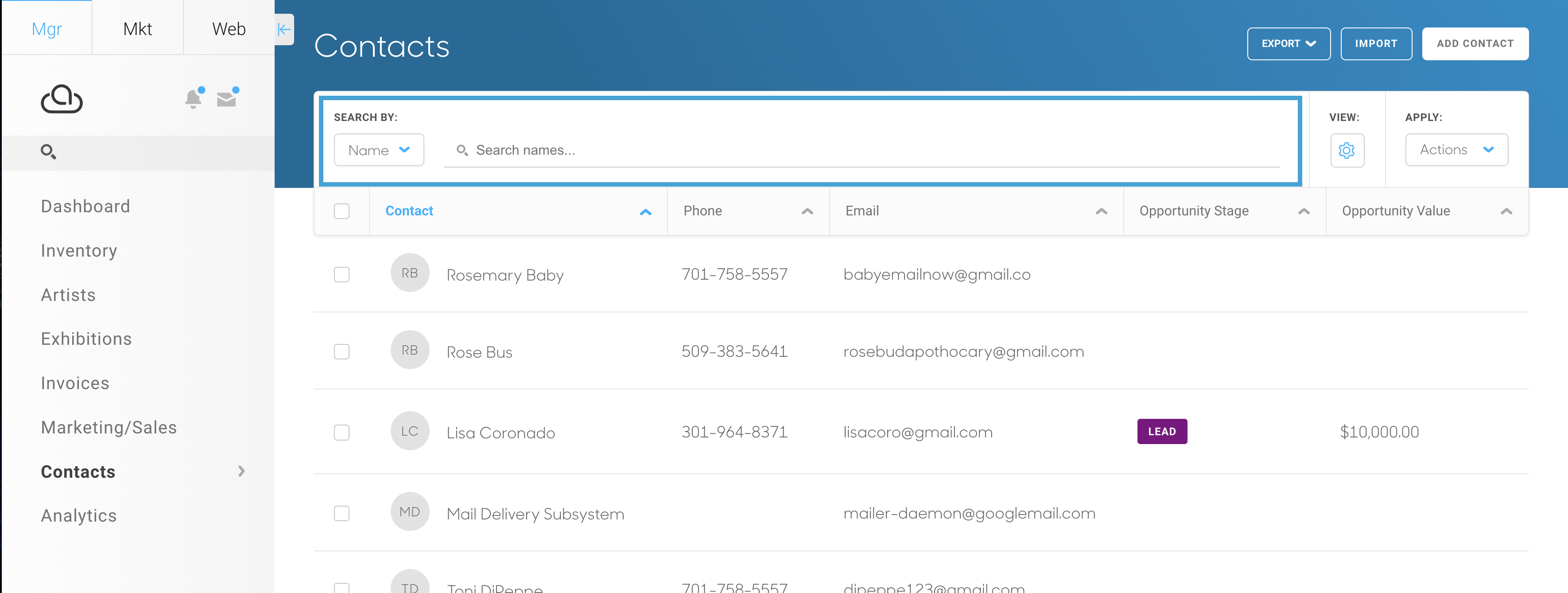
Click on one of the filters, and you'll notice that the text in the search field will change.-gif.gif)
After applying the Email filter, for example, the text in the search bar becomes Search emails... After searching an email, a filter will apply to your search to only find Contact records with that particular email address. We'll use fredrickearl@gmail.com as an example:-gif.gif)
Filter Types
There are multiple filters available to find the Contacts that you need:
- Name
- City
- State
- Zip
- Company
- Private Notes
- Subscribed
- Tags
- Origin
- Staff
- Artist Interest
- Interests
- Sales
- Artist Purchase
- Opportunity Stage
- Opportunity Value
- Date Entered
- Holds
- Mailings
Special Filters
Certain filters work differently than others. Some filters are straightforward like the Email filter mentioned earlier, other filters have additional fields to complete for your search. The following filters have additional search fields: Subscribed, Staff, Sales, Opportunity Stage, Opportunity Value, Date Entered, Holds, and Mailings
Subscribed

After picking the Subscribed filter, you'll need to pick Yes or No from a dropdown. Learn more about how Contacts are subscribed or not here.
Sales
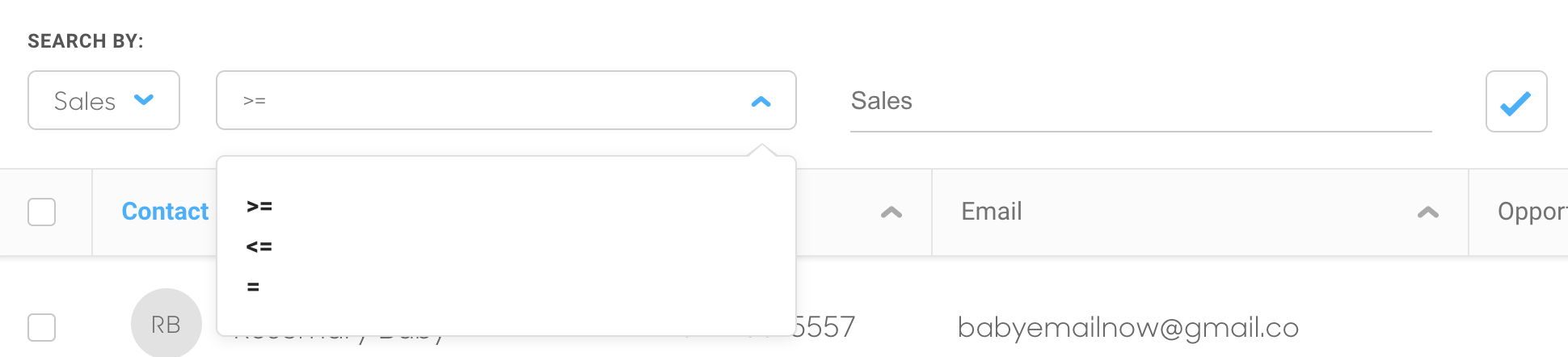
With the Sales filter uses both a dropdown and a search bar. The dropdown has three options:
- >= — Picking this option means you would like the results of your search to be less than or equal to whatever is typed into the Sales field
- <= — Choosing this option means you would like the results of your search to be more than or equal to whatever is typed into the Sales field
- = — Picking this option means you would like the results of your search to be exactly equal to whatever is typed into the Sales field
The dropdown option is picked first, and the amount is typed into the Sales field next to it.
Opportunity Stage
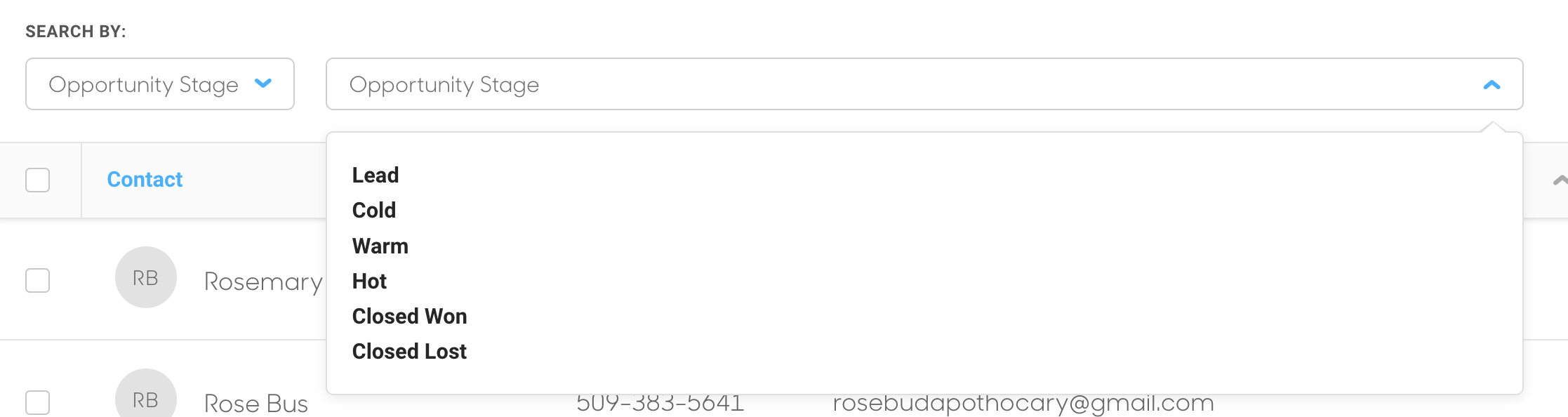
Contacts can be filtered by Opportunity Stage. This, like the Subscribed filter, must be chosen from a dropdown.
Opportunity Value
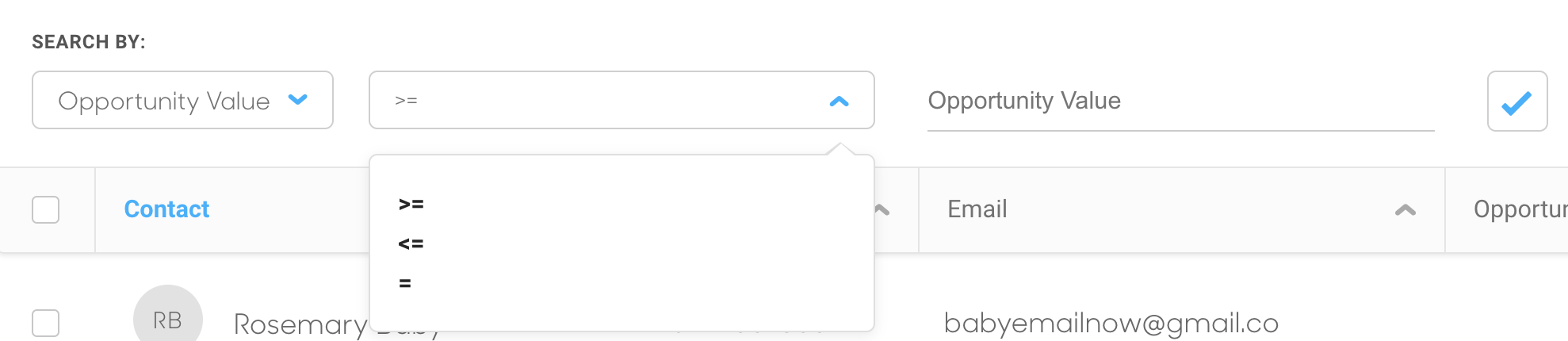
This filter works very similarly to the Sales filter. You can filter your Contacts by the worth of their potential Opportunity Value.
Date Entered
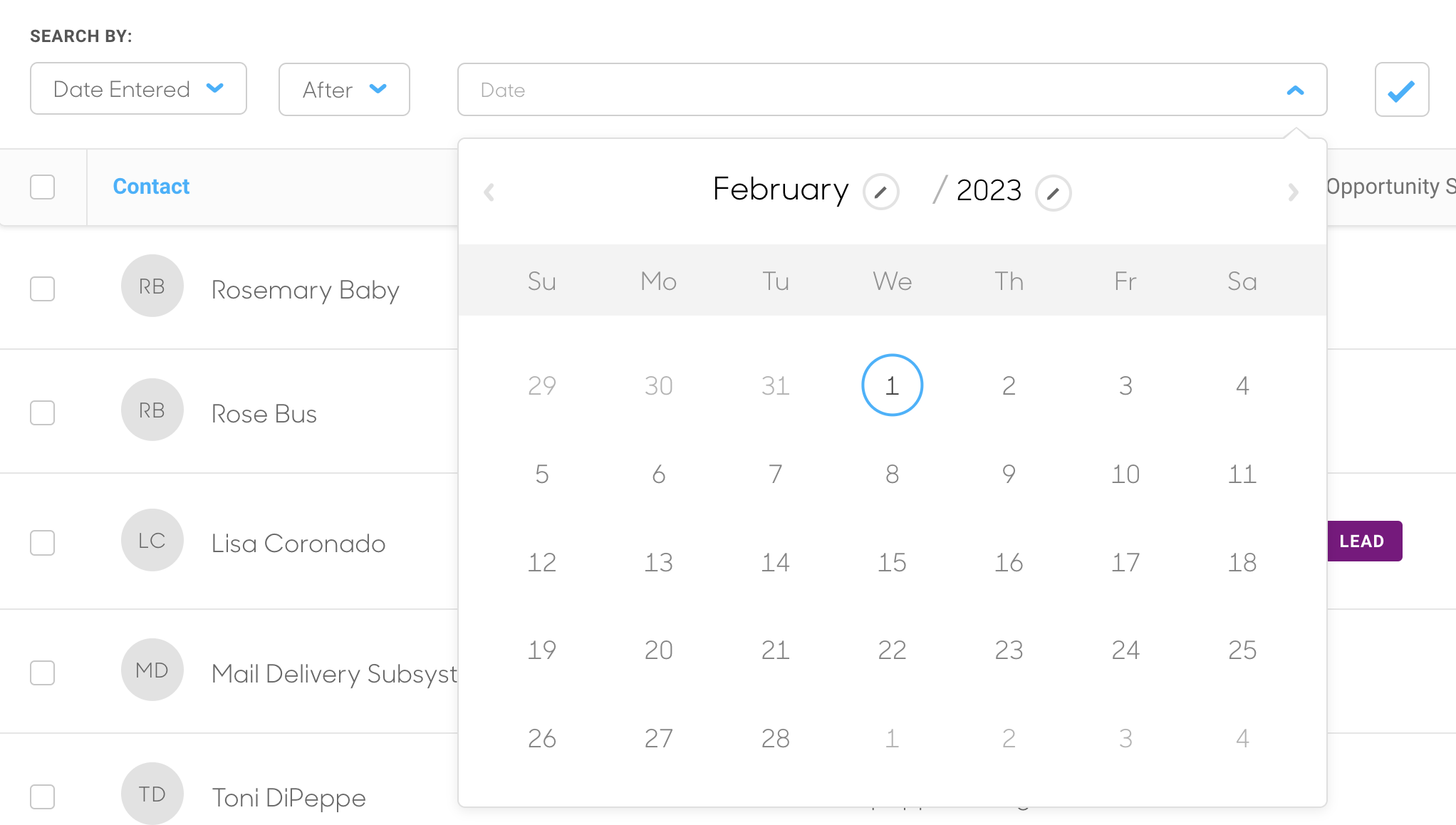
The Date Entered filter, which allows you to filter when a Contact has been entered into ArtCloud, also has two dropdowns. The first dropdown requires that you pick a time period around where the date that you are searching for lands. The options for this dropdown are:
- After
- Before
- Between
After the After and Before dropdown has been chosen, the second dropdown pulls up a date picker for you to pick a date.
The Between option pulls up three dropdowns rather than two. The Date dropdown still appears, but a Start and End date dropdown appears for you to pick two dates to find all Contacts that were created between two dates.

Holds

After picking the Holds filter, you'll need to pick Yes or No from a dropdown.
Mailings

After picking the Mailings filter, you'll need to pick Yes or No from a dropdown.
