How to filter Inventory search results in ArtCloud
Choose a filter when searching your Inventory Records to see the data that you want
Quick Jump To Guide:
Brief overview of the Search By function
Filter Types
Special Filters
Individual inventory records can be easily searched through ArtCloud through the drop down options available in the Search By bar of your Inventory Dashboard. On default, you'll see Title as the first filter shown.
Click on one of the filters, and you'll notice that the text in the search field will change.
-gif.gif)
After applying the Artist filter, for example, the text in the search bar becomes Search artists... . After searching an artist, a filter will apply to your search to only find Inventory items created by that particular artist. We'll use Kristina Andes as an example:
-gif.gif)
Filter Types
There are multiple filters available to find the Inventory that you need:
- Title
- Artist
- Location
- Medium
- Tag
- Height
- Width
- Color
- SKU/Inventory #
- Notes
- Private Notes
- Website
- Marketplace
- Ownership
- Edition Type
- Edition Number
- Framed
- Consigner
- Hold Contact
- On Hold
Special Filters
Certain filters work differently than others. Some filters are straightforward like the Artist filter mentioned earlier, other filters have additional fields to complete for your search. The following filters have additional search fields: Tag, Height, Width, Color, Website, Marketplace, Ownership, Edition Type, Framed, and On Hold.
Tag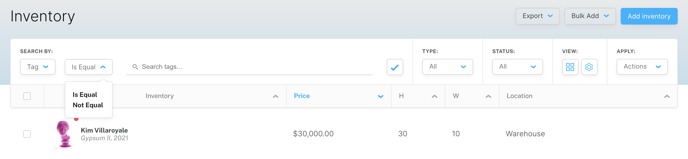
The Tag filter uses both a dropdown and a search bar. The dropdown as two options:
- Is Equal — Picking this option means you would like the results of your search to be equal to whatever is typed into the Tag field
- Not Equal — Picking this option means you would like the results of your search to be not equal to whatever is typed into the Tag field
The dropdown option is picked first, and the tag is typed into the Tag field next to it.
Height

The Height filter uses both a dropdown and a search bar. The dropdown has three options:
- >= — Picking this option means you would like the results of your search to be less than or equal to whatever is typed into the Height field
- <= — Choosing this option means you would like the results of your search to be more than or equal to whatever is typed into the Height field
- = — Picking this option means you would like the results of your search to be exactly equal to whatever is typed into the Height field
The dropdown option is picked first, and the amount is typed into the Height field next to it.
Width

The Width filter uses both a dropdown and a search bar. The dropdown has three options:
- >= — Picking this option means you would like the results of your search to be less than or equal to whatever is typed into the Width field
- <= — Choosing this option means you would like the results of your search to be more than or equal to whatever is typed into the Width field
- = — Picking this option means you would like the results of your search to be exactly equal to whatever is typed into the Width field
The dropdown option is picked first, and the amount is typed into the Width field next to it.
Color

With this filter, you can pick a specific color or Hex Code to sort your inventory by. You can learn more about our Color Picker in ArtCloud here.
Website
 Inventory can be filtered by whether or not a piece is opted into your website or not. The filter must be chosen from a dropdown.
Inventory can be filtered by whether or not a piece is opted into your website or not. The filter must be chosen from a dropdown.
Marketplace

Inventory can be filtered by whether or not a piece is opted the Marketplace or not. Like the Website filter, this filter must be chosen from a dropdown.
Ownership

Inventory can be filtered by whether or not a piece's status is Owned or Consigned.
EditionType

Inventory can be filtered by whether or not a piece's status is an Original, Limited or Unlimited. Learn more about Edition Types here.
Framed

Inventory can be filtered by whether or not a piece is framed or not.
On Hold

Inventory can be filtered by whether or not a piece is On Hold to a contact or not.