How to hyperlink text and images in your website
Link your text and images to other web pages
In the ArtCloud Website Builder, users can hyperlink their text or images to other web pages. Hyperlinking is the practice of making a link open a new page once it is clicked.
Add hyperlinks to text
To hyperlink text, you'll need to highlight the text in question. Select the given text, and a toolbar will appear at the top of the page. 
Without deselecting the text or clicking anywhere else, click the chain link icon at the top of the page. 
After selecting the chain link icon, a popup menu will appear. Enter the link to the page you would like your text to open in the Link field. You can edit the text the link displays or choose if the link opens in a new window. Lastly, click the OK button at the bottom-right of the popup. Click the blue Save button at the top-right of the screen.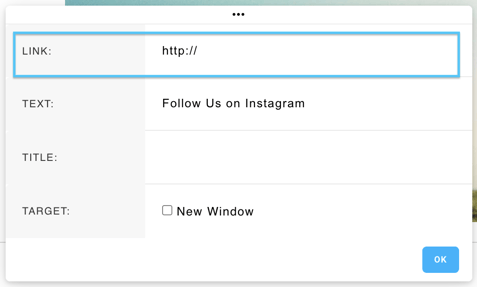
Add hyperlinks to images
There are two methods to add a hyperlink to an image.
Option 1 - Use the chain link in the toolbar
Much like the option above, click an image (or click and drag over an image to highlight it) with your mouse. The same text editing toolbar will appear at the top of the screen. 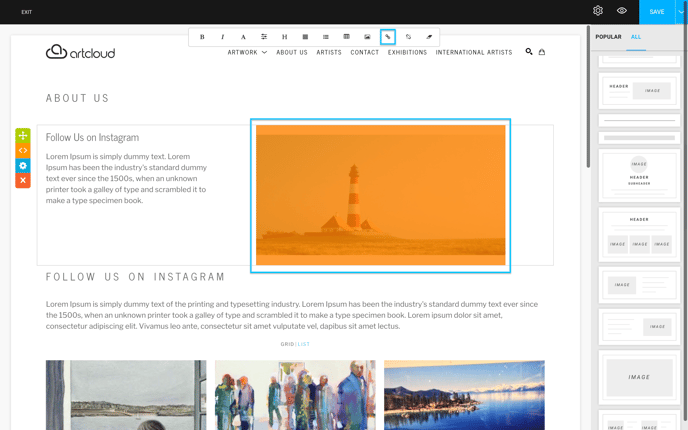
Next, click the chain link icon, and paste the URL of where you would like your image to link to in the Link field of the popup that appears.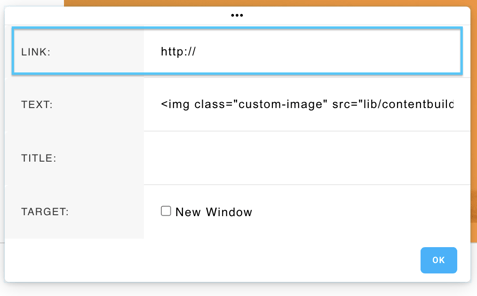
Option 2 - Use the blue settings button (blue cog wheel)
Hover over an image (or the drag-and-drop block you've chosen with an image) and click the blue cog wheel button that appears to the left of the block.
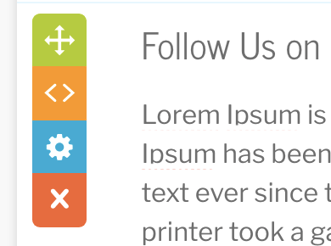
Next, add the URL that you would like your image to link to in the Hyperlink field.
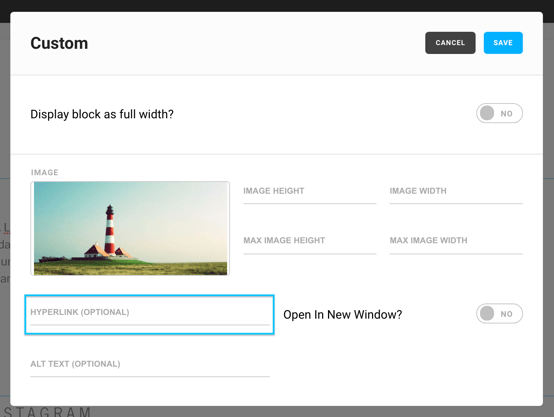 Be sure to hit the Save button in the top-right corner of this modal.
Be sure to hit the Save button in the top-right corner of this modal.
Suggested Reading:
- How to add artwork to your website
- Add a slideshow to your website and change it's size
- How to add video to your website
- How to embed a live stream into your website
- Edit your website navigation menu
- Add an Exhibition or Show to your website
- Embed an Instagram feed on your website
