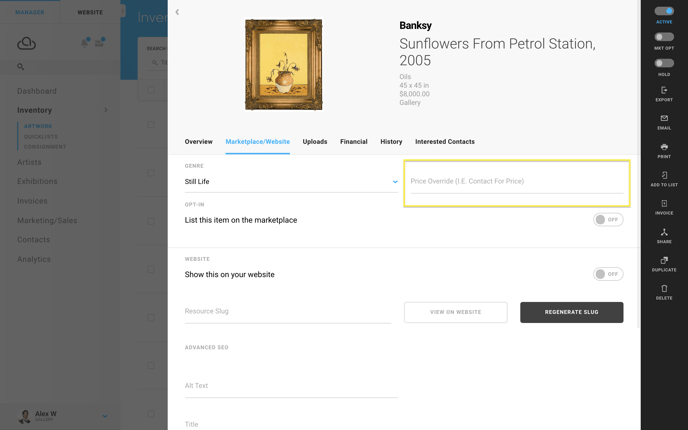Use 'Price Override' to control publicly visible pricing information
Learn how to use the Price Override function to determine what pricing information your clients see
The Price Override option for a piece of inventory lets you override the Price field on the ArtCloud Marketplace and on your ArtCloud Website. Whatever data you place in the Price Override field will show up exactly as it's written. This field does accept alphanumeric entries.
Some situations in which you might want to use the Price Override field:
- When the inventory has sold and is no longer available, but you still want to make it visible to collectors so they can see what type of artwork you have in your gallery or make in your studio -- in this case, you may want to write "Sold" in the Price Override field
- When you want to present a price range rather than an exact amount -- in this situation, you can write something like "$750-$1,000" in the Price Override field
- In case you want to hide the price of a piece of artwork on both the Marketplace or Website -- here you may want to write something like "Contact for Pricing" in the Price Override field
If you want the inventory's price to display on the Marketplace and your Website as listed in your ArtCloud account, then there is no need to use the Price Override function. In other words, the Price Override should never be the same as the Price field.
To access the Price Override field, go into the inventory detail section and look under the Marketplace tab. Then, enter the new information.