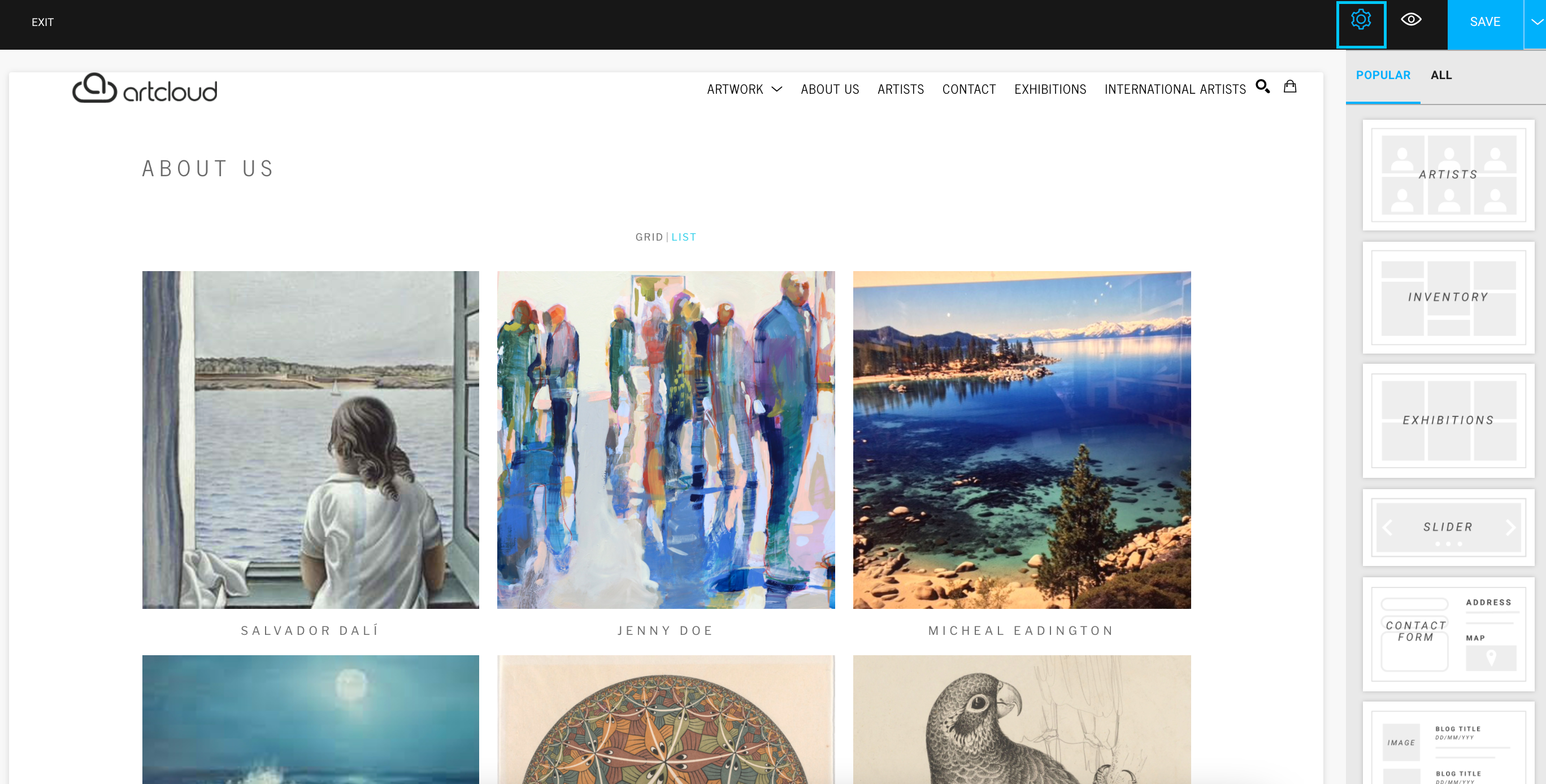Page Settings Walkthrough
Edit your Page Title, SEO Meta Data Descriptions & More
Quick Jump To Guide:
Edit your Page Title
Add your Page to the Navigation Menu
Nest your page under a Parent page
Page Meta Description
How to get to Page Settings
General > Edit your Page Title
You can easily edit your Page Title once in your Page Settings under the General tab. You also have the ability to toggle on the Page Title view with the "Show title on page" toggle option.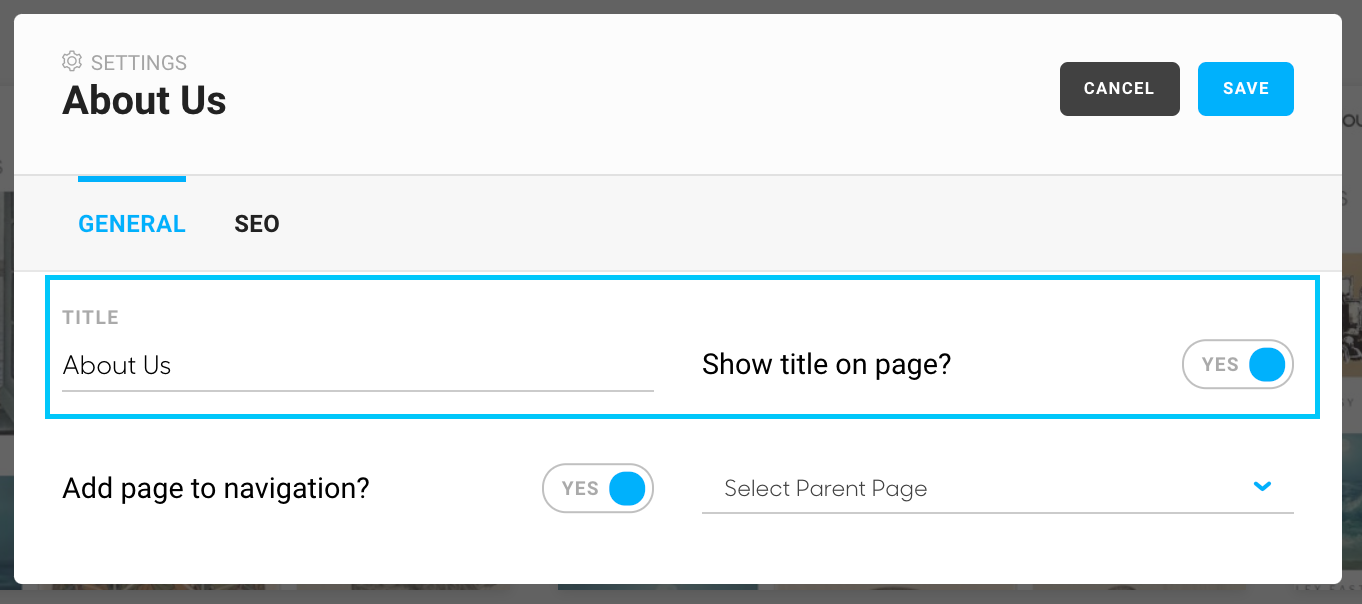
Please note: You do not have the ability to edit the formatting of the Page Title on your web page. This is built into your Website's Template.
If you want more control over your header, please make sure to add in the Header widget to your page for more customization options (ex. centering font, bolding font, increasing/decreasing font size, etc...)
Even if you toggle off your Page Title from your website view, you will see the Page Title within your Website Builder Editor. If you go to preview your site or view your live site, you will not see the Page Title.
General > Add Page to Navigation
You can also add your page into your Navigation Menu on your website with the Add page to navigation toggle. This will place whatever page, whether custom or templated, into your Navigation menu at the top of your website.
If you want to nest your webpage under a specific page in your Navigation menu, please make sure to Select Parent Page to place this page under.
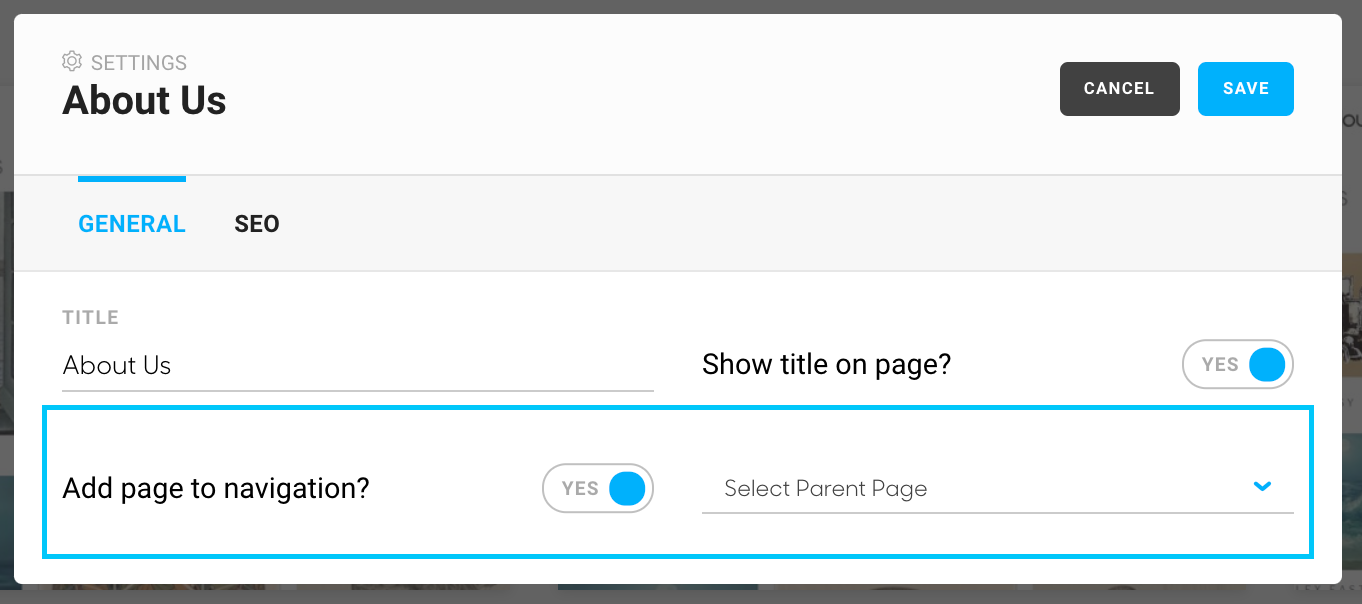
SEO > Meta Description
You can also add a meta description to your overall page for SEO, under the SEO tab of your Page Settings.
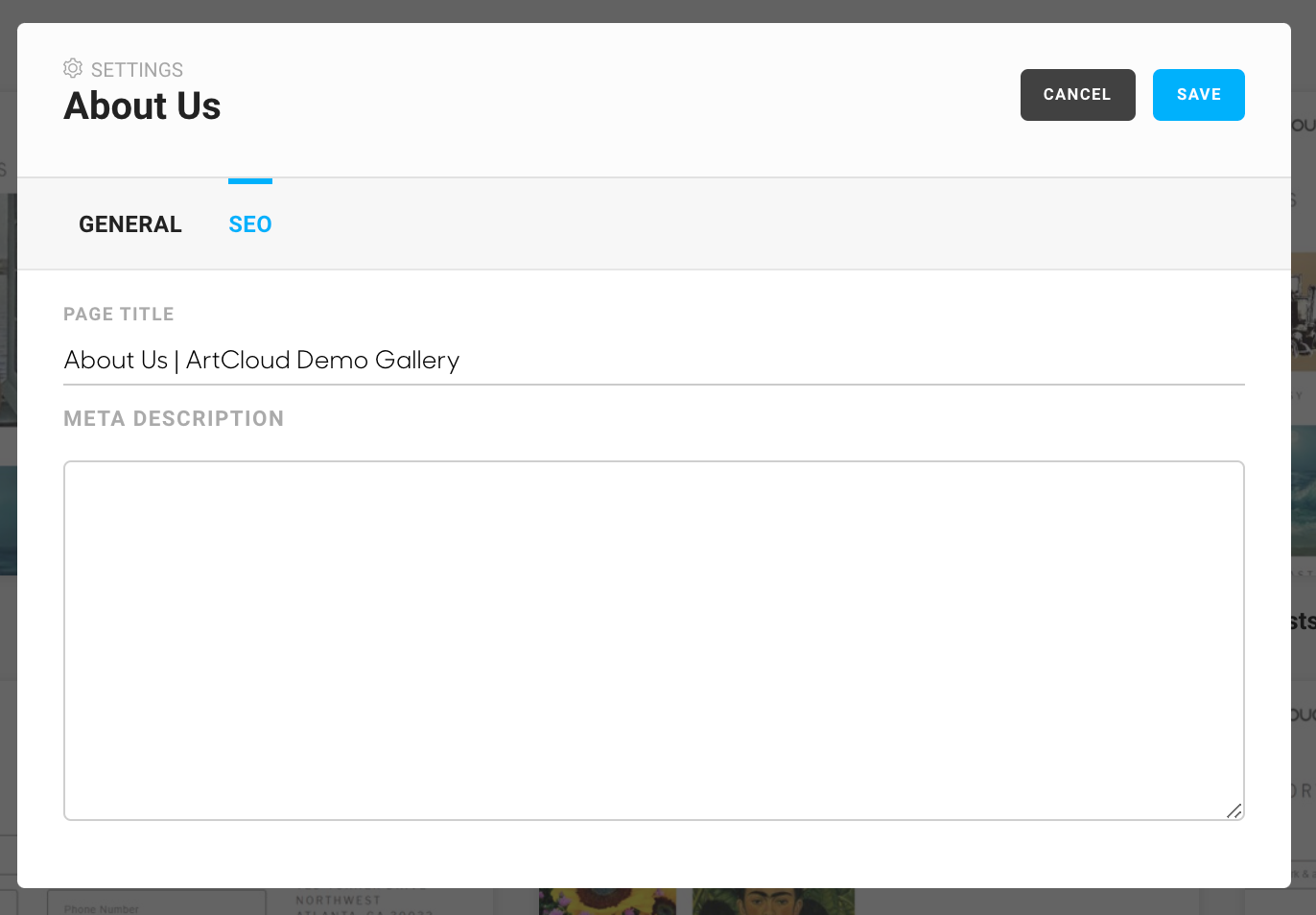
Please note: ArtCloud does not allow users to change the Meta Description on Templated Pages within the Website Builder. ArtCloud already prioritizes SEO on Artist pages, Exhibition pages, and individual Artwork inventory detail pages.
To learn more about SEO in ArtCloud, please visit our Knowledge Base Article: What is SEO?
How to Get to Page Settings
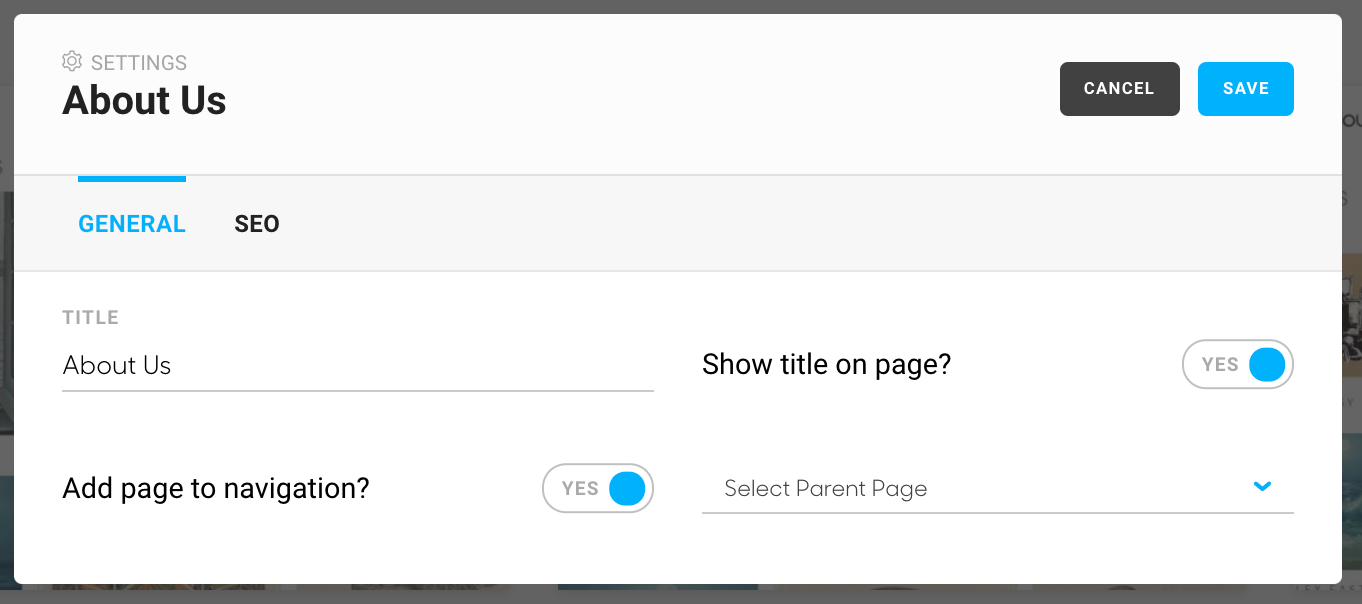
Each page in the website builder has settings associated. You can get to these a couple of different ways: via the Page Dashboard view or the page itself.
Via the Page Dashboard:
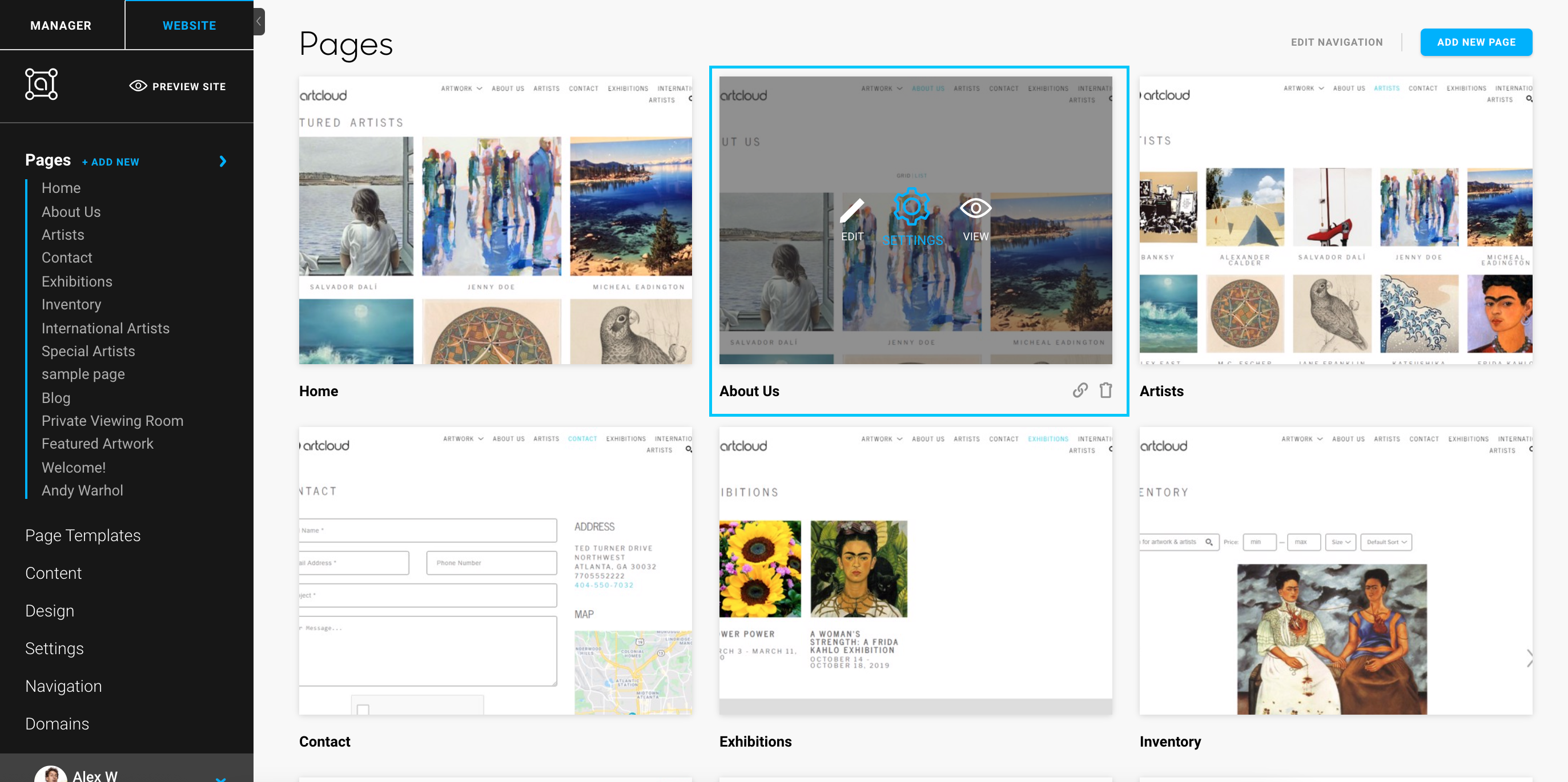
Via the page itself: