What are Contact records in ArtCloud?
A summarization of what Contact records can do!
Contact Info
Interests
Opportunities
Activities
Purchase History
Financial
Black Ribbon Bar Options
Contact records are one of the core components to ArtCloud as a CRM. There are lots of fields to adjust or customize depending on your needs. We'll walk through all of the tabs and the fields on these tabs.
Contact Info
This tab on the Contact record carries the most important and relevant information about your Contact. You'll come to this tab on default when you create a new record or go to edit your Contact record:
Pro Tip: ArtCloud Manager auto-saves any adjustments you make in it, including editing or creating your Contact record!
The fields offered here are not mandatory to fill out. Here is a quick summary of all fields as well as their default behavior when a new record is added:
Prefix, First Name, and Last Name
Profile Image
Spouse Prefix, Spouse First Name, and Last Name
Email
Subscribe to communications: this toggle controls whether the Contact can receive Campaigns. If the Contact has unsubscribed from your Campaigns, this toggle will be turned off.
Phone: Home / Mobile / Other
Title: this is their professional title if this is a Contact with a Company
Company
Website
Birth Date / Death Date
Tags: an organizational tool to help identify your inventory record through ArtCloud's Manager and Website Builder.
Origin
Tax ID
Private Notes
Address: Address Name / Type / Street Address / City / State / Zip / Country
Quick Actions
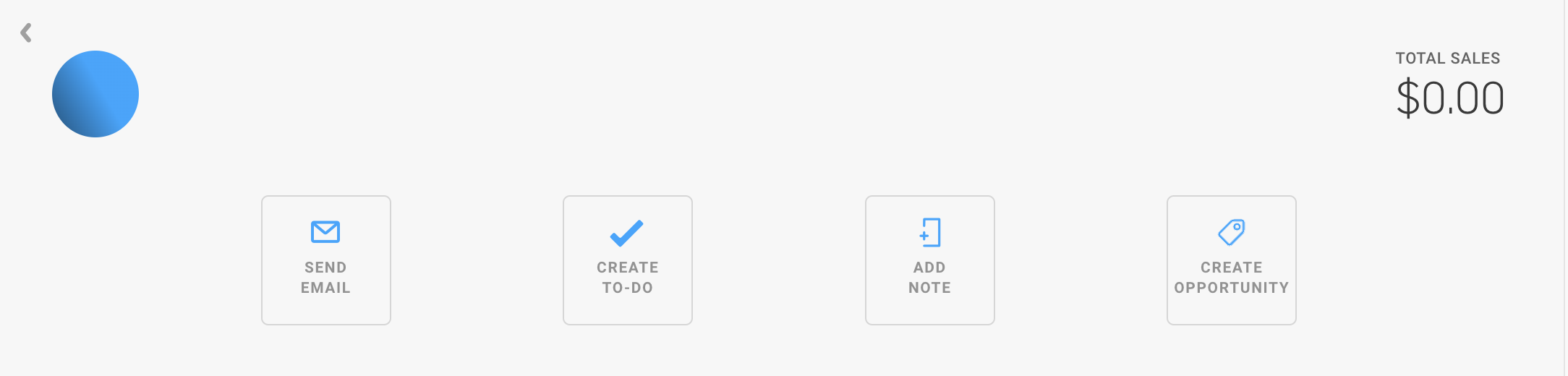
Send an email, create a To-Do, add a Note, or even create an Opportunity directly from the header of your Contact record. All of this will get recorded in your Activities tab of the Contact record.
Interests
The Interests tab collects and displays information based on your Contact's Interests. When a Contact makes a purchase from you or inquires about an inventory item from your Website or Marketplace account, the Artist of this inventory record will get placed here as an Artist Interest. You can also manually add this information in.
Interests and Artist Interests can be removed here if they are no longer applicable. 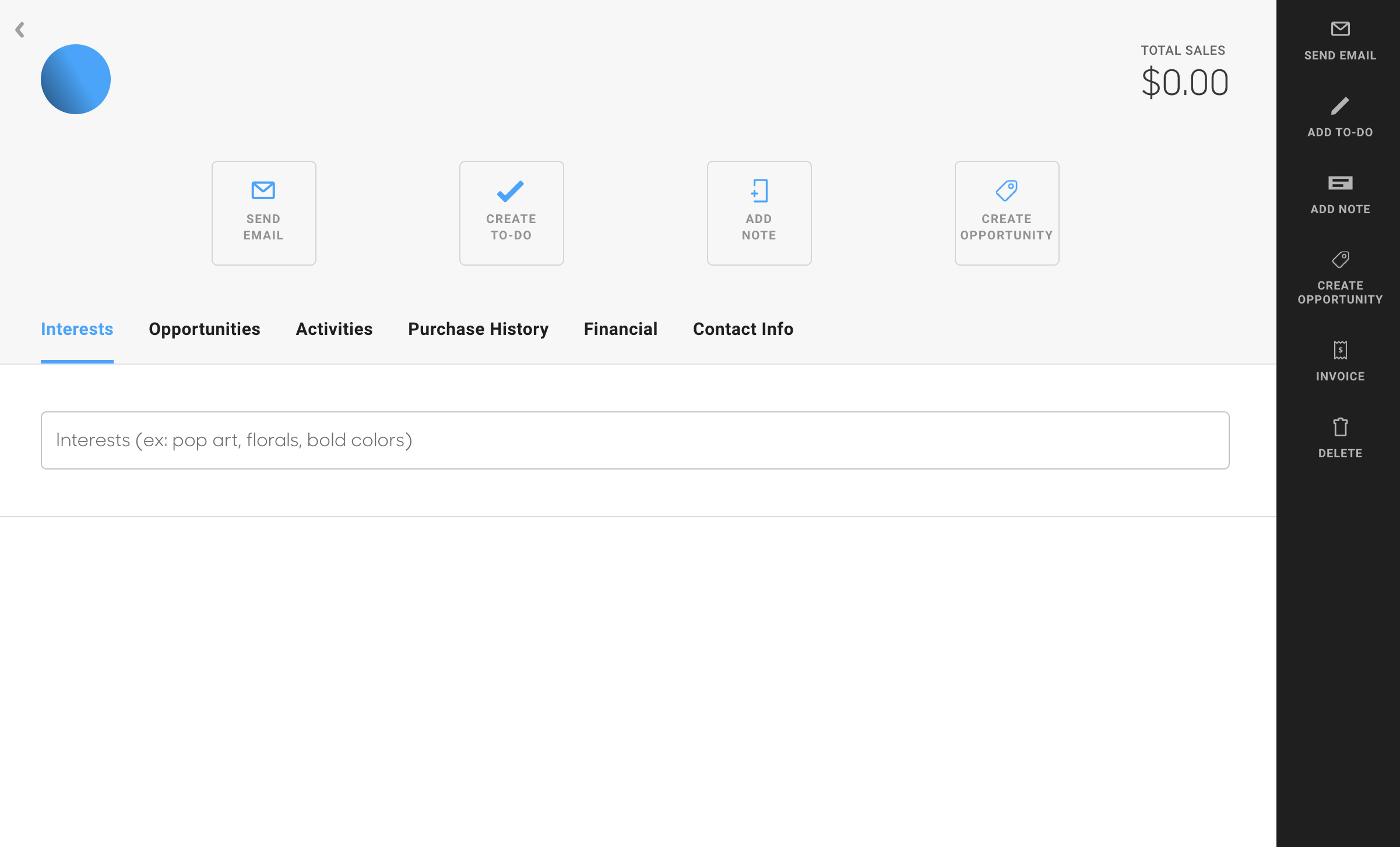
Opportunities
The Opportunities tab will mirror the Opportunity Dashboard with the relevant records for this Contact. Learn more about Opportunities here!
Opportunities are a Manager Pro Plus feature only. If you do not have this subscription tier, you will not be able to access this feature.
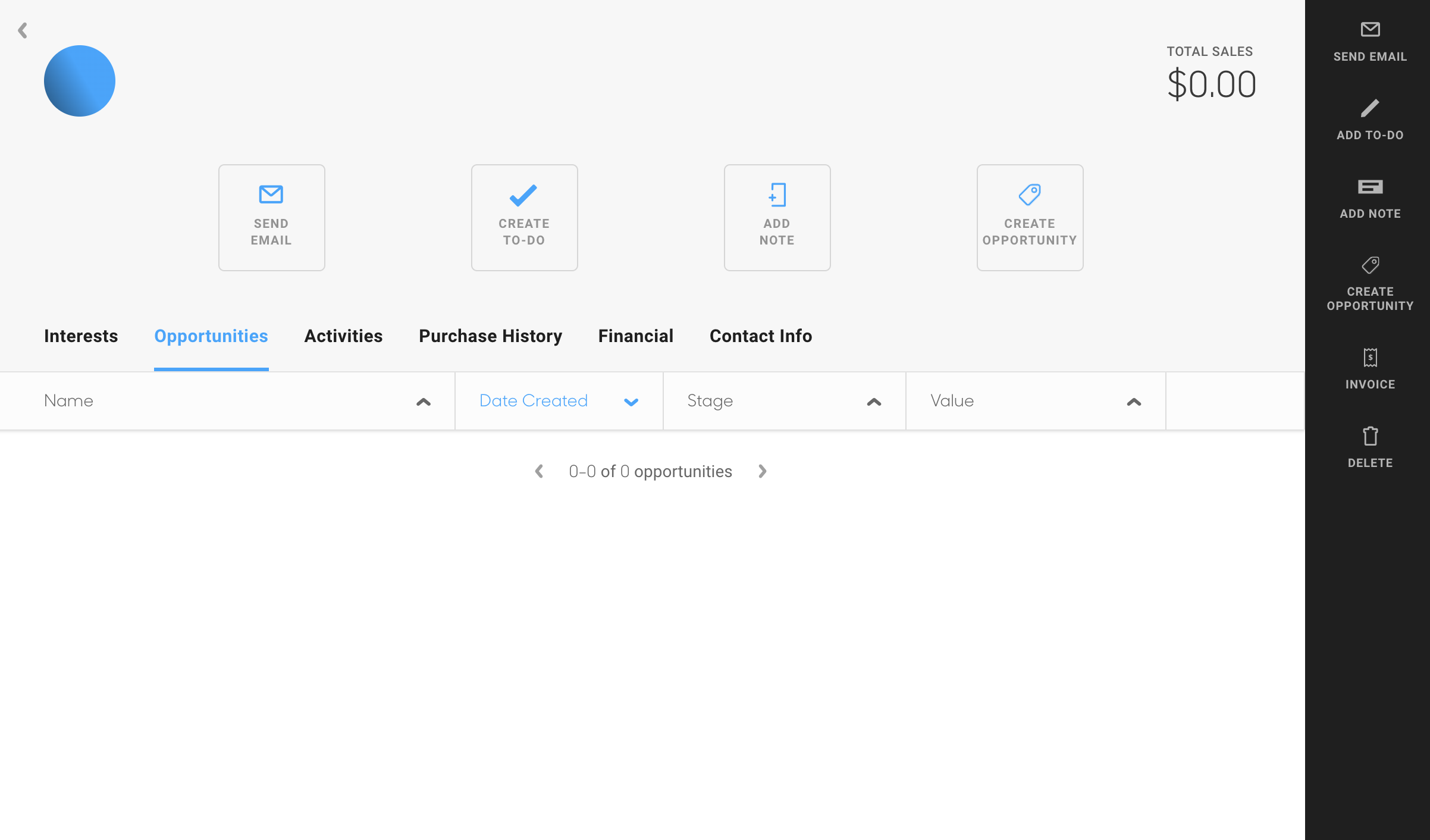
Activities
The Activities tab shows a complete summary of the activity associated with the Contact record. Emails and their responses, To-Dos, Notes, Invoices, and more.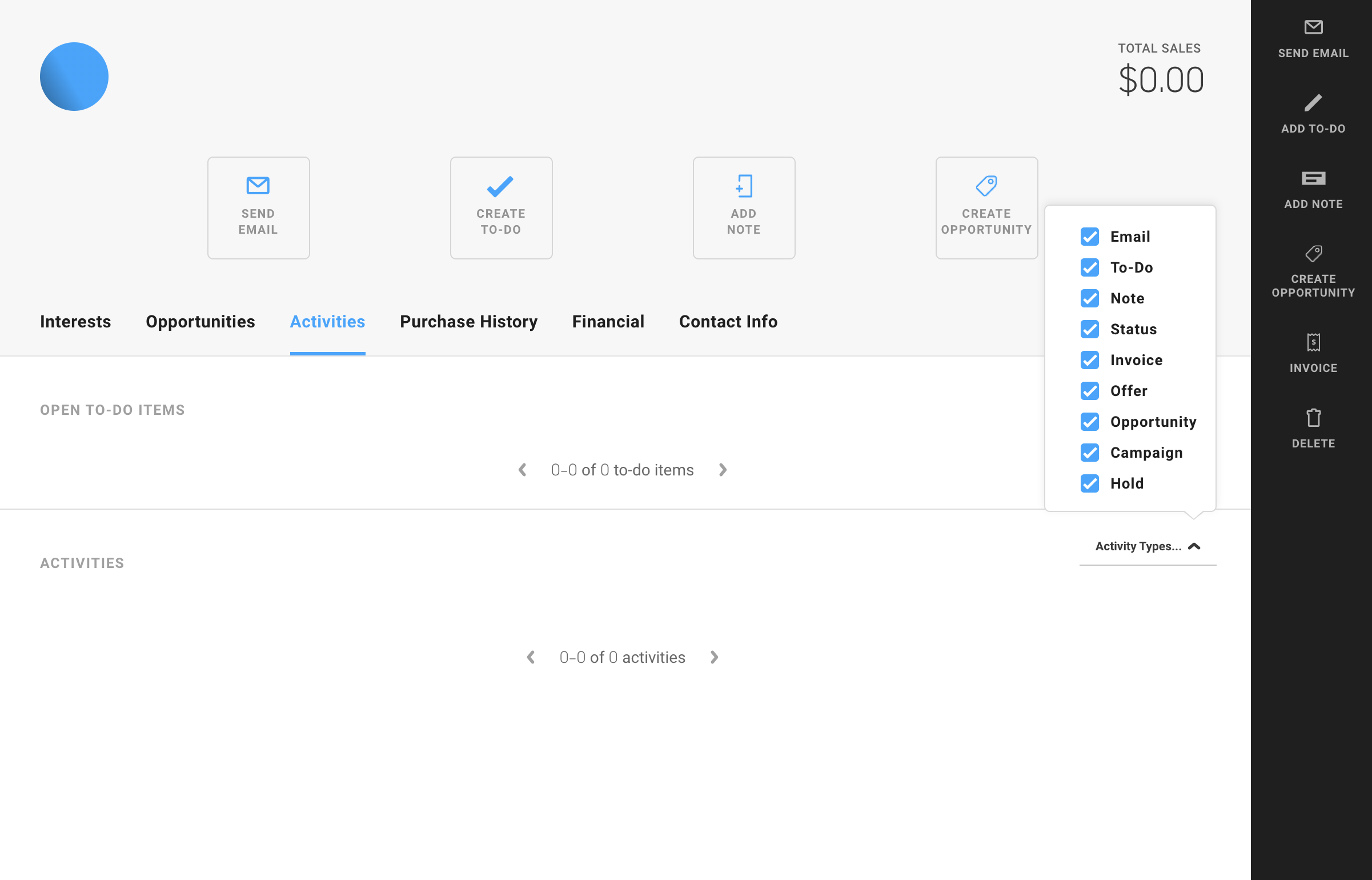
Purchase History
The Purchase History tab shows a complete summary of the invoices and sales history of the Contact. You'll be able to go to the particular invoice in question as well as create an invoice directly from the record.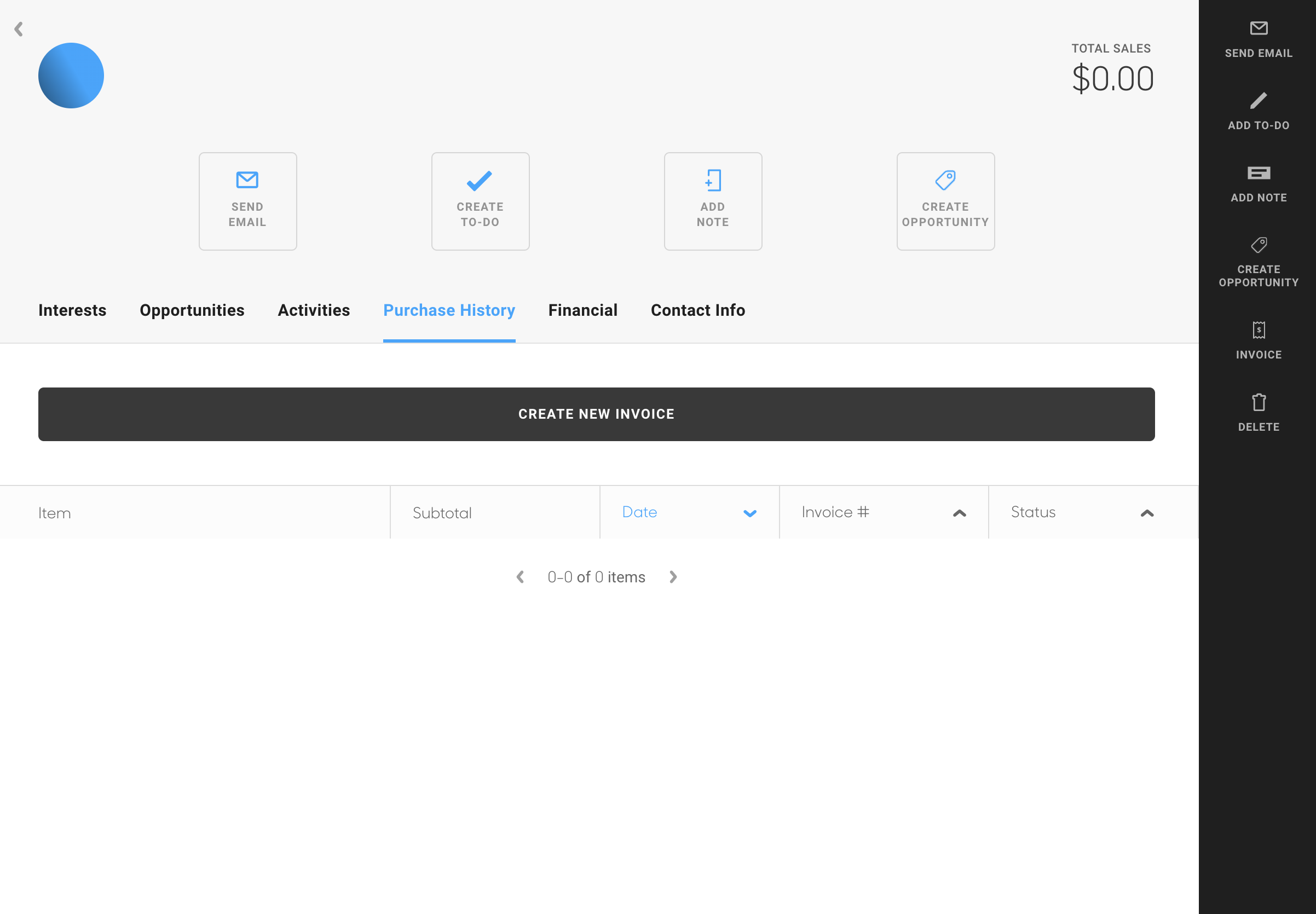
Financial
The Financial tab will display any saved credit card information from past purchases here.
ArtCloud displays the last four digits and the credit card type only. No other card information is displayed. Cards that are saved can not be edited, either.
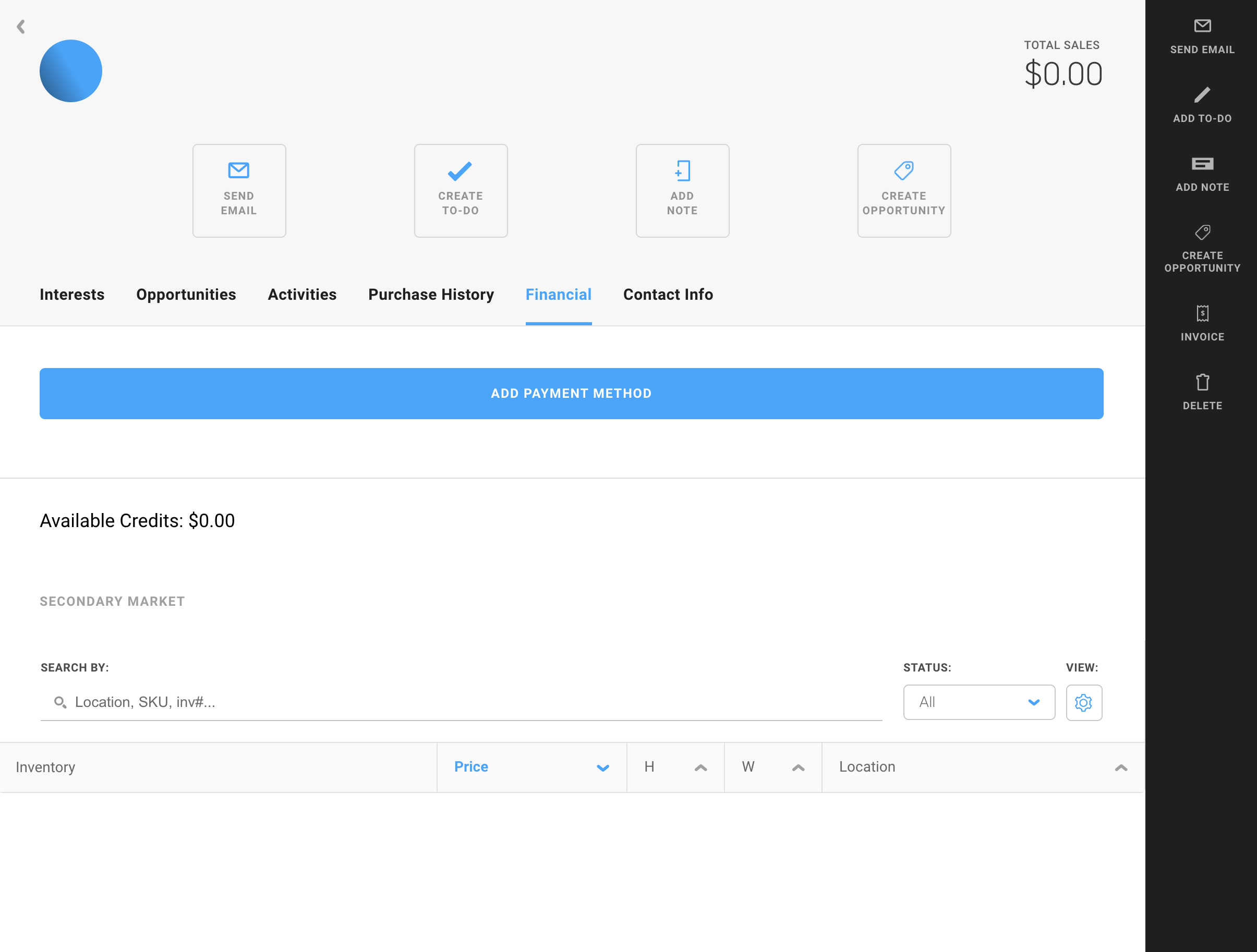
The Secondary Market space will list out the inventory items that the Contact record has been assigned as the Consigner. On default, Artists are the labeled the Consigner of their own inventory, however, individual inventory items can have this overriden with a Contact in the account.
Black Ribbon Bar Options
The black ribbon bar that is on Contact records allows you to perform quick actions for your Contact record:
Send Email
Add To-Do
Add Note
Create Opportunity
Create an Invoice
Delete
ArtCloud does NOT recommend deleting Contact records. Deleting Contact records will force deletion of other important historical data in the account. If you are attempting to delete multiple Contact records, please reach out to ArtCloud Support (support@artcloud.com) for assistance.