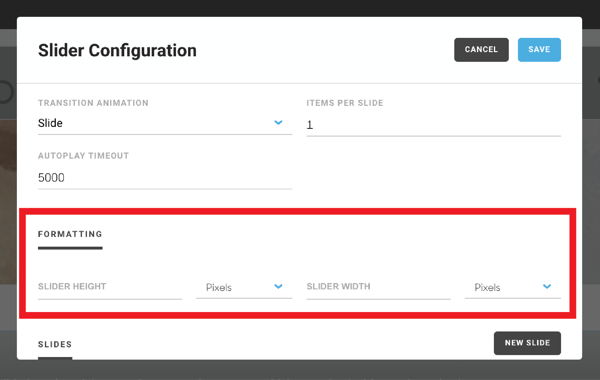Add a slideshow to your website, and change its size.
Add a slideshow of images to your website and customize its appearance.
It is possible to add an image slideshow to your website using the slideshow block in the website builder:
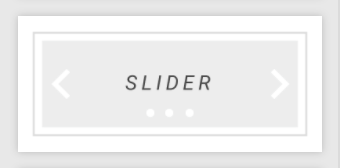
First, drag the slider onto your page.

Next, hover over your slider and click on the blue cog wheel button that appears. An editing popup will appear on the screen.
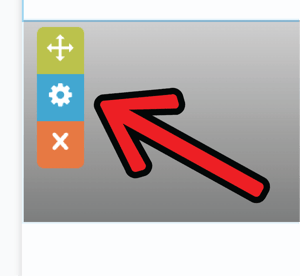
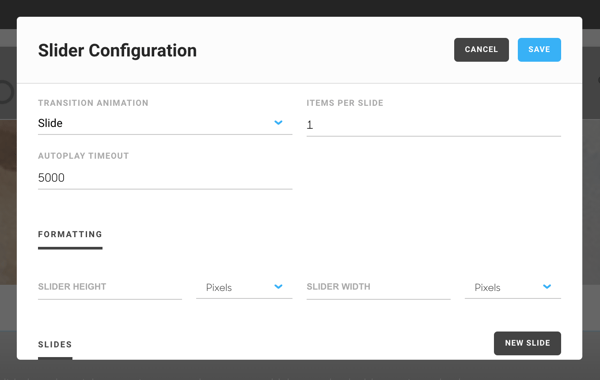
Next, click the Add Slides button.
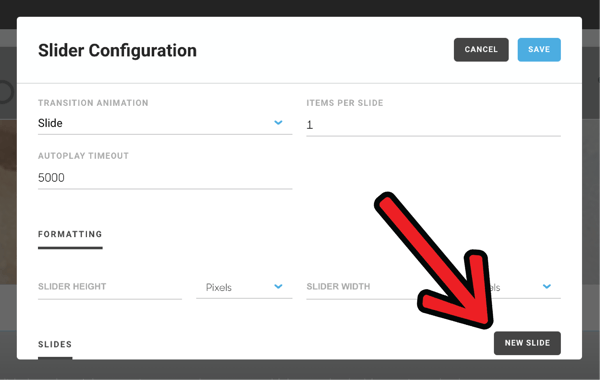
Doing so will create a field where you can add the image for your slide, as well as the slide image's dimensions.
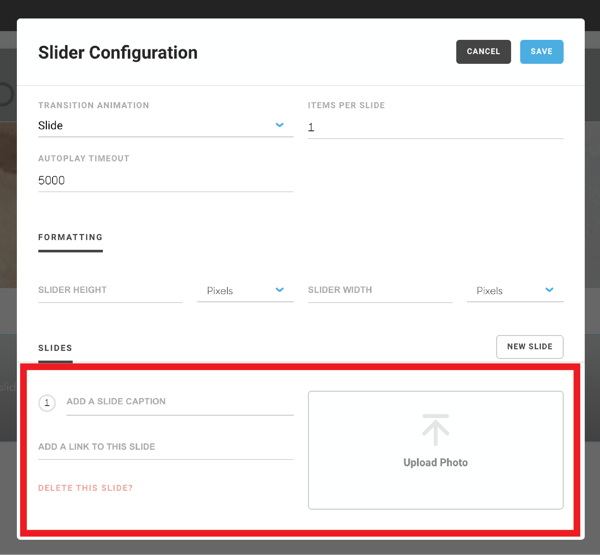
NOTE: There is no limit to how many slides that can be placed into a slider, but using too many slides can cause performance and speed issues with your site.
Change the size of your slider
If you'd like to change the size of your slider, click on the blue cog wheel again. Just before the slideshow's slides, there is a field to modify your slideshow's dimensions.