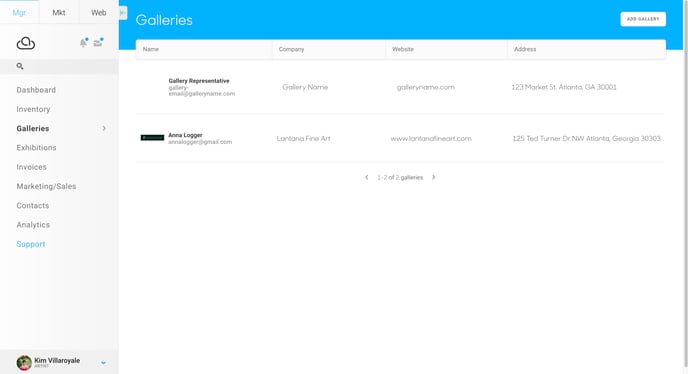Add a Gallery Connection
Quickly add your Gallery representation on ArtCloud
Artist and Gallery accounts can connect on ArtCloud. Artists can ensure they're connected to their gallery by adding their Gallery representation into their account.
Through the Galleries tab in the Artist account, Artists can add in their gallery representation:
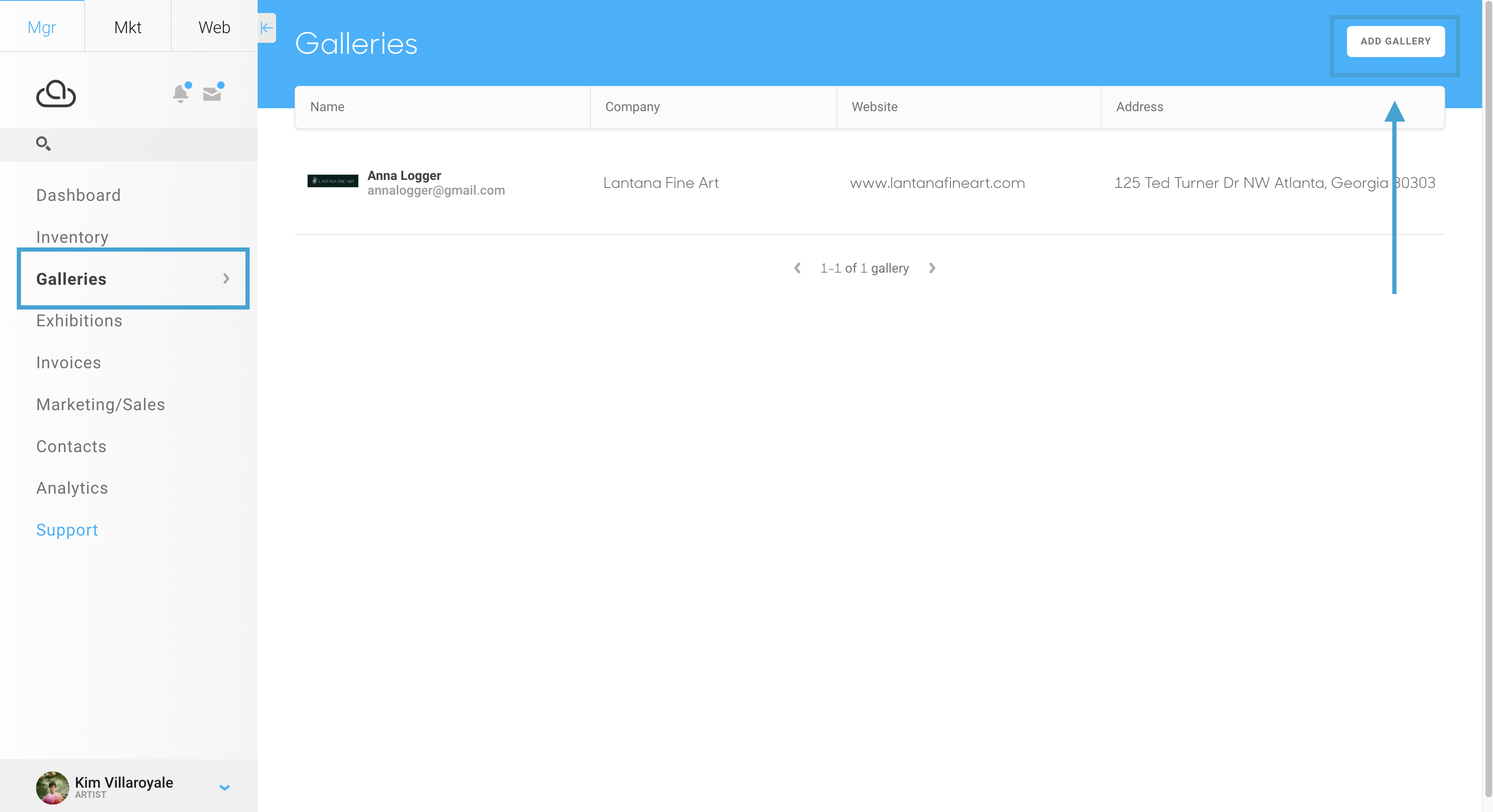
You'll be prompted to enter the email address of the Gallery. You will want to make sure to add in the email address associated with their ArtCloud account. You can also record non-ArtCloud gallery information here, but we only offer connection between ArtCloud accounts:
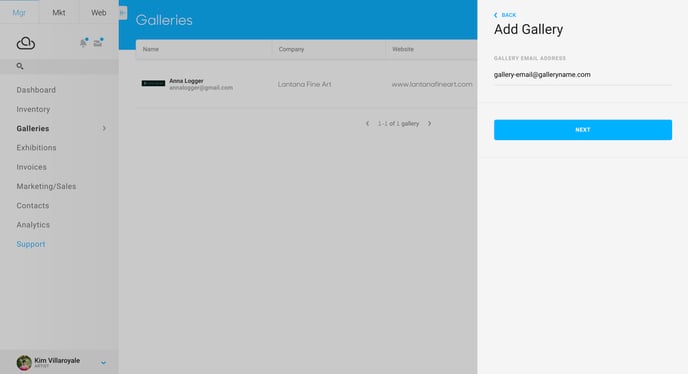
Through the Galleries tab in the Artist account, Artists can add in their gallery representation:
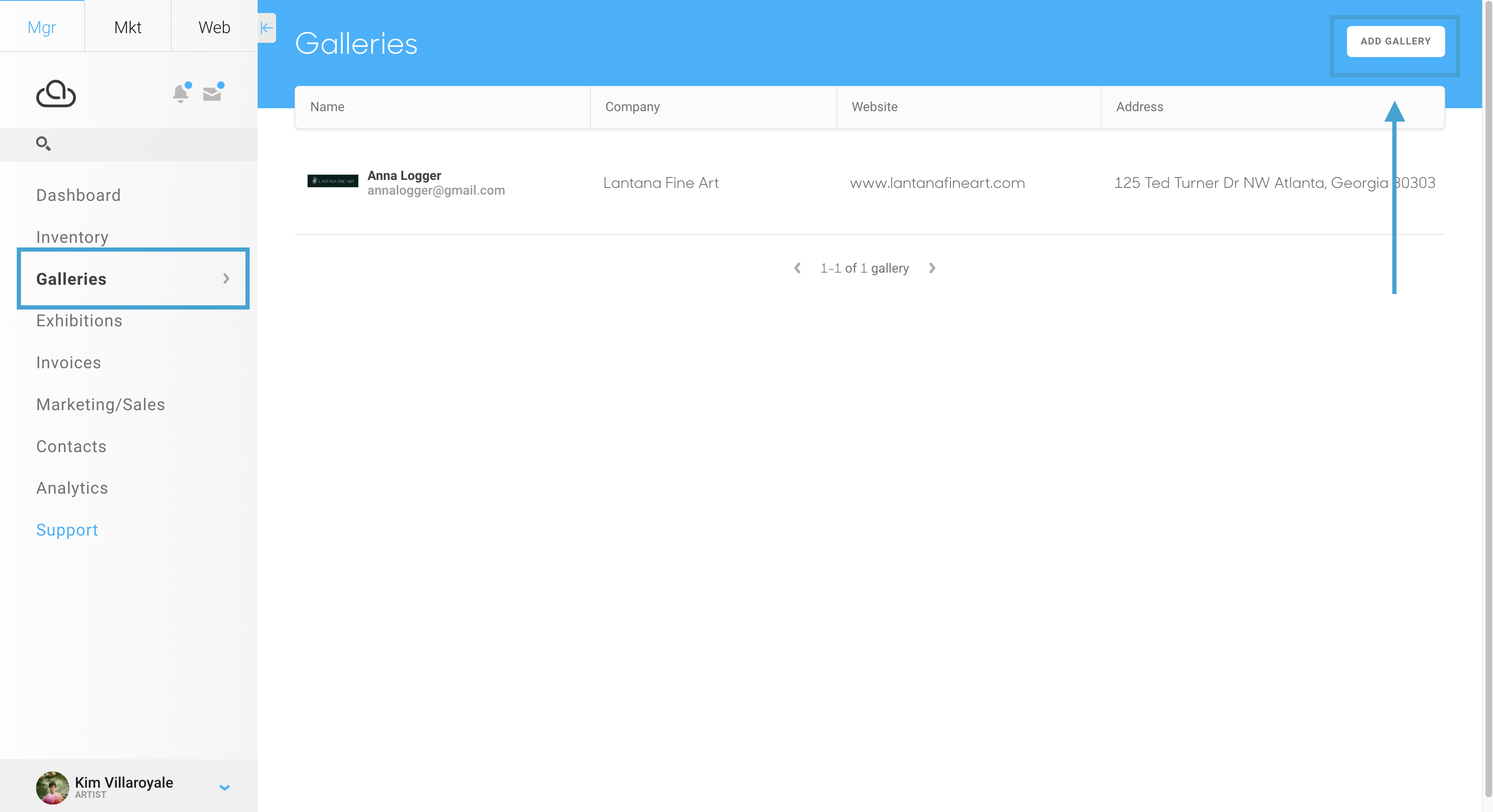
You'll be prompted to enter the email address of the Gallery. You will want to make sure to add in the email address associated with their ArtCloud account. You can also record non-ArtCloud gallery information here, but we only offer connection between ArtCloud accounts:
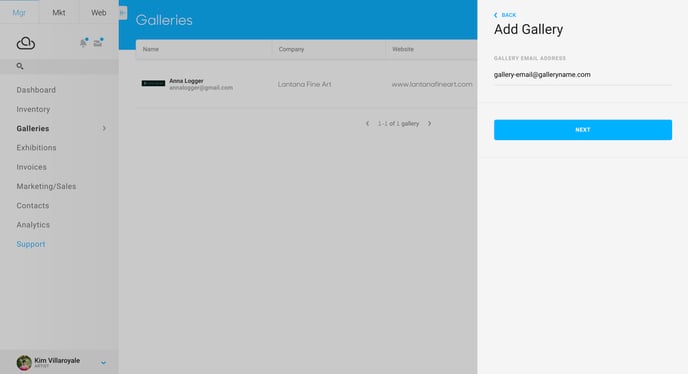
After adding in the Gallery's email, click Next. If the email address entered is associated with an ArtCloud account, you'll see an overlay populate with your Gallery's information already entered into ArtCloud. If the overlay is blank, you can fill out this information for your records: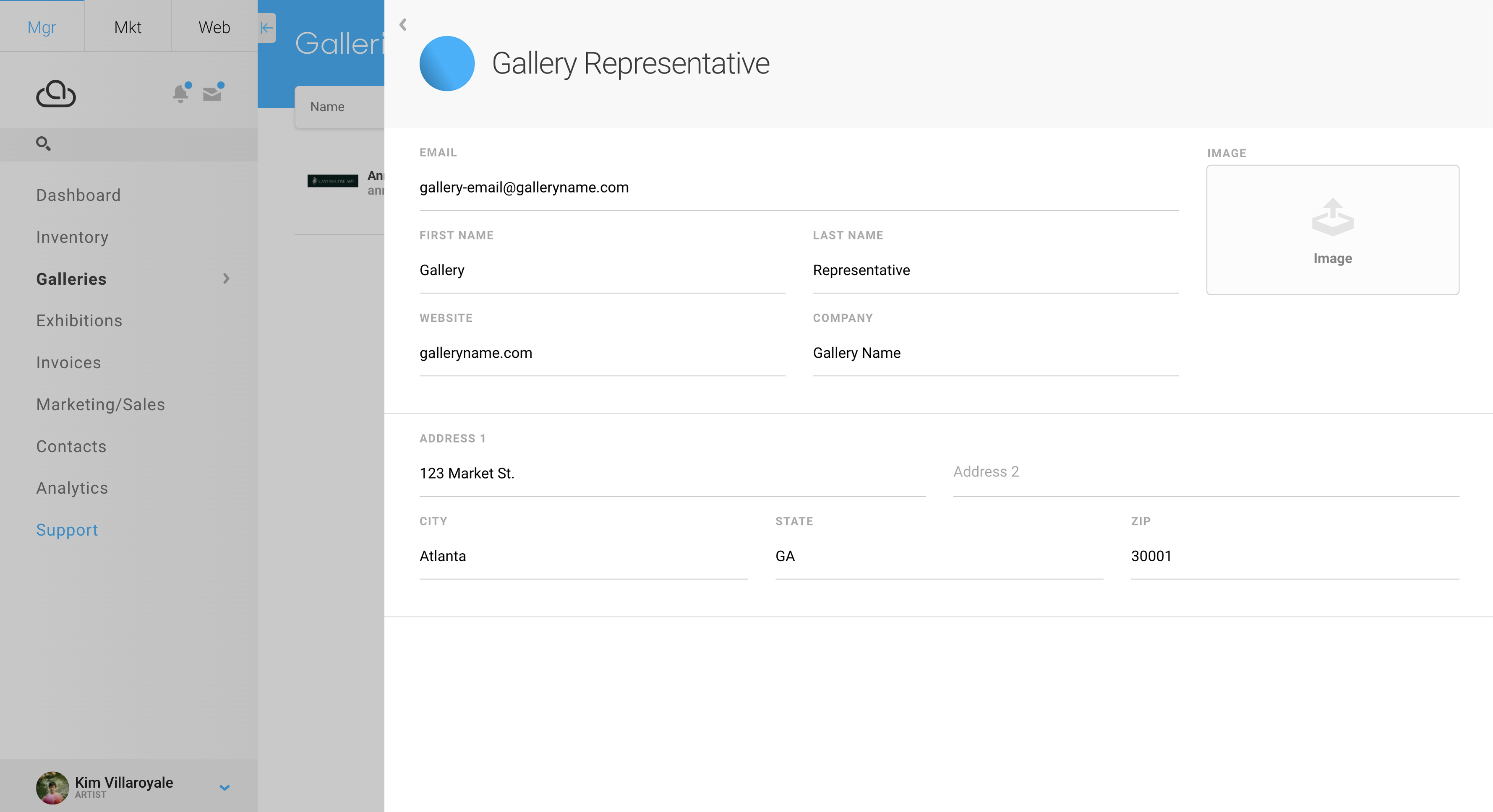
Once you're done filling this information out or if the information has already been generated, click outside of this overlay and you'll see this Gallery populate into your Galleries dashboard: