Add a "Read More" button to your Artist Biographies
Add a "Read More" button to expand your artist's biography with your Artist Profile Page Template
"Read More" buttons can be added to Artist Biographies on websites built with the ArtCloud Website Builder like so:
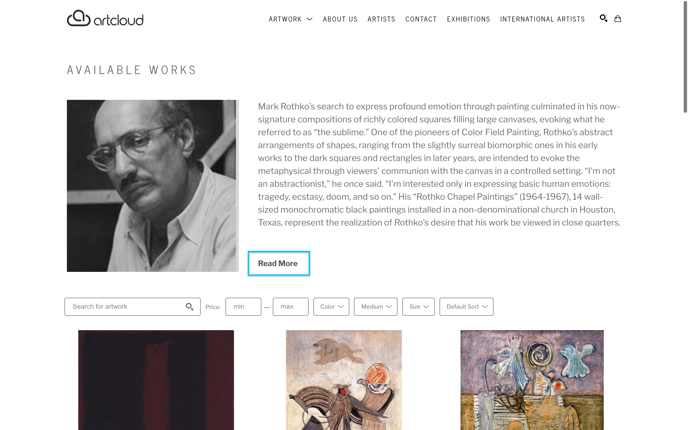
This is particularly helpful when an artist has a long biography that can obscure the art pieces or any other content below it. In order to add a Read More button, we'll need to modify the Artist Profile Page Template. First, navigate to the Artists page in your ArtCloud Manager profile. Then, hover over the name of a given artist and select edit. 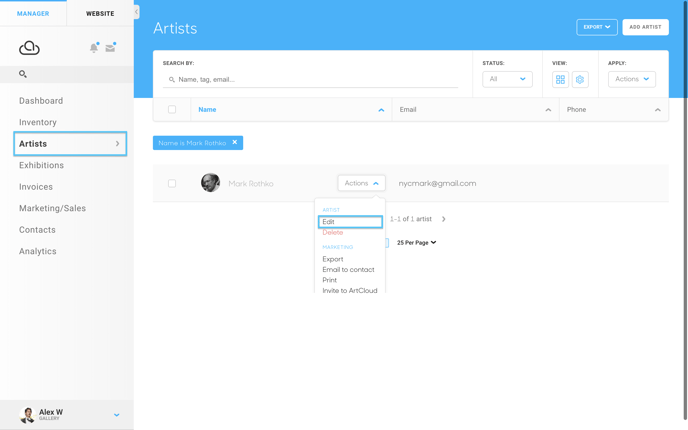
A menu with various information about the artist will appear. To add an artist biography, scroll to the Biography section in the profile window. Enter biographical information about the given artist.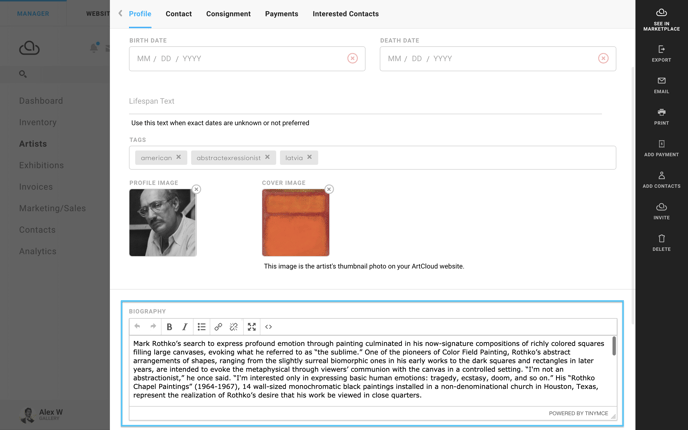
After entering a biography for an artist, navigate to the Page Templates page in the Website Builder side of ArtCloud. Then, select the page templates button on the left.
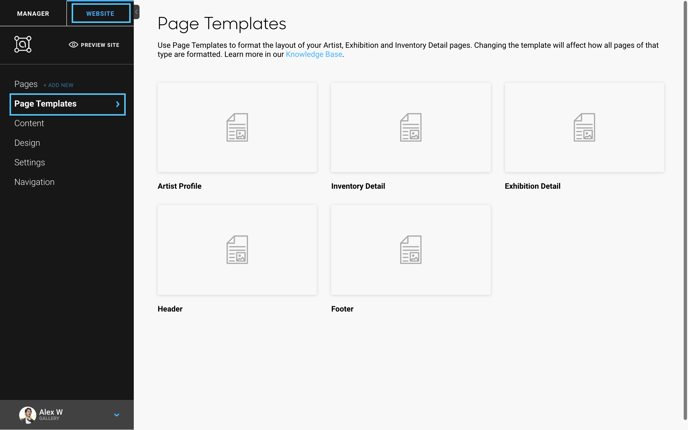
Next, hover your mouse over the Artist Profile page and click edit.
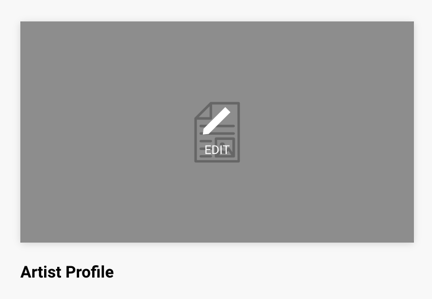
When you open the artist Profile editor. Drag the Artist Biography block onto your page. Once you've placed the Artist Biography block, hover your mouse over the block and click the blue cog wheel button on the left.
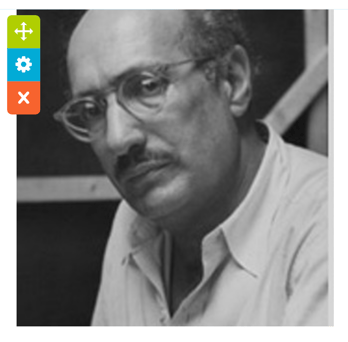
The following popup will appear:
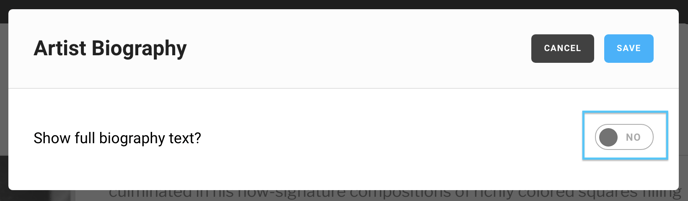
By clicking the toggle to the right of the popup, you can decide if you want to show full biography text or not. Setting the toggle to NO adds a "Read More" button to all of your artist biography pages.
NOTE: This change will be applied to all Artist Profile pages, and cannot be applied to individual Artist Profile pages.
Suggested Reading:
- Embed a video into an Artist's Profile page
- How to sort inventory items by most recently added in Artist Profiles
- Use Page Templates to instantly generate Inventory, Artist, and Exhibition Pages
- Modify the layout of your Inventory Detail pages with Page Templates
- How to add artists to your website and customize their layout