Allow Customers to Make an Offer on your Website
How to enable the Make an Offer option for your Website and what does it mean?
If you want to provide customers the opportunity to Make an Offer on works on your site, you can enable the Make an Offer toggle on your Settings page of your Website Builder.
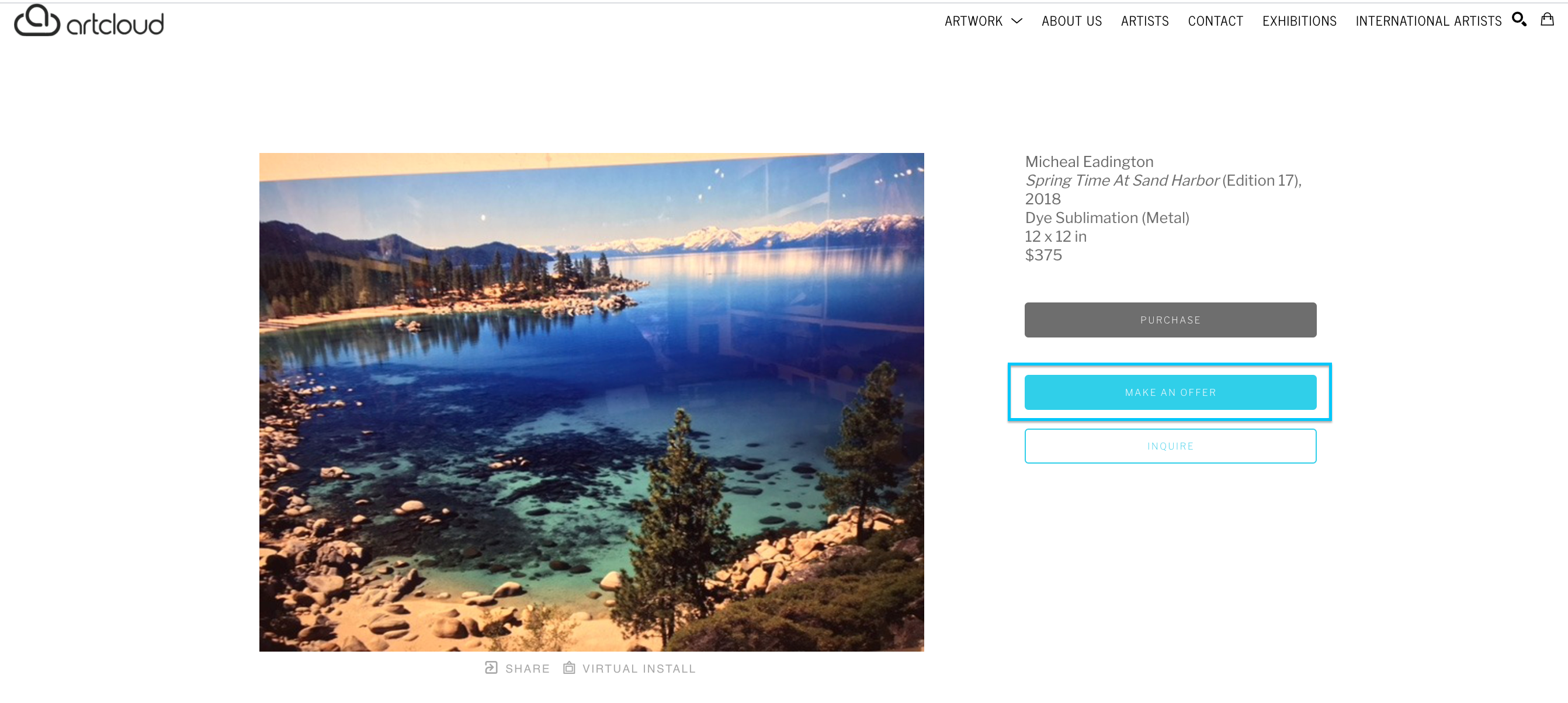
How do you enable the Make an Offer option?
You can toggle this option ON on your Settings page in the Website Builder. Once the toggle has been changed, the adjustment will automatically be saved.
-gif.gif)
What happens if a customer Makes an Offer?
Once the Make an Offer option has been opted in on the website, customers who select this option will see a pop-up, allowing them to offer either a fixed or percentage amount off of the artwork cost.
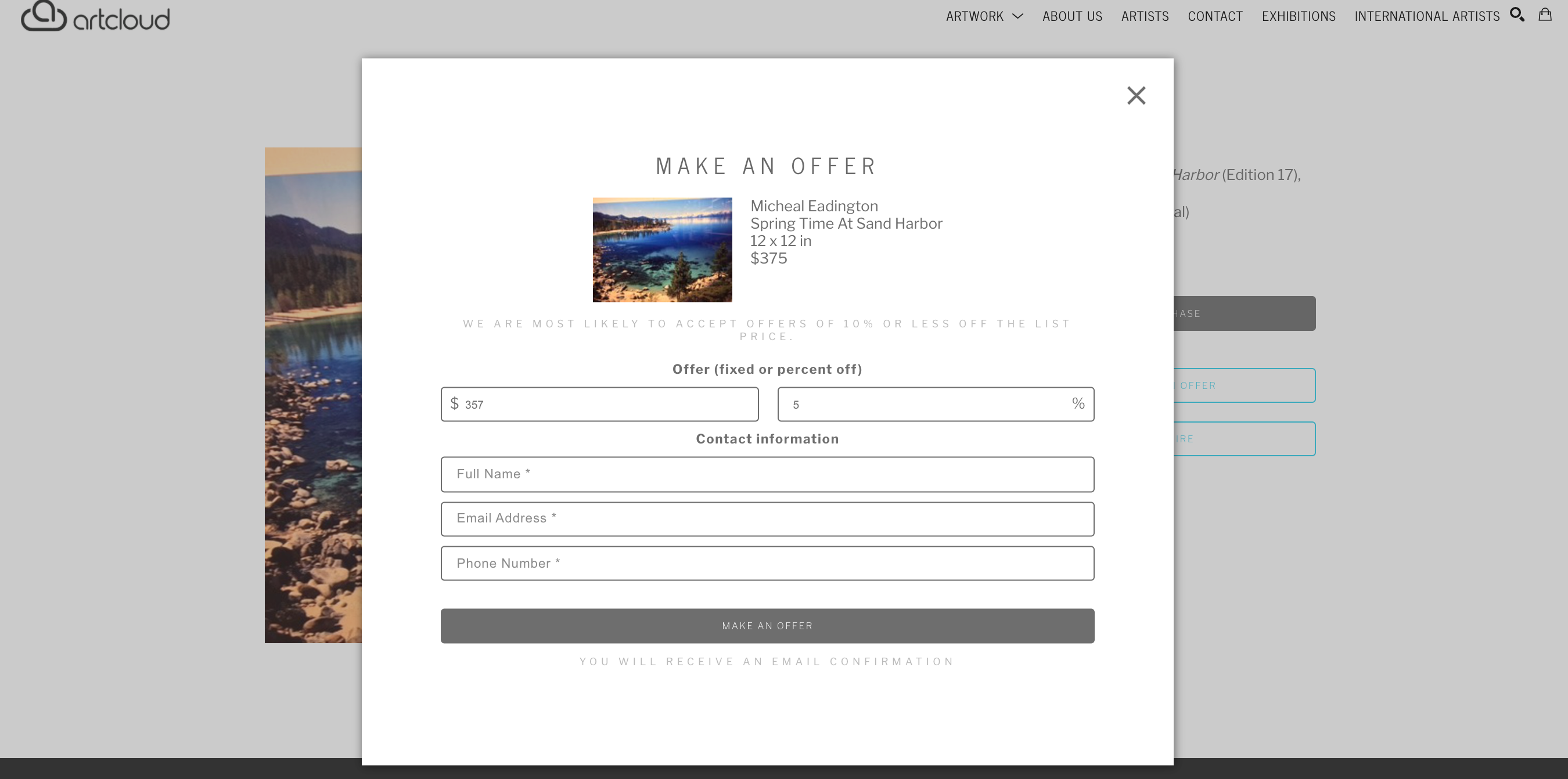
When the customer submits the Offer, they will receive an email confirmation & so will the gallery:
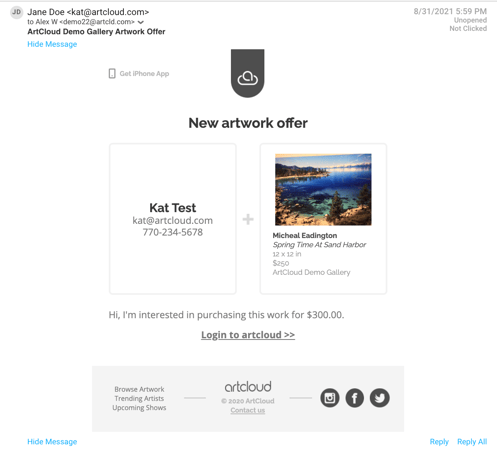
You can then respond or reach out to the client to either accept or deny the offer and manually create an invoice. If you have a Manager Pro+ subscription, you will see this Contact appear in Opportunities to then manage the Offer they made.