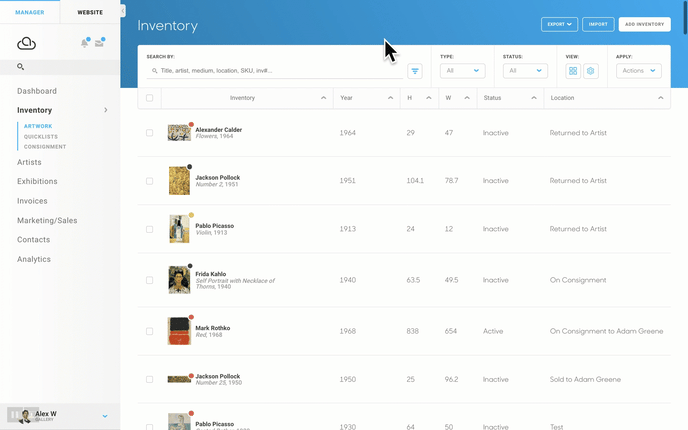Share artwork from ArtCloud to Instagram and other social media channels
Learn how to share artwork directly from ArtCloud to Instagram, Facebook, Pinterest and more
To enable sharing to social media from ArtCloud, you'll need to opt into the ArtCloud Marketplace so that a shareable URL can be generated.
To share artwork to Instagram, you will need ArtCloud's mobile app, which you can download for either iOS or Android. Under the artwork image, look for the Instagram icon, along with other social media icons.
Note that Instagram only allows sharing to their platform through mobile apps; it is not possible to share to Instagram when using a desktop or laptop computer.
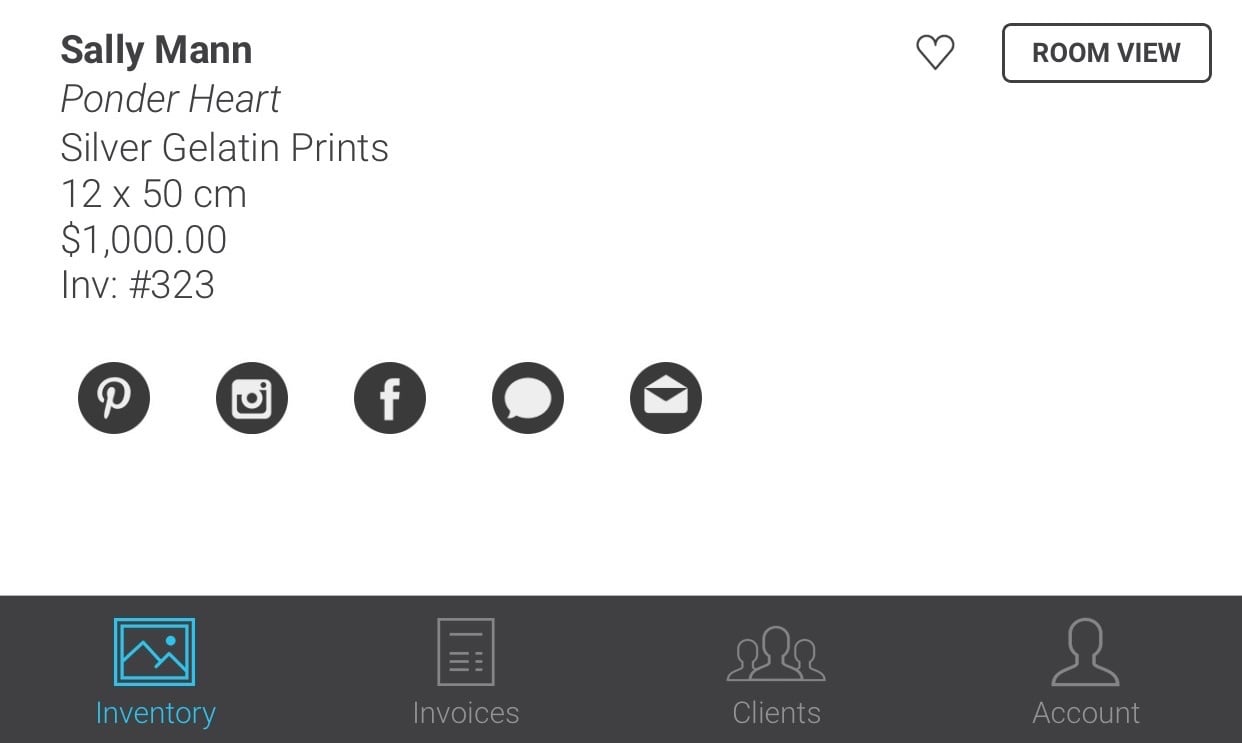
Facebook, Pinterest and More
You can share to other social media channels through the mobile app, or from ArtCloud Manager when you are logged in on a desktop or laptop.
When hovering over an inventory item, you'll notice an Actions menu; select 'Share on Social Media' and choose the platform you want to share to.