Artworks on Consignment
What happens when artworks are on consignment and how to remove artworks from a consignment list
Artworks on consignment lists
After you create a Consignment List and add an artwork to that list, the artwork's Location will automatically change to On Consignment. You can search for these artworks On Consignment in the Search By bar using the Location filter.
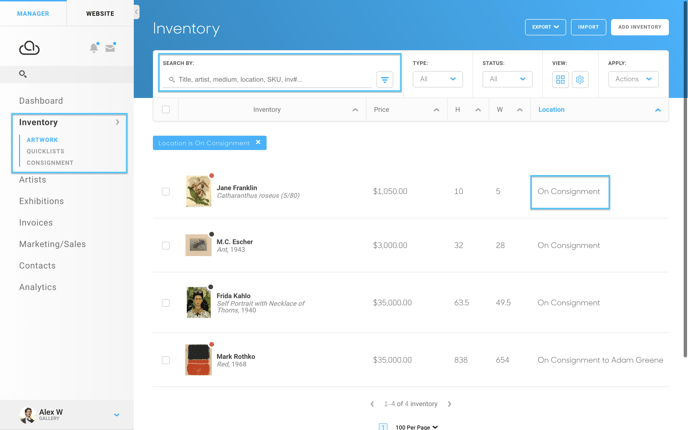
Removing works from a consignment list
WARNING: Do not delete a Consignment list without removing the artworks first. The location of the works will remain On Consignment.
To remove artworks from a consignment list, first, go to the Consignment tab under the Inventory menu. Then, hover your mouse over the consignment you wish to edit. An Actions drop down menu will appear. Click the Edit option.
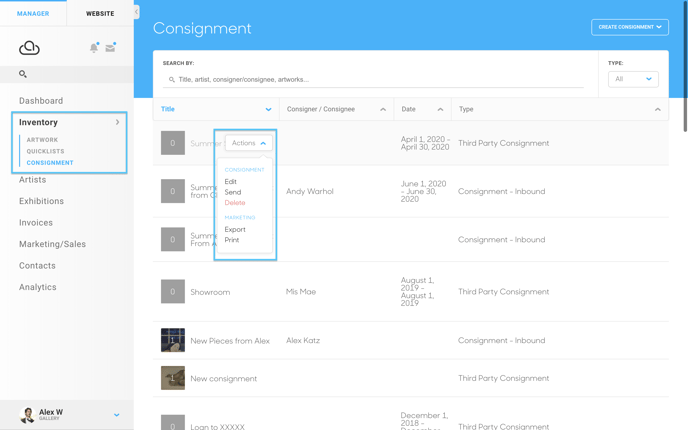
Once you're on the Consignment overlay, you will see your Consigned artworks.
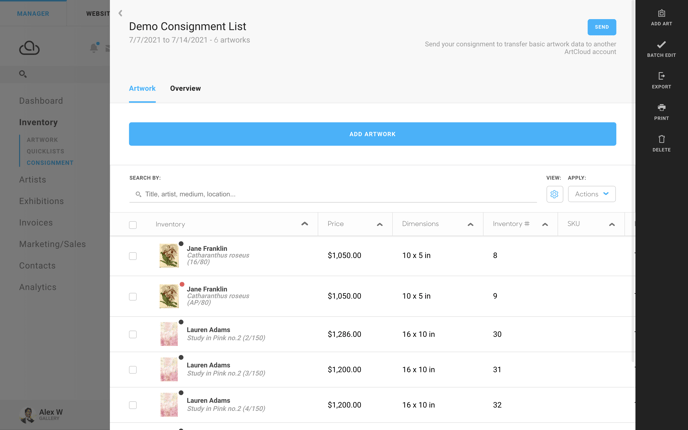
Select the artworks you wish to remove from the consignment list then click on the Actions drop down menu on the right.
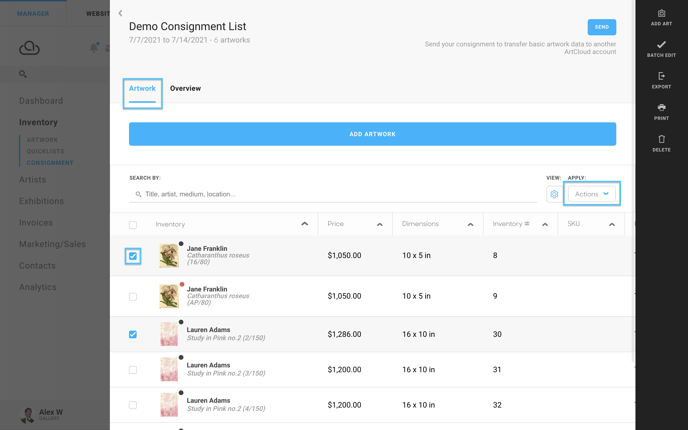
You will see the option to REMOVE the selected items. Click the red REMOVE button to remove the artworks from the consignment list. This will not delete the works from your inventory.
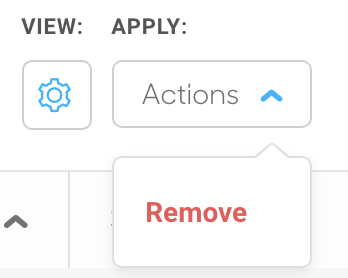
Before officially removing the artworks, you will be asked if you want to remove the artworks. If you are sure you want to delete the artworks, click the red Yes, Remove option. If you don't want to delete the selected artworks, click Cancel.
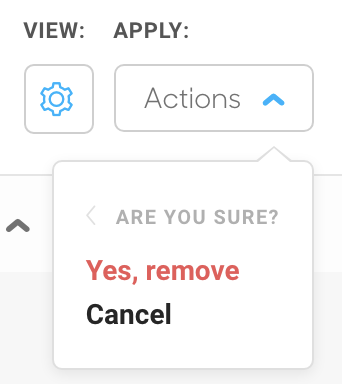
WARNING: REMOVING select artworks from the consignment list is different than deleting the consignment list. Be sure to remove the artworks from the consignment while in your Consignment overlay. Do not delete your Consignment list or select DELETE from the black ribbon menu while in your Consignment overlay.
Suggested readings
- How to populate Artist's Default Terms on an Inbound Consignment List
- Send Consigned Inventory to other artists and galleries with Third Party Consignments