Create your email signature
When sending emails through ArtCloud, each staff member can create their own email signature
To create your email signature, head over to your Account Settings. 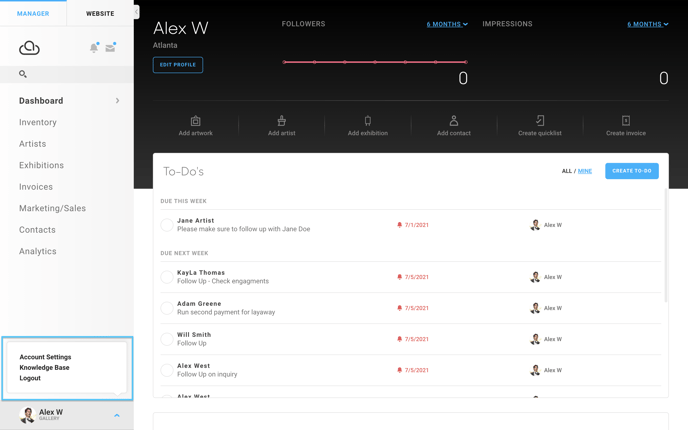
Next, look for Email Signature under the Profile tab. In the Email Signature box, enter your custom signature. 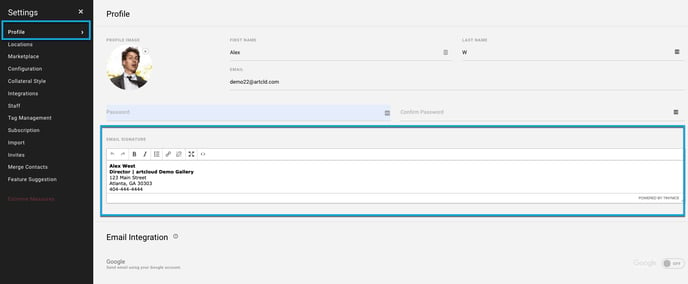
A few tips and notes:
- You'll probably want to single space between the lines in your email signature; be sure to hit shift + enter to create a single space.
- Don't see your favorite font? That's because the only fonts available are web-safe fonts. These fonts will render correctly regardless of what email provider your clients use (Gmail, Yahoo, Outlook, etc). Not all fonts are supported by all email providers, so it's standard practice to stick to the ones that are web-safe.