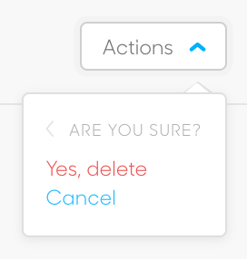How to delete Media Posts
How to delete media posts
WARNING: It is far easier to delete data than it is to recover it. ArtCloud advises that users not delete data unless they are 100% sure they do not need it. There is a change that ArtCloud can recover deleted data, but this is not guaranteed.
To delete a media post, navigate to the ArtCloud Website Builder side of ArtCloud:

Next, hover over the Content tab and click the Media subnavigation item.
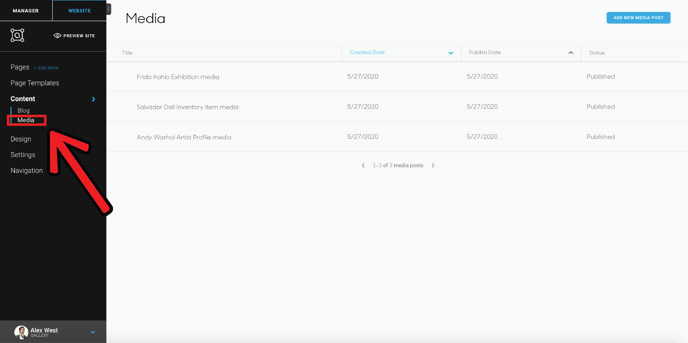
Hover over one of your Media Posts, and an Action dropdown will appear.

Next, click the dropdown and click the Delete button.
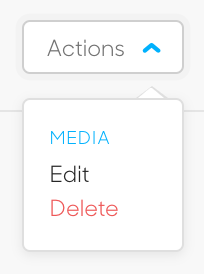
A modal will appear, asking you if you are sure that you would like to delete your Media Post. If you are, click the Yes, delete option.