Use the Payments tab to determine how long your Stripe payment will take to clear
Find out how long it will take for Stripe payments to process after making a sale
By navigating to the Payments section under the Analytics tab, you can find out how long it will take for your Stripe payment to process. First, you'll need to click the Week To Date dropdown.
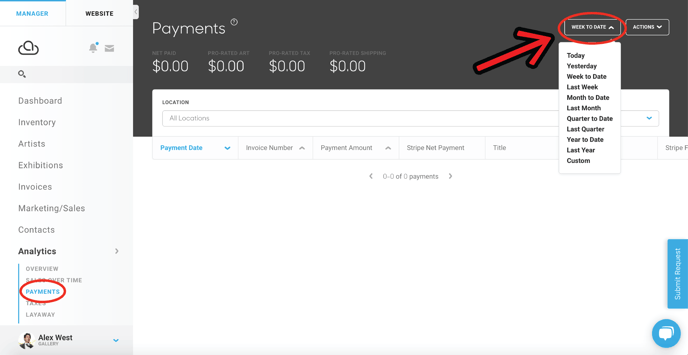
Here, you'll determine what period of time the payment in question fell in. You can pick one of the pre-populated options or set a custom range of dates. In the case of this example, we will set our custom dates to April 1st, 2019 to October 1st, 2019.
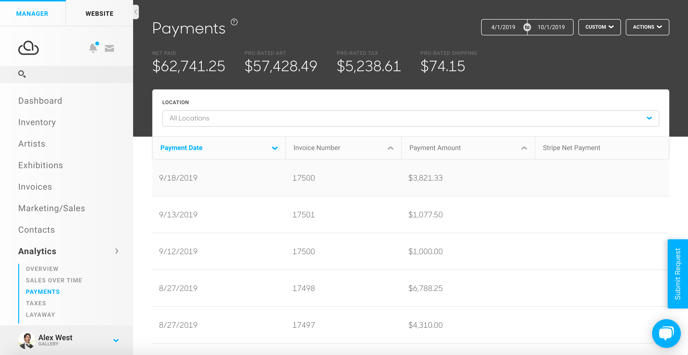
As you can see, payments from that date range are now populating the table below. Next, you'll need to click the Actions dropdown and click Edit Columns.
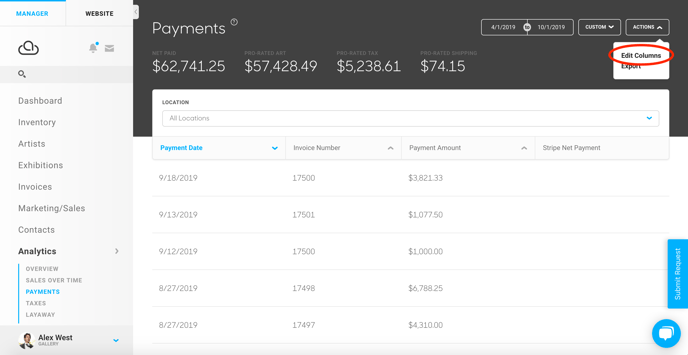
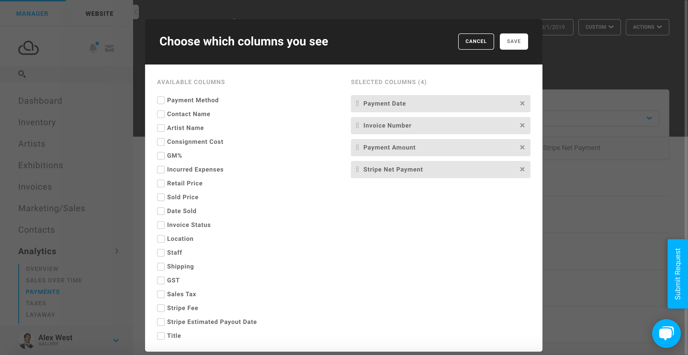
In the resulting popup, you can control what columns appear in the Payments table. By clicking the checkbox for the Stripe Estimated Payout Date option, and the Save button, if you scroll to the right on your table, it will now display the estimated Stripe payout date for any purchase.
NOTE: Payments in the US typically take 2 business days by default.