Display Inventory items in either a full Page or Modal
Choose between two visual options to display your artwork on your ArtCloud Website.
Quick Jump To Guide:
What's the difference? Modal
What's the difference? Page
How to adjust your settings
What are the pros and cons to using one versus the other?
In the Website Builder, you can display individual inventory items in two ways: Page view or Modal view.
What's the difference between displaying Inventory in a Page or a Modal view?
Modal
The Modal option displays inventory front-and-center. The image will be a bit larger than the Page option. The inventory's details will appear below its picture. Notes about the inventory item won't be visible on the Modal option.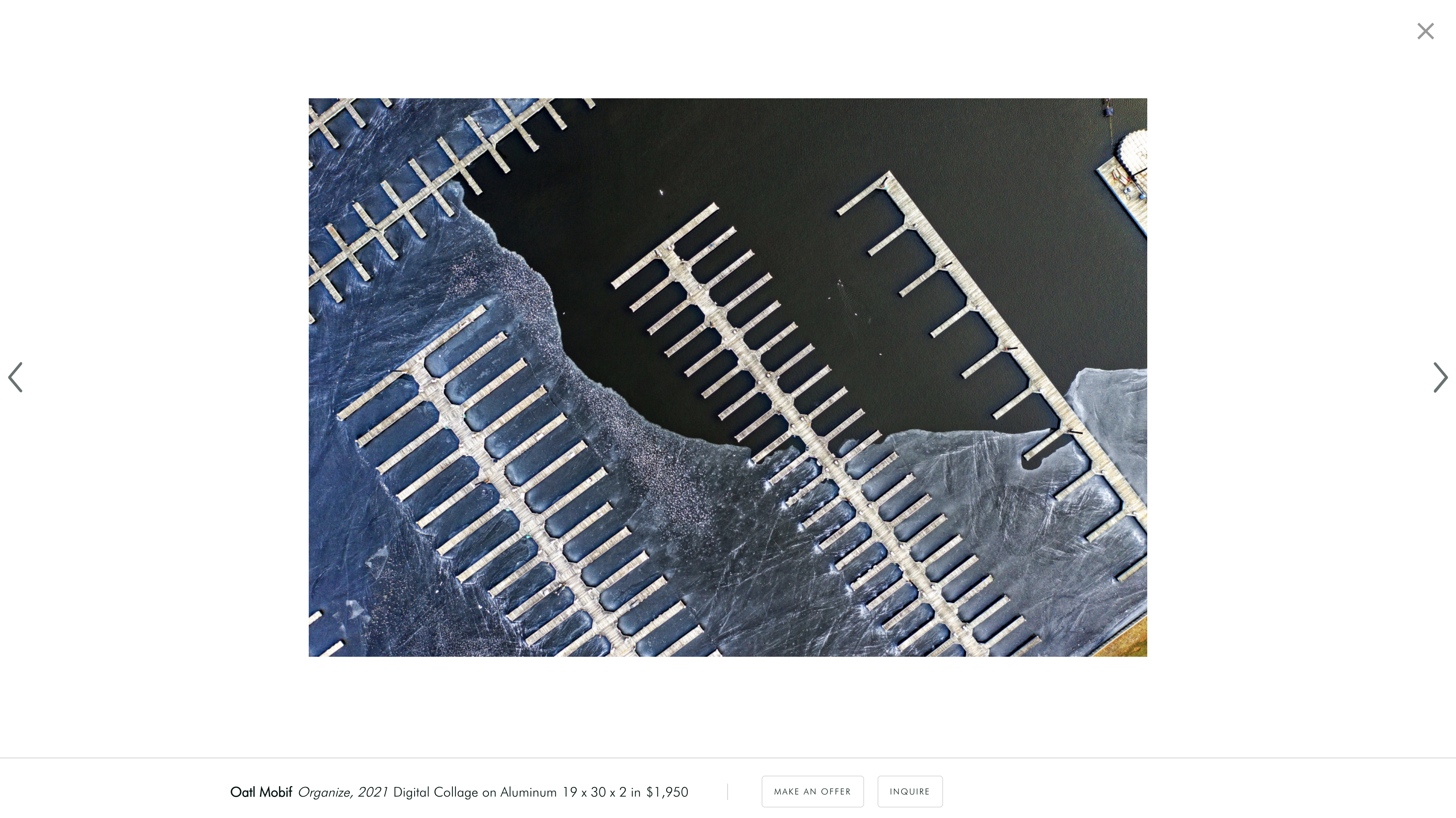
Page
The Page option will display more information about the artwork. For example, the Page option can include inventory notes, while the Modal option cannot. The notes will appear on the right of the inventory image.
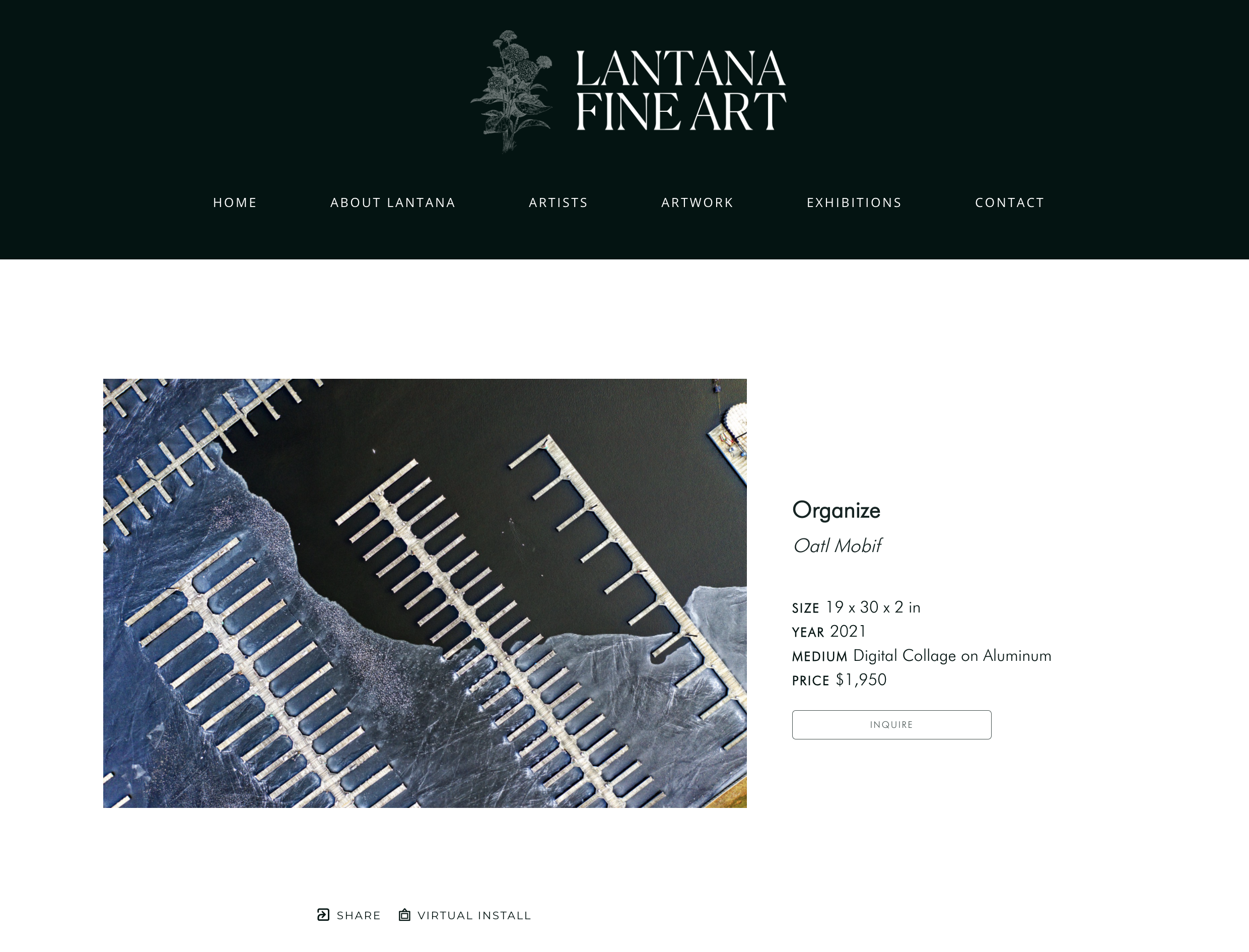
How to adjust the inventory display.
You'll select how to display inventory on Inventory blocks, wherever you use these blocks.
On an Inventory Block, scroll to the bottom of the Design tab and select "Page" or "Modal" from the Details Display dropdown.

What are the pros and cons of using one over the other?
Selecting between Page and Modal Detail Display views will depend on the design and functions you want for your website.
Page
• Pro: You can display inventory notes and Virtual Install and create a link for the inventory item, which helps with SEO.
• Con: You cannot scroll between inventory records on the Inventory Block. Instead, website visitors have to return to the list of inventory to view more art.
Modal
• Pro: You can scroll between inventory records, potentially making it easier for website visitors to view details about your art.
• Con: You cannot display inventory notes and Virtual Install. There's less space for inventory meta details, and there aren't individual links for the inventory item, which doesn't allow for SEO functions.