Filter pieces on your website by Sold or Available Status
Display pieces in an Inventory Block based on availability
Pieces inside of an Inventory Block can be sorted by various filters. First, navigate to the the ArtCloud Website Builder.
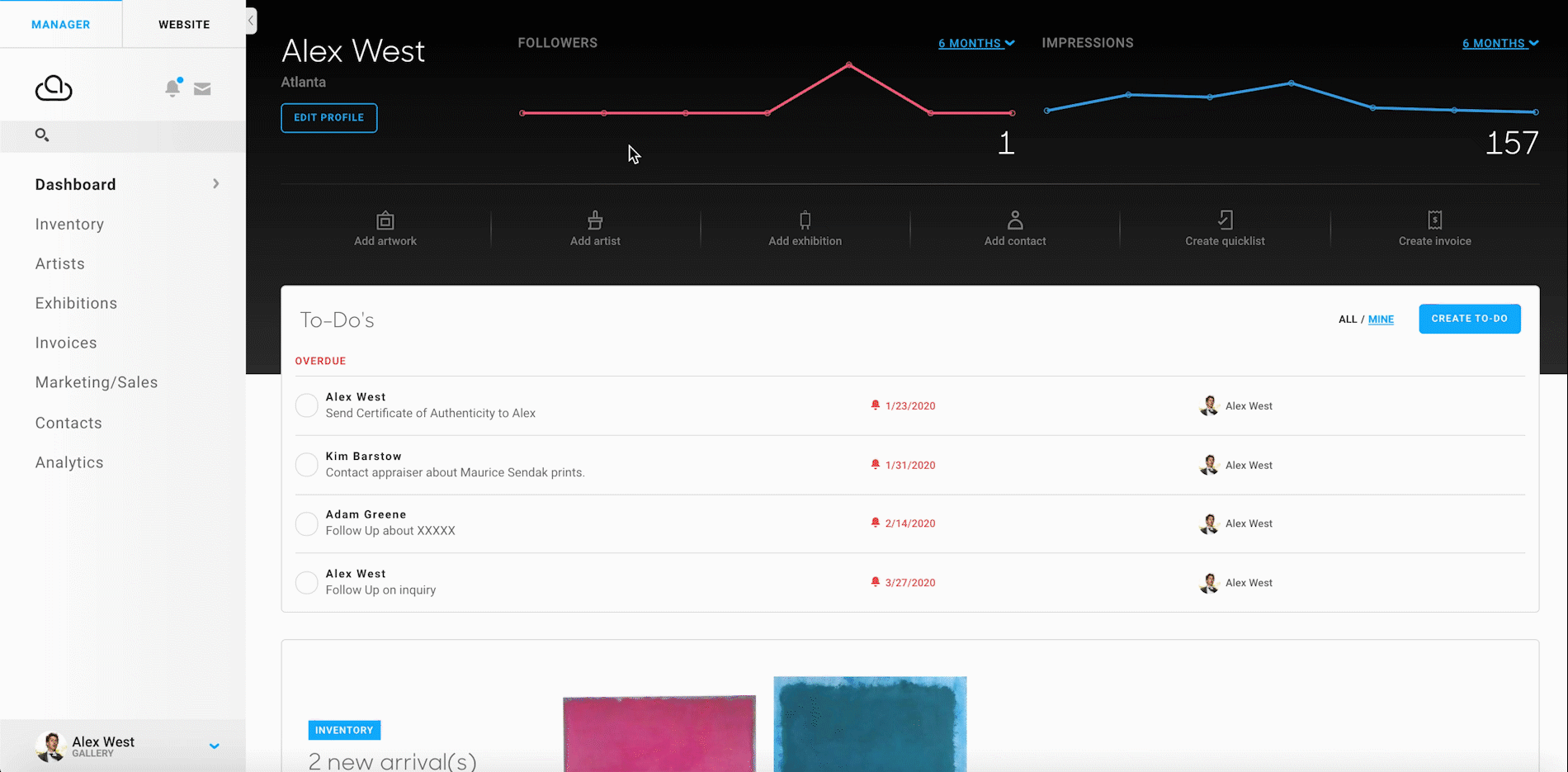
To filter your pieces by Availability, begin by navigating to the Editing Page of a page with an Inventory Block. Next, hover over that Inventory Block with your mouse. In the top-left corner of the Inventory Block, you will notice a blue button with a cog in it (The Inventory Block's Settings).
NOTE: This applies to Inventory Blocks on Custom or Artwork pages, not on Artist pages.
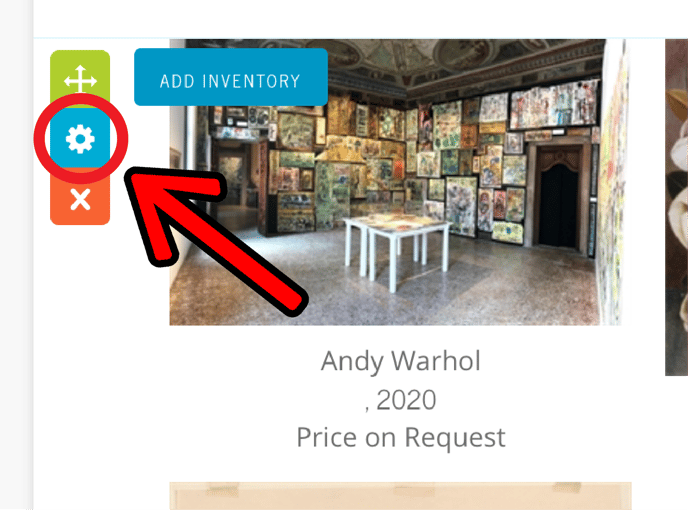
Clicking that button will cause a popup to appear on your screen.
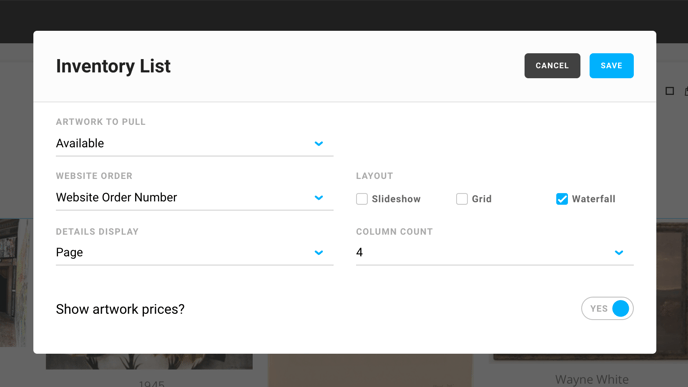
The ARTWORK TO PULL dropdown allows you to filter what artwork you would like displayed in a block based on the filter you choose. Because we are sorting by availability, you'd select either the Available or Sold dropdown option.
Available means the piece is not on present on a non-declined or 'on approval' invoice
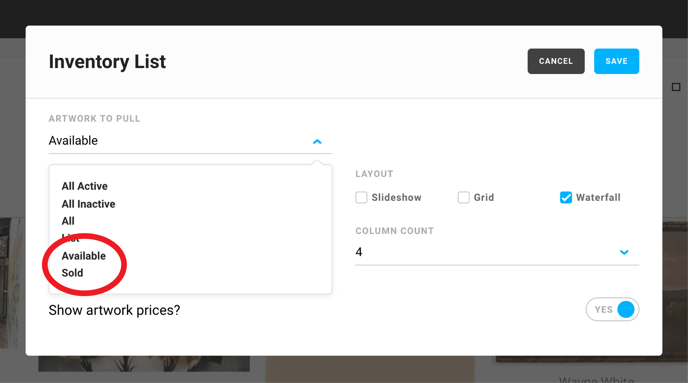
Hit the Save button in the top-right corner of the popup, and your Inventory Block will only display Available or Sold items.
How to filter what pieces show up on your website based on different criteria
- Filter art pieces on your website by Active or Inactive Status
- Filter pieces on your website by Sold or Available Status
- Display pieces from a QuickList on your website
- How to sort inventory items chronologically, or by most recently added