Activate your ArtCloud Subscription
Learn how to activate and manage your ArtCloud subscription after trialing.
If you've been trialing the ArtCloud platform, and you're ready to upgrade, you can do so from within your account! On default, your account will be in a trial for ArtCloud Manager Pro, whether you're working in a Gallery or Artist account type.
You can upgrade to a full paid account through Account Settings on the Subscription tab.
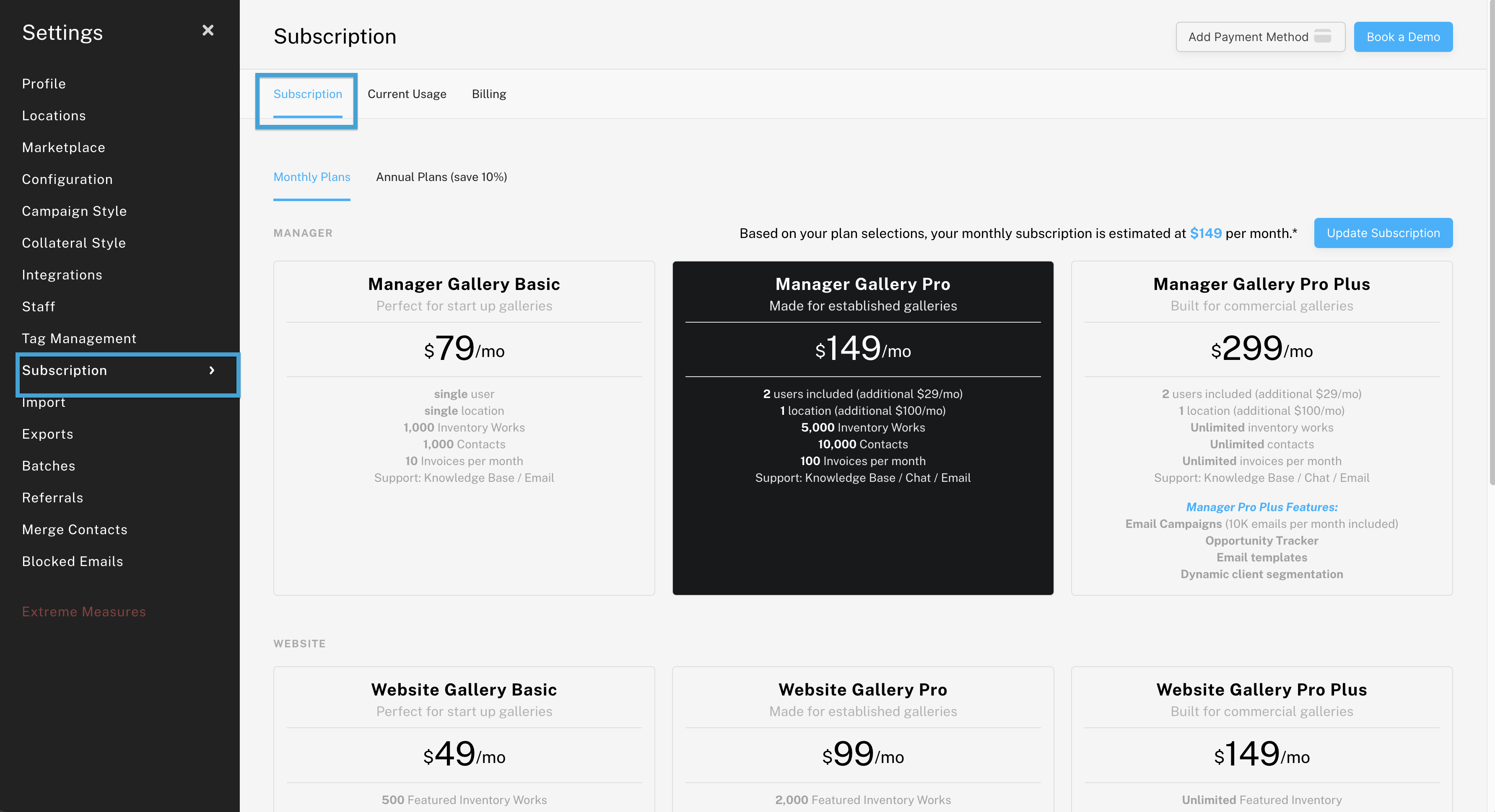
Select the subscription(s) you want to enable, and you will see these highlight in black, as seen in the screenshot above. If you'd like to have both Manager and Website access, please make sure to choose both separate subscriptions on this view.
NOTE: You will want to select the subscription tier(s) you'd like to enable on the account before adding in your Payment method.
Once you've selected the subscription or subscriptions and you see these highlighted in black, select either the Upgrade Subscription button or Add Payment Method button.-gif.gif?width=1781&height=962&name=2024-06-19_15-02-40%20(1)-gif.gif)
You'll be prompted to add your payment method here. In the future, when your credit card expires and you need to update it to a new one, you can always manage that here from the Subscriptions page in your Account Settings.

NOTE: If you're unsure about the subscriptions chosen or you're having difficulty getting payment on the account, please reach out to our team in ArtCloud Support (support@artcloud.com) for assistance.