How do I enable Apple Pay on my website?
Allow customers to securely shop in Safari using Apple Pay on your ArtCloud website!
If your ArtCloud website has Stripe payments enabled, now you can also accept Apple Pay in iOS applications in iOS 9 and above, and on the web in Safari starting with iOS 10 or macOS Sierra. There are no additional fees to process Apple Pay payments, and the pricing is the same as other card transactions.
How do I enable Apple Pay?
Enabling Apple Pay is easy. Visit the Integrations tab of your Account Settings and toggle on Apple Pay.
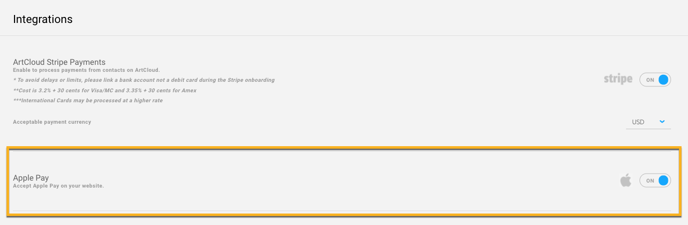
Use of Apple Pay on the Web is subject to the Apple Pay on the Web terms of service.
NOTE: Apple Pay is only available in Safari browsers. You must have ArtCloud's Stripe payment processing set up first.