How to add shipping fees to an invoice
Add custom shipping costs to an invoice.
To add a specific Shipping Cost to a sale, navigate to the Invoice of the item that has just been sold. Scroll to the bottom of the invoice, and find the Shipping field.
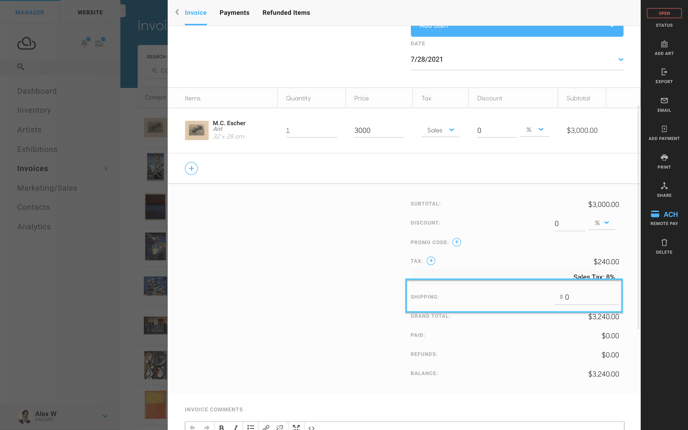
There, you'll be able to add a shipping fee to your entire order.
Setting Shipping Price on Website
You can also set a flat rate Shipping Price on an individual artwork through the Financial tab of the artwork record. This will populate on your website check out screen when a customer is purchasing the inventory item. 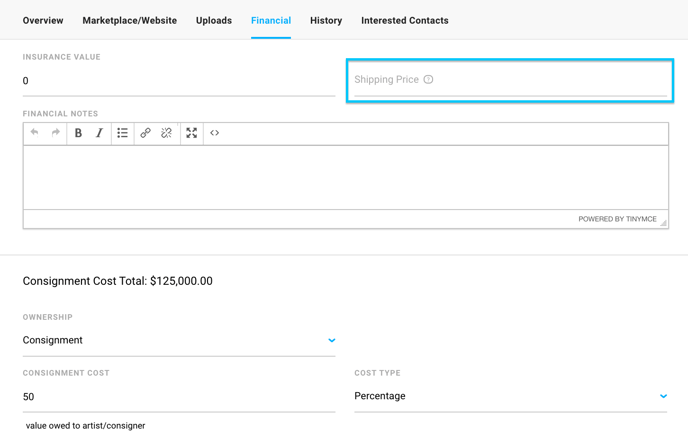
Please note: This shipping cost will only populate on your ArtCloud website checkout as a flat rate. Leave blank if you wish to add shipping after the invoice draft is generated.