How to adjust your logo in Campaigns - ArtCloud Marketing
Control the way your logo appears in Campaign messages.
Note: Campaigns are available to Pro Plus Legacy Gallery Manager accounts.
New Gallery accounts subscribed to the Professional or Expert tier have access to Campaigns. Monthly campaign volume starts at 10,000 sends at $30 per month, and the monthly price increases as you add more sends.
To upgrade your account, visit the Subscription page in Account Settings or contact support@artcloud.com with questions.
Quick Jump To Guide:
How do I add in my logo to my Campaign?
How can I change the logo that has populated?
How can I resize my logo in my Campaign?
I don't see my logo auto-populate. Where can I add this?
How I add my logo to my Campaign?
New campaigns automatically include a Logo block. The logo that appears is the same size and dimensions as the source file you upload. You can change the logo on the Campaign and adjust the logo size.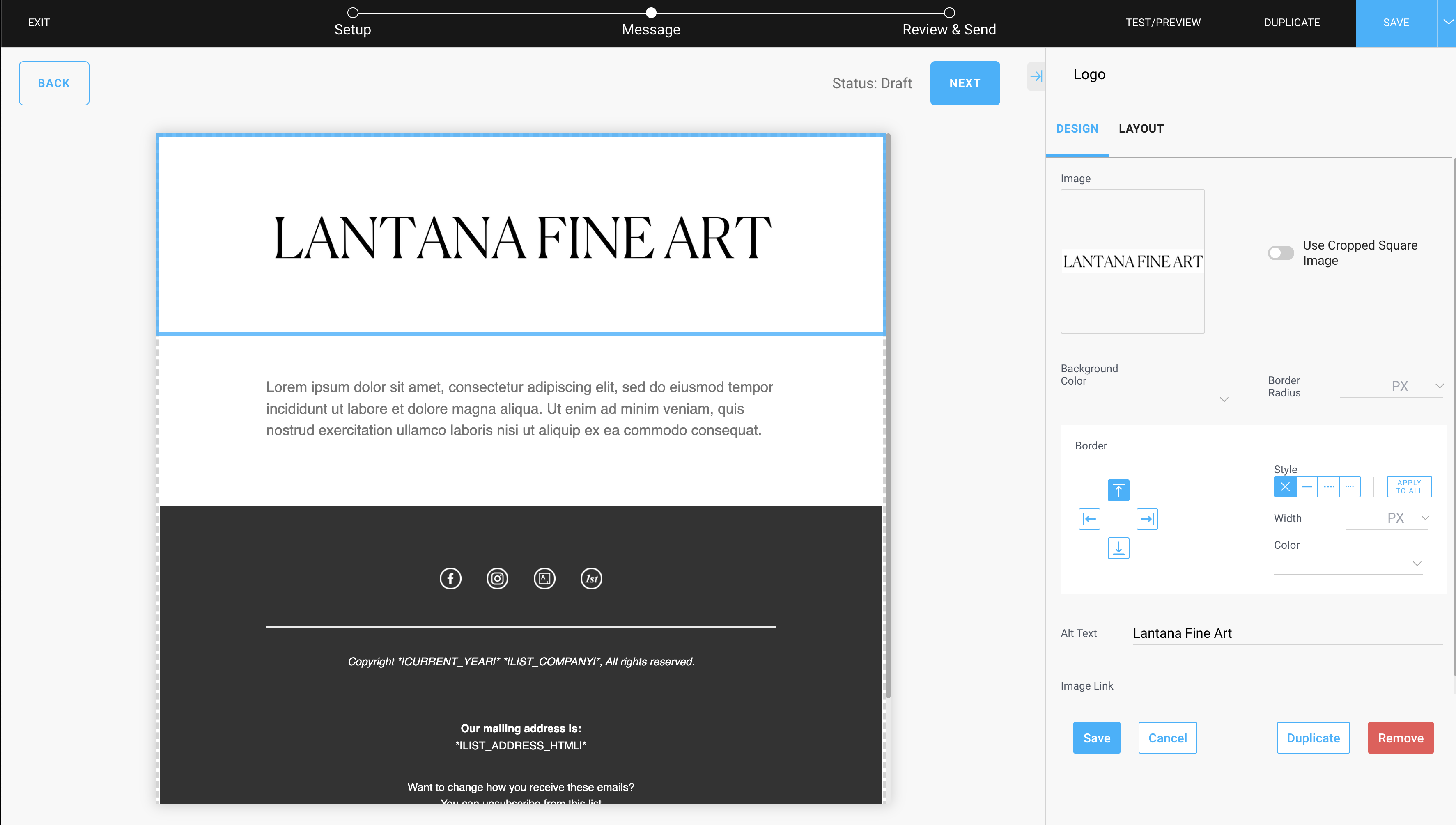
How can I change the logo?
To change the logo that populates in your Campaign, upload a new image file to the Logo block. Click the Image field to choose an image from your local file storage or drag and drop a new image into the Image field.-gif.gif)
How can I resize my logo in my Campaign?
You can resize the logo under the Layout tab on the Logo block.-gif.gif)
Use the padding value to resize the logo. Adjust the padding evenly to keep your logo centered.-gif.gif)
I don't see my logo auto-populate. Where can I add this?
A logo will only autopopulate in a Campaign if you've added the logo in your Account Settings. Here's how to add a logo in Account Settings:
Note: The newly uploaded logo file will only apply to Campaigns, and the logo will appear on future campaigns. The logo will not affect any other collateral.