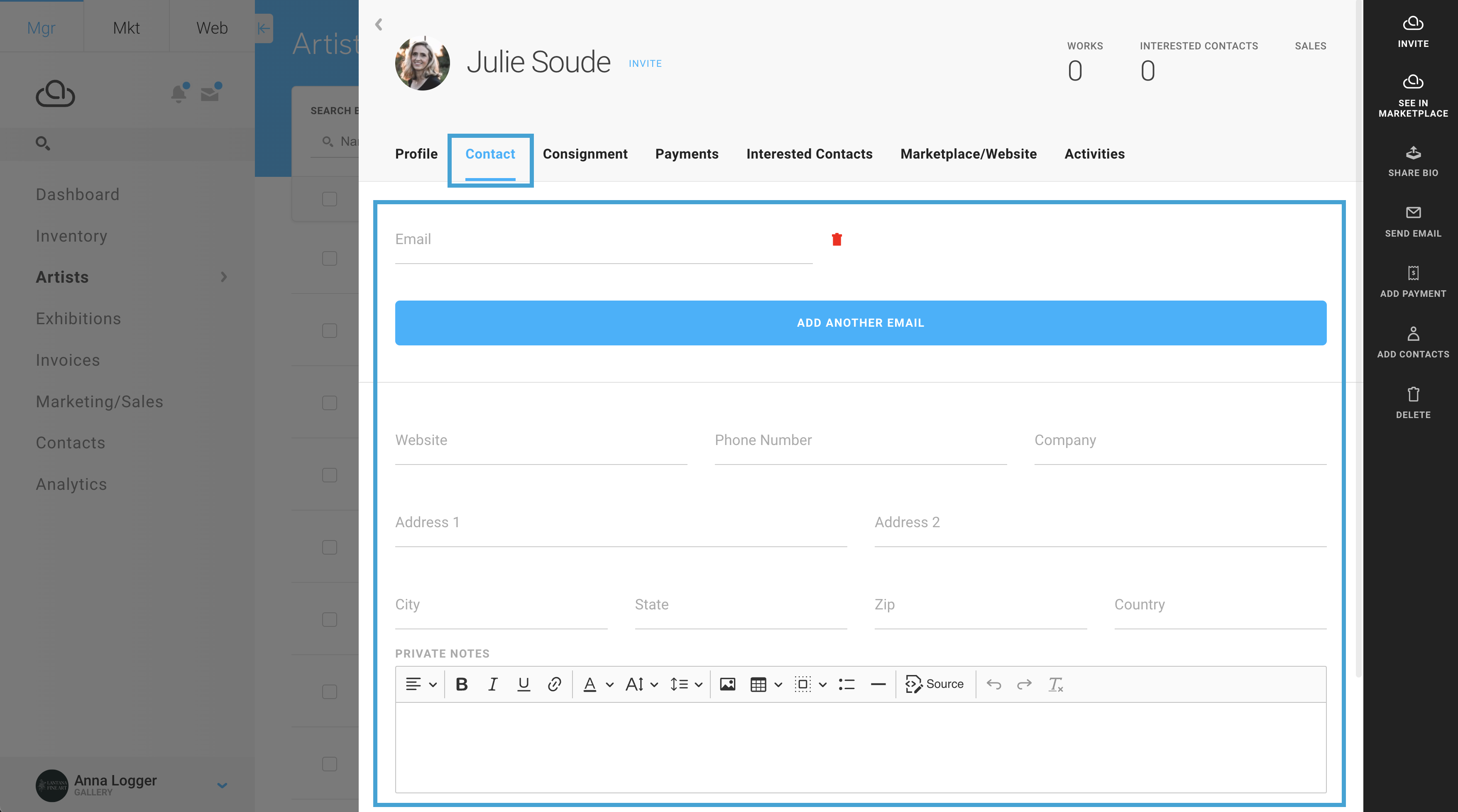How to create or edit an Artist record
Create or edit an artist record, add their biography, designate tags, and more.
Quick Jump To Guide:
How to create an Artist record
Birth and Death Dates
Lifespan Text
Tags
Artist Profile Image and Cover Image
Biography
Curriculum Vitae (CV)
Contact
Artist records house all relevant information about your Artist in your Gallery account. When adding in Inventory, you have the ability to associate your Artist with your Inventory record, but you can add in specific details about your Artist through their Artist record.
How to create an Artist record
You can create an Artist record manually or one will be auto-generated as you start adding in inventory.
To create an Artist record manually, click the Artists tab in the navigation on the left side of your account, and then select the ADD ARTIST button in the top-right of that page.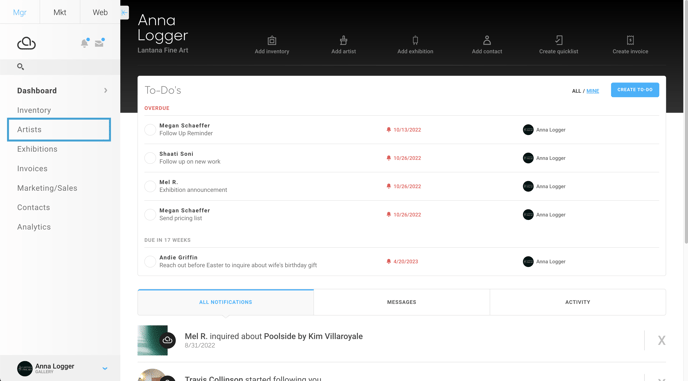
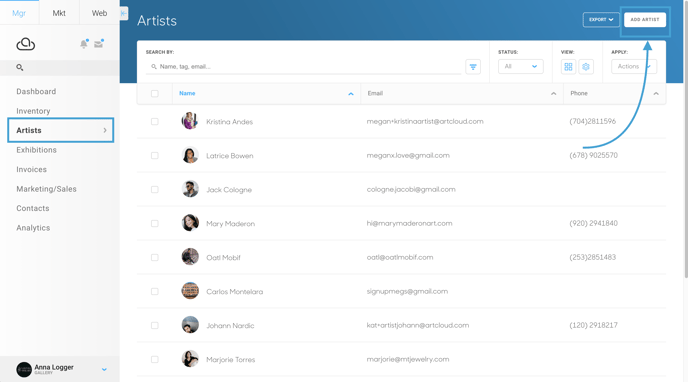
An artist record will be created:
-gif.gif)
Once you've created a new artist record, you'll notice several different tabs at the top of the menu with multiple different fields for you to fill in within each tab.
For now, we're focusing on the Profile and Contact tabs. Let's walk through the Profile tab first.
Birth and Death Dates
After you've added in your Artist's name, you'll see the Birth Date and Death Date options. If the artist has passed, this will allow you to add in these details. You will have an ability to display these fields and data on your website as well.
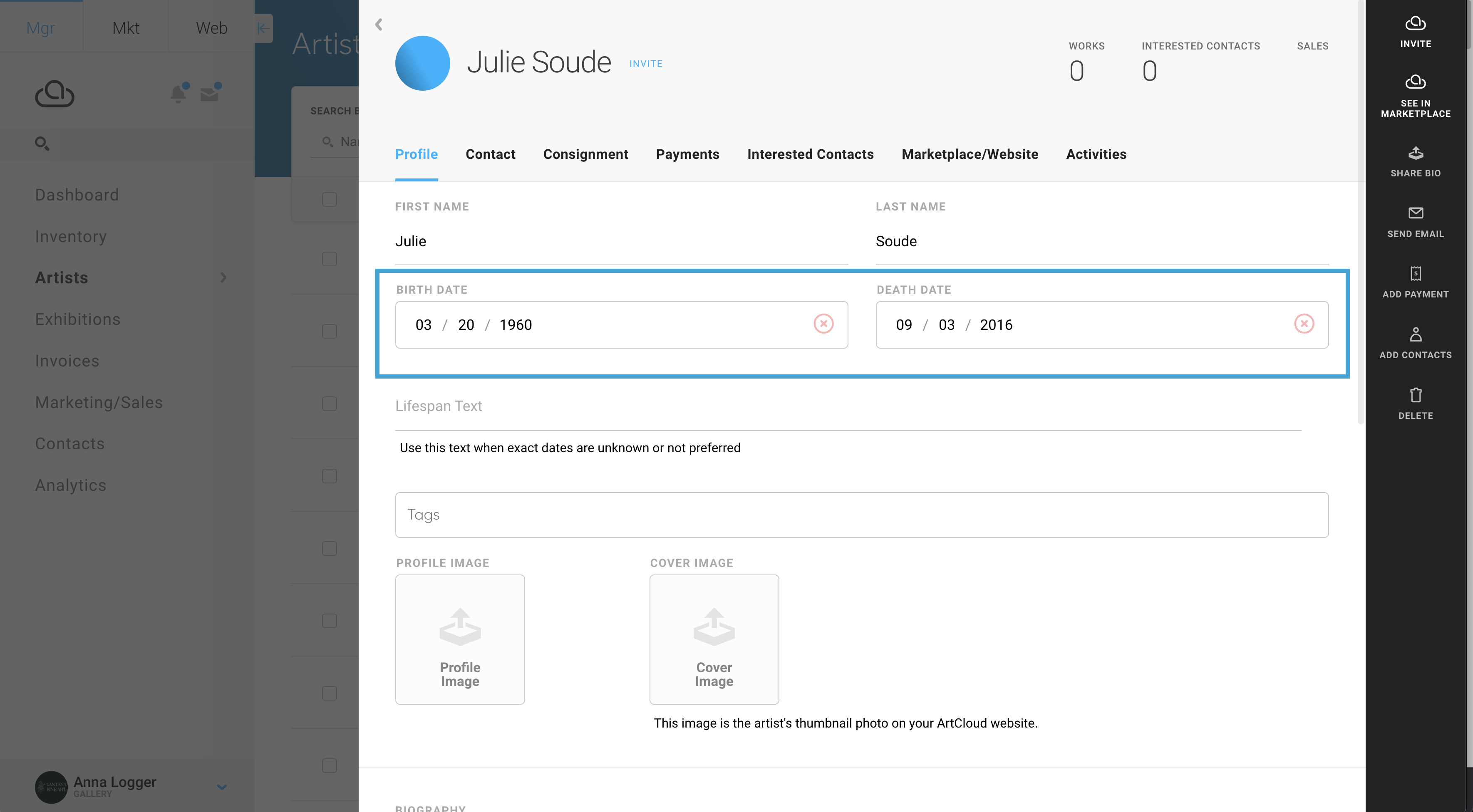
Lifespan Text
This field allows for customized date entry and formatting. If the exact birth and death dates are unknown, you can enter the approximate dates in the Lifespan Text section.
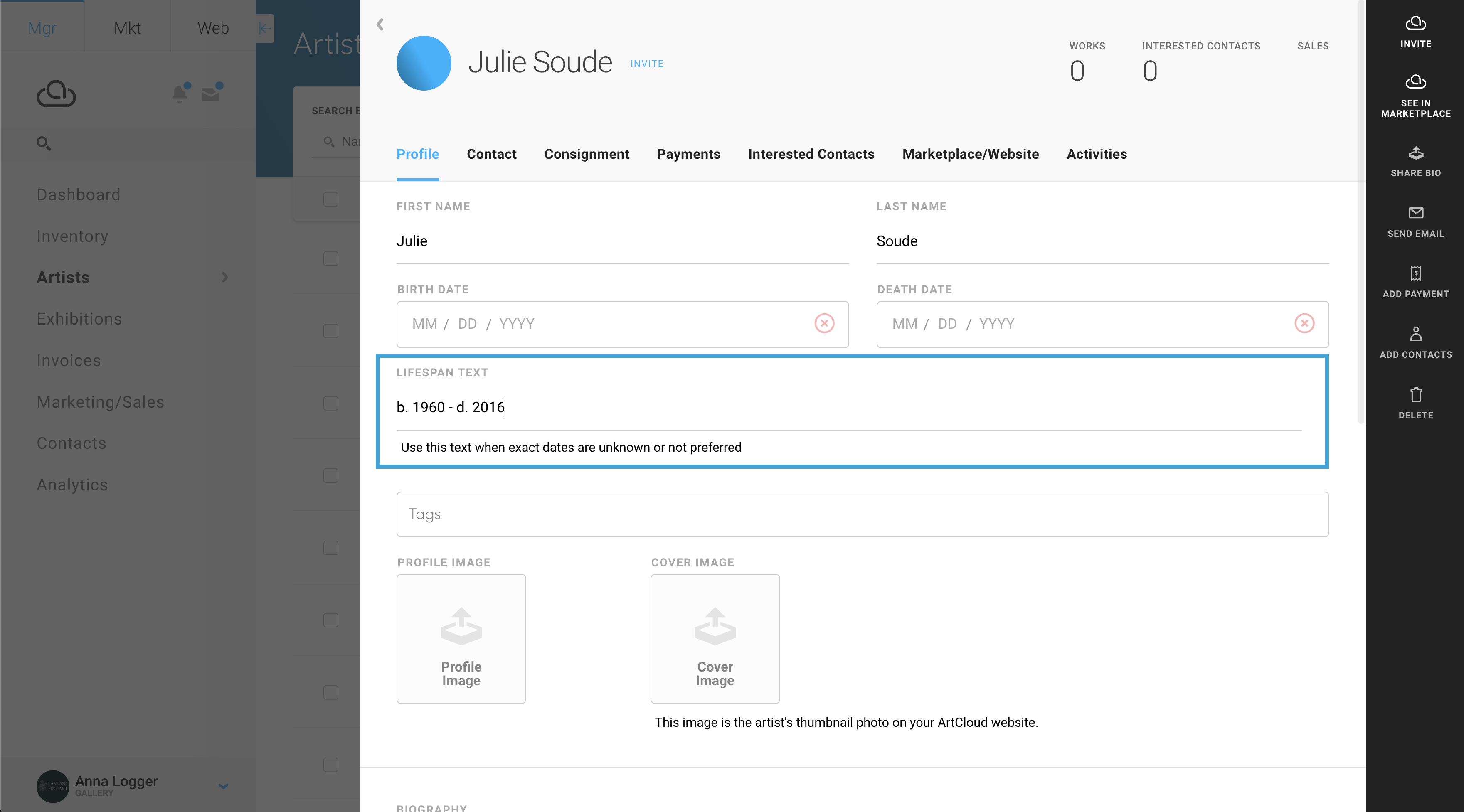
Tags
Artist tags are organizational tools in ArtCloud. They can be used to search for Artists in your account and can be used for displaying and organizing Artists on your website. You can add in tags like the artist's country of origin, the genre of art that they create, any custom grouping, etc... You can also see a whole summary of your Artist tags in your account through your Tag Management in Account Settings.
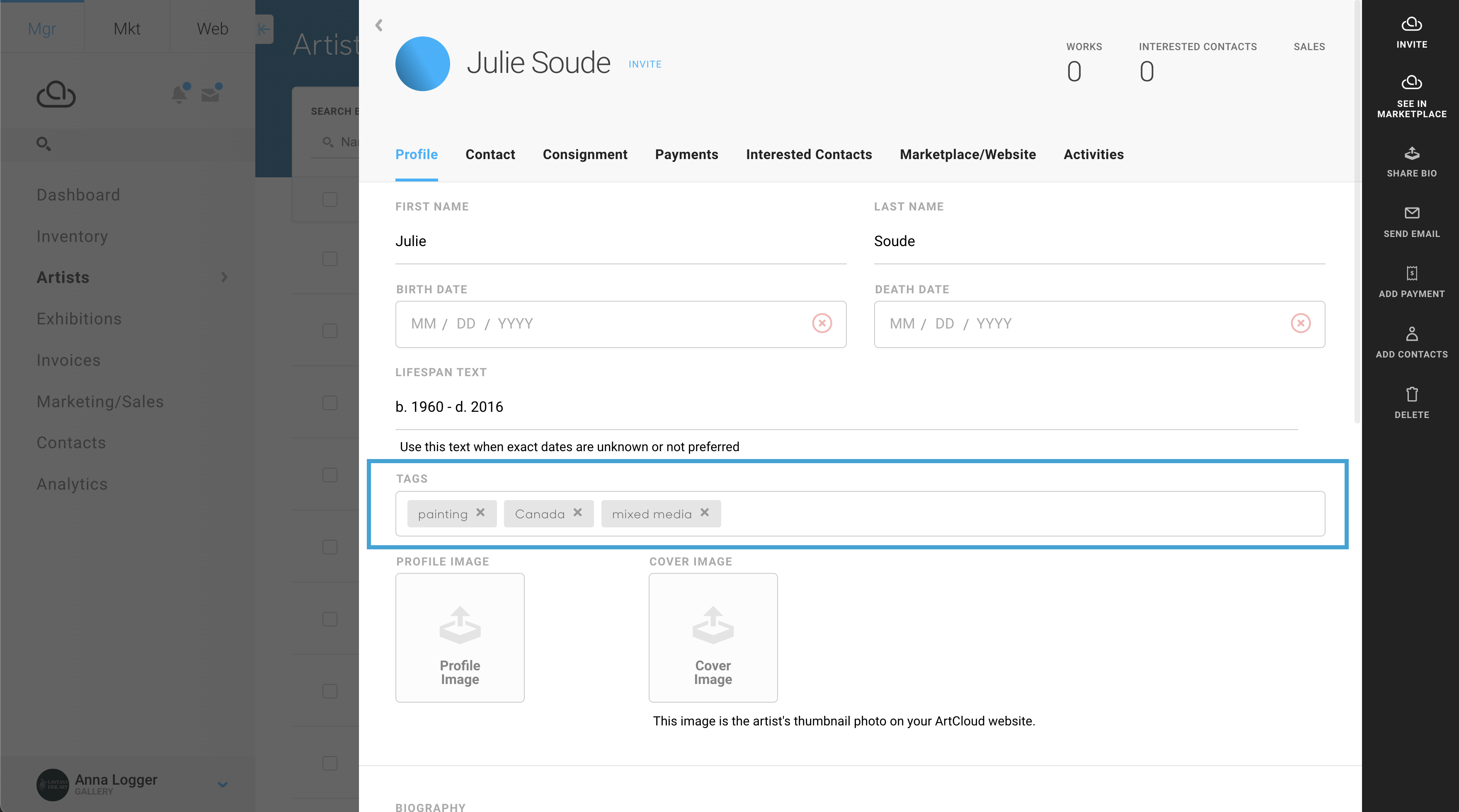
Artist Profile Image and Cover Image
These are images that represent your Artist on both your website and the Marketplace. The Profile Image is usually a portrait of your Artist, and the Cover Image is typically an example of their artwork. If no Cover Image is added to the record, the platform will automatically add an artwork here once these Artist's works are added into the account.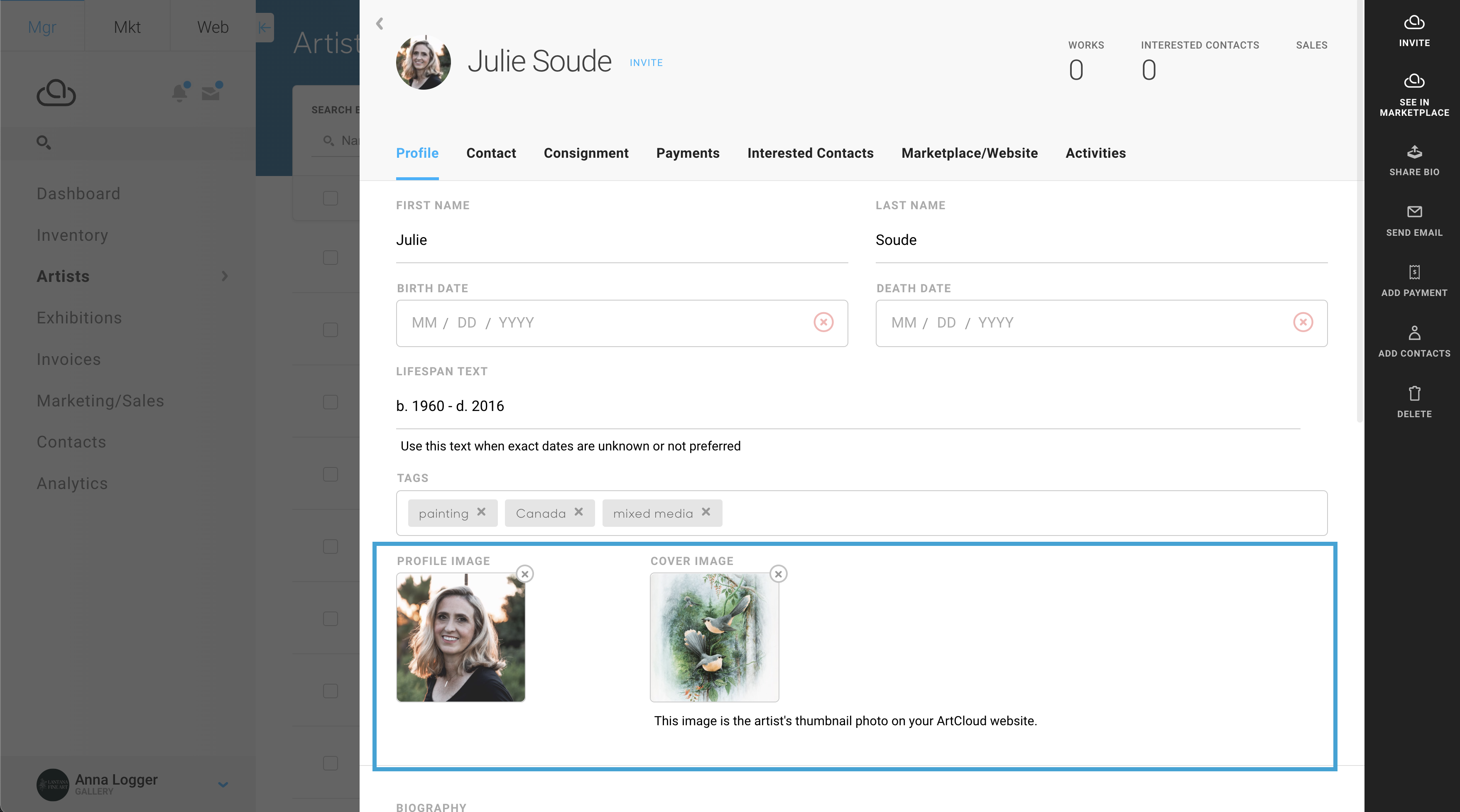
Biography
This section covers information about the artist's beginnings, practice, and life. Biographies are important to have when using the ArtCloud Website Builder, as they may appear on the artist's profile page.
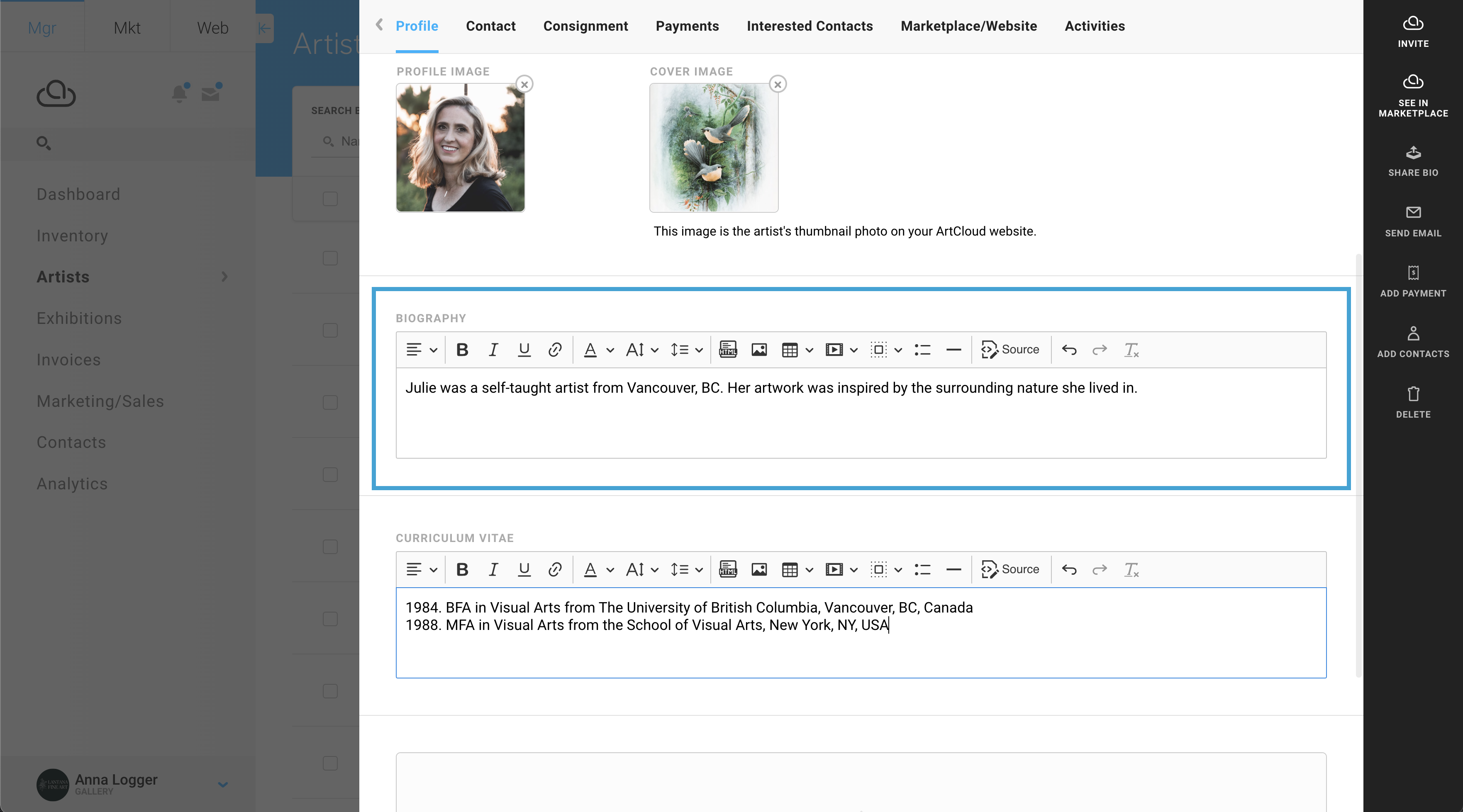
Curriculum Vitae (CV)
Add in additional details about your Artist's working experience with this field. Did they have a formal education experience? Have they been in any art shows? Do they have any specializations or certificates? Did they teach any courses? You can add all these details in this field. This field is also available to populate on your Artist pages on the website.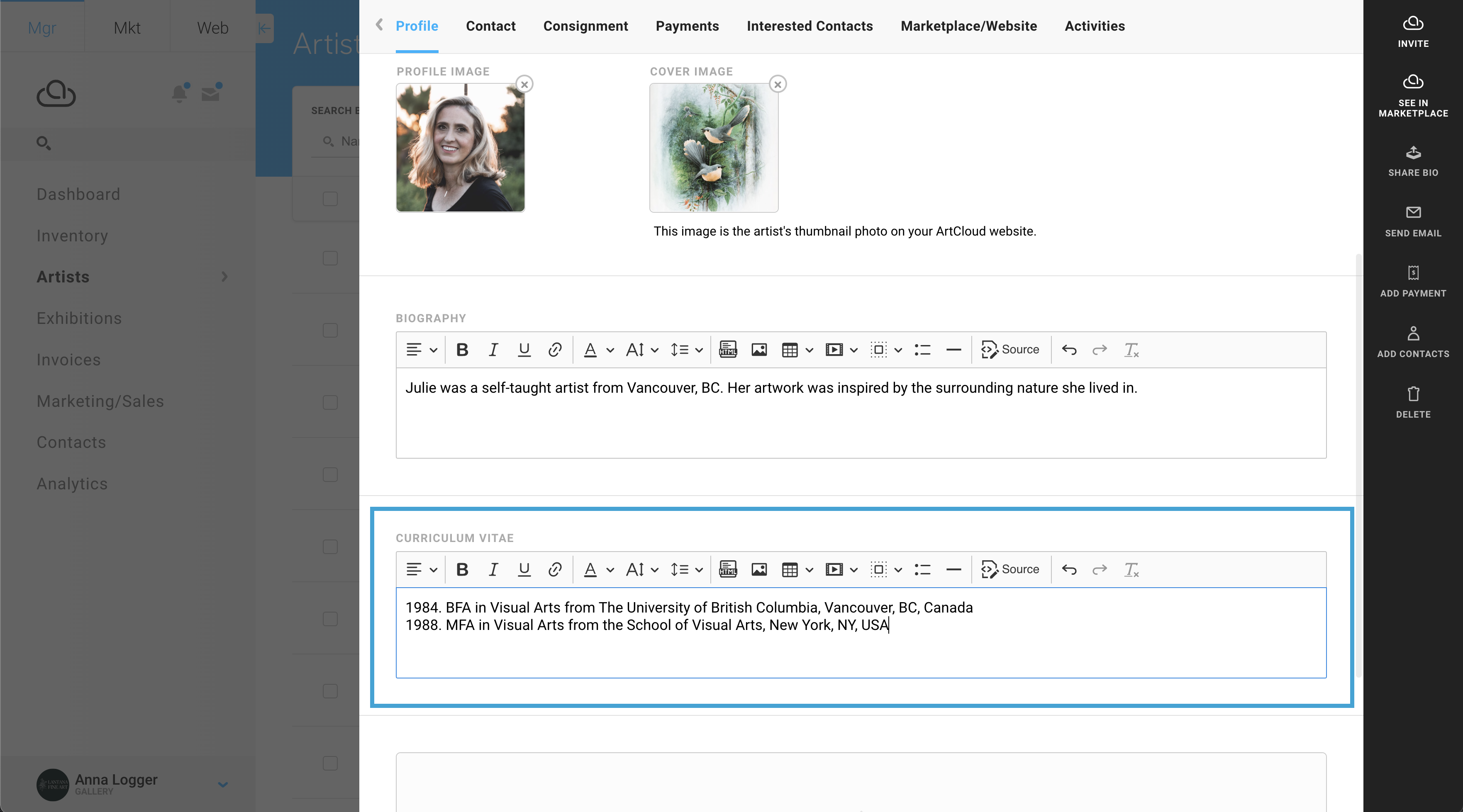
Contact
You can fill out all of the Artist's personal information, such as their Email, Contact Information, Address, and Private Notes on the Contact tab of the Artist record.