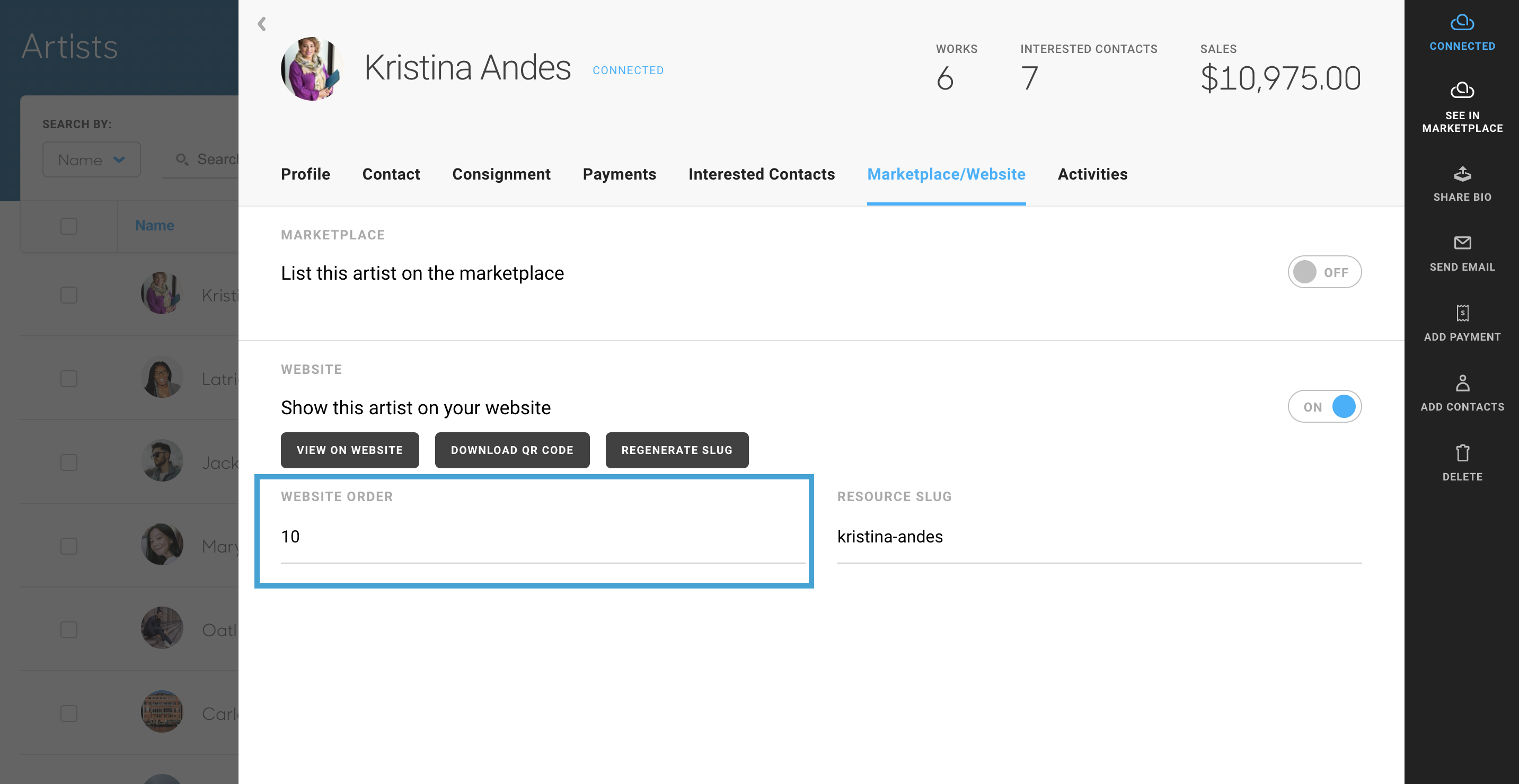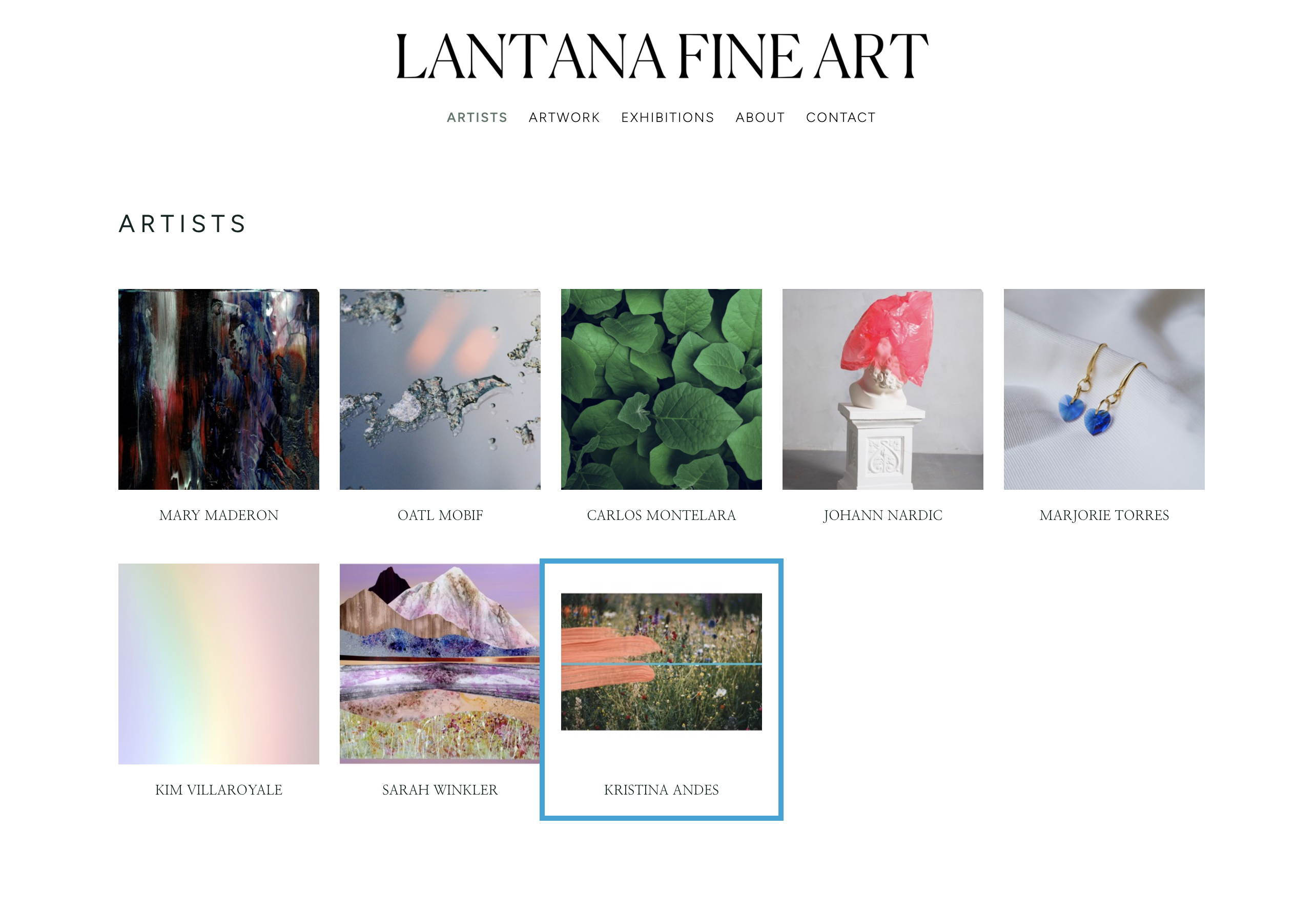How to display Artists in an Artist Block by tags or Website Order Number
Display specific artists by tags; order your Artists how you need
Quick Jump To Guide:
How to add artists to your website
How to add an artist tag to your Artist Block
How to tag your artists
Common Use Scenarios for Tagging Artists
How to order your Artists with Website Order Number
We've covered how to add artists to your website, but you can also use multiple Artist Blocks to display specific artists on your website.
First, either create a new page, or pick an existing page, and drag an Artist Block into it.
-gif.gif)
How to add an artist tag to your Artist Block
Once you've added an Artist Block to your page, click on your Artist Block and add in the Artist tag under the Design tab of the Settings menu:
-gif.gif)
You'll see all relevant tagged artists populate in this Artist Block.
Please note: You will need to have your Artists tagged in your ArtCloud Manager before searching for this tag on the Artist block. See how to add tags to your Artist's record within ArtCloud Manager.
Common Use Scenarios for Tagging Artists
You can use multiple Artist blocks with specific tags on your Artist page to organize artists in anyway you want on your website. Here are a few common use suggestions:
- Organizing Artists by medium (Photography, Painting, Drawing, etc...)
- Organizing Artists by Representation vs. Visiting
- Organizing Artists by Featured vs. All Other (this may be especially useful if your Featured Artists change frequently)
- Organizing Artists by country
If you organize your Artists in this manner, make sure to add a relevant Header before each section, separating them!
How to order your Artists with Website Order Number
Artists can also be organized in an Artist Block via the Website Order Number. This assigned number will organize the Artists in the block based on this value. You will need to adjust the Website Order Number value on the Artist record as well as on the website page where your Artist block resides. Please see instructions through Step 1 and 2, below:
1. There is a Website Order Number field on each Artist's record within your ArtCloud Manager. This is located on the Marketplace/Website tab: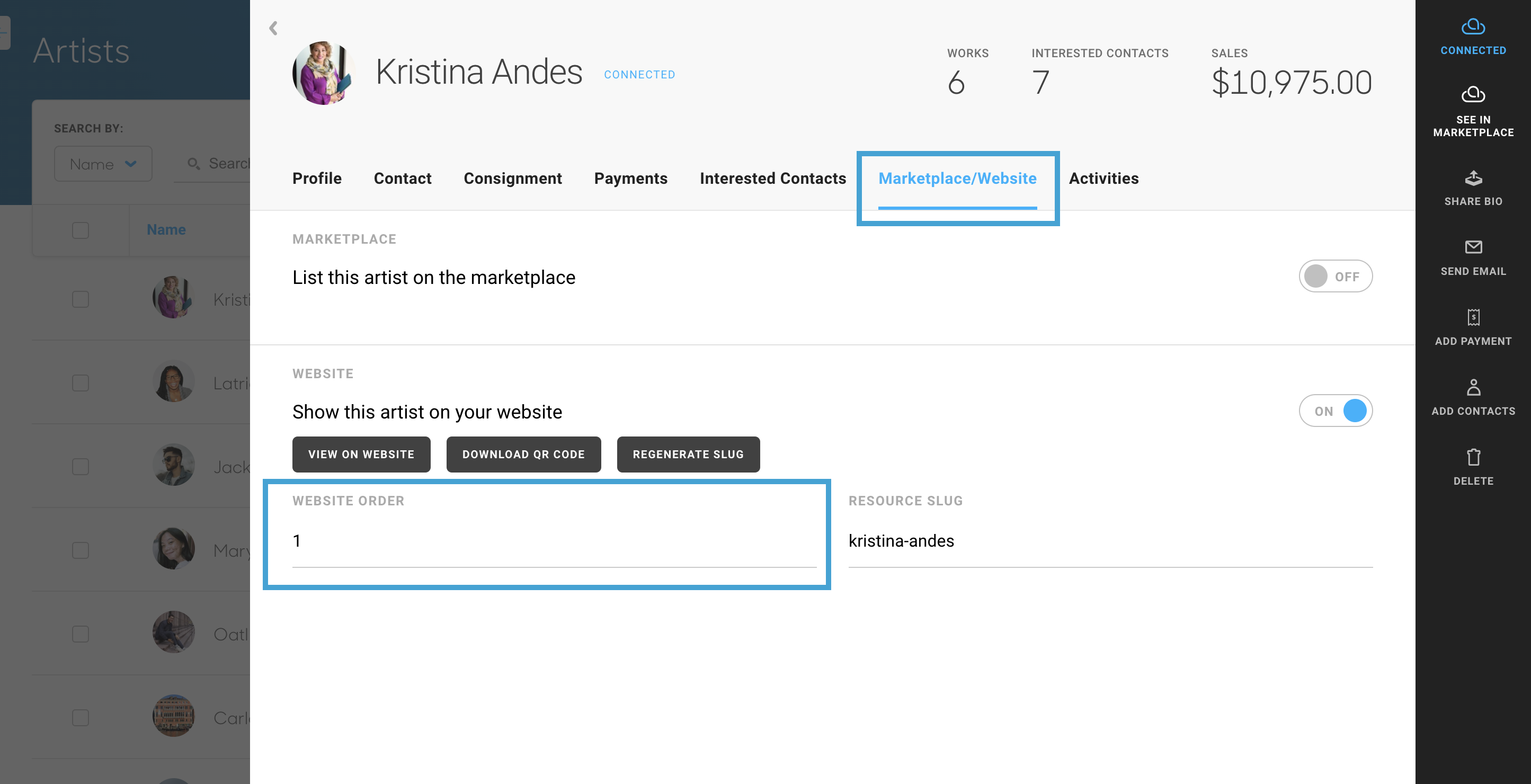
2. The value in this field will correspond to the Website Order Number function on the Artist Block on the page: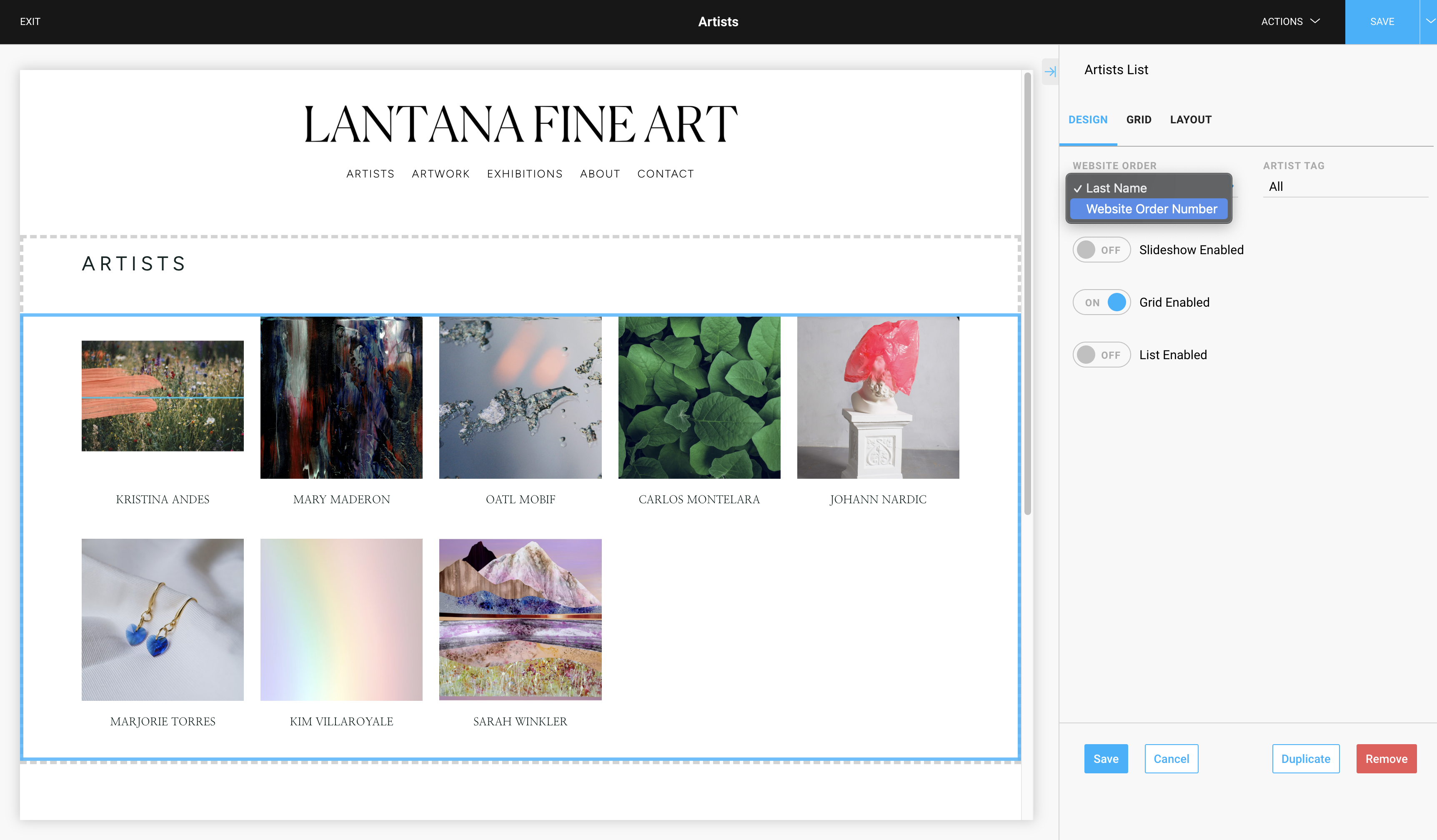
The higher the value is in relation to the other Artist ordering values, the lower the Artist will be placed in the Artist Block.
Pro Tip: Ask yourself: What place do I want my artist to be in? 1st? 10th? 100th? Use that value to order your Artist's Website Order Numbers. The platform will respect the number 0 and negative numbers, so if you have a set order and need to add an Artist before the first place, try a 0 or a negative number!
For instance: If I want to place Kristina Andes at the very end of my Artist Block, I will change the ordering value higher than any other Artist Website Order Number value. In this example, I've changed the value to 10. All other Artists have a default value of 1, so here's how our page is configured now: