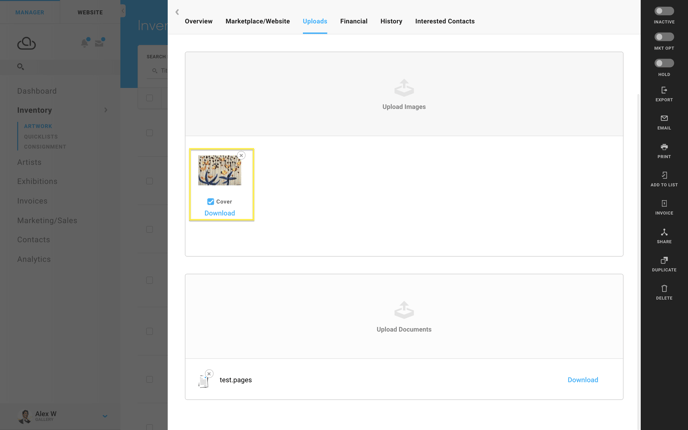How to download your images from inventory items
Download all of the image files of an art piece.
Sometimes documented works need to be able to be saved and archived in multiple places. To download all of the uploaded images of an art piece, navigate to the editing menu of an inventory record and click on the Uploads tab.
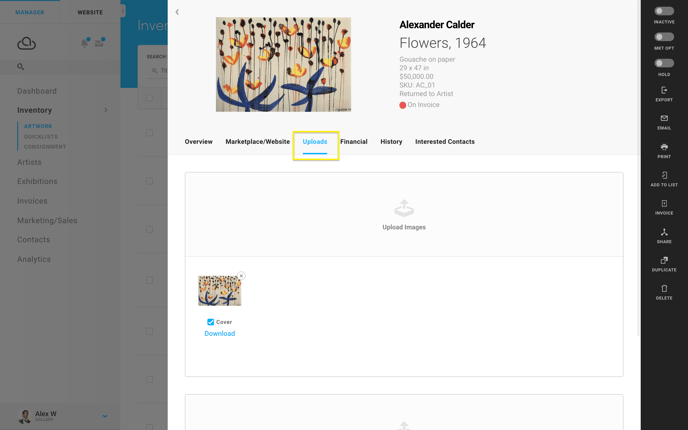
Next, click the blue Download button at the bottom of each image under the Upload tray.