How to integrate your email with Gmail or Outlook
Allow any emails you send out from ArtCloud to come directly from your Gmail or Outlook email
When sending emails through ArtCloud Manager, you might notice that your recipients receive emails from a randomly generated address, like artcloud123654@artcld.email.com. This is an email automatically generated by ArtCloud, and does not look quite as attractive as your own domain! In order to set the email that recipients see to a Google (Gmail) email or your Microsoft 365 (Outlook) email, you'll need to integrate your email account.
NOTE: You can only integrate with one of these email providers per account, so you'd need to use either Microsoft 365 or Google
To integrate your email, you'll need to navigate to your Account Settings panel.
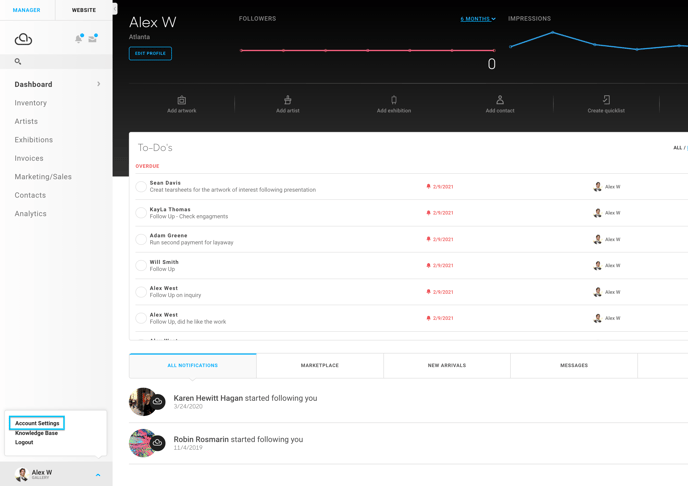
Once on your Profile, you will see the ability to integrate your own personal Google or Microsoft 365 email under the Email Integration section. You can then toggle Google or Microsoft 365 on, and it will open another web page for you to log into your account. If you're having trouble integrating your email account, we have some tips on how to work around these blocks.
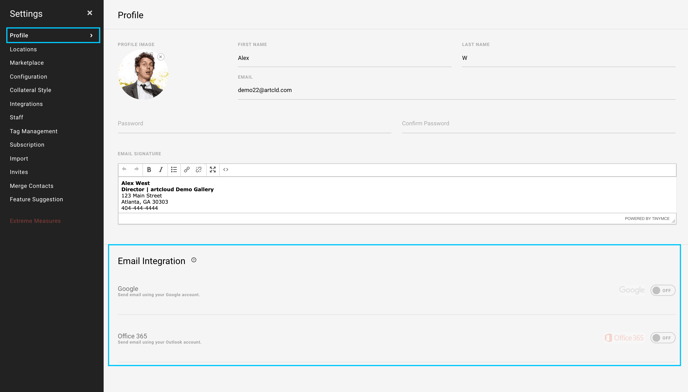
NOTE: Only one email from one of the two email providers may be integrated with any account. We recommend integrating the same email address registered to your ArtCloud account. Emails that are already integrated with another account cannot be integrated a second time.