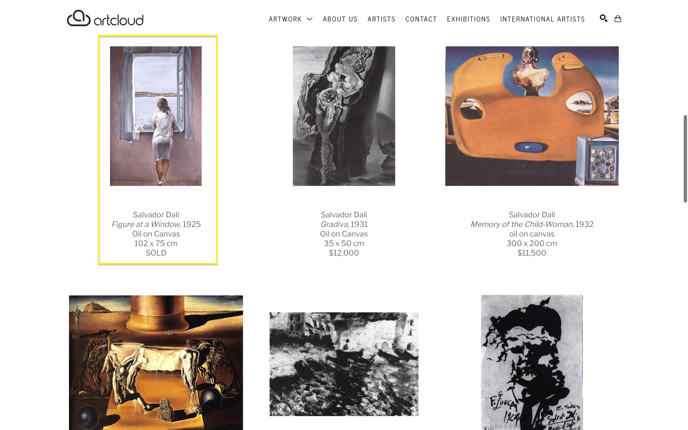How to mark items as SOLD on your website with the Price Override field
Let potential buyers know what pieces are still available
Some users prefer to keep pieces on their website to let potential buyers know that their pieces have sold. You can do so with the Price Override field in an item's Inventory Record.
First, navigate to the ArtCloud Manager side of the app in the top left corner.
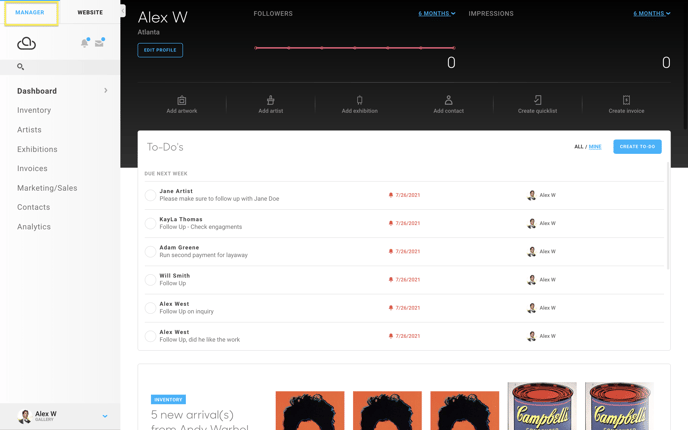
Then, navigate to your Inventory page and click on the piece that you would like to mark as sold. In that piece's editing menu, click on the Marketplace/Website tab.
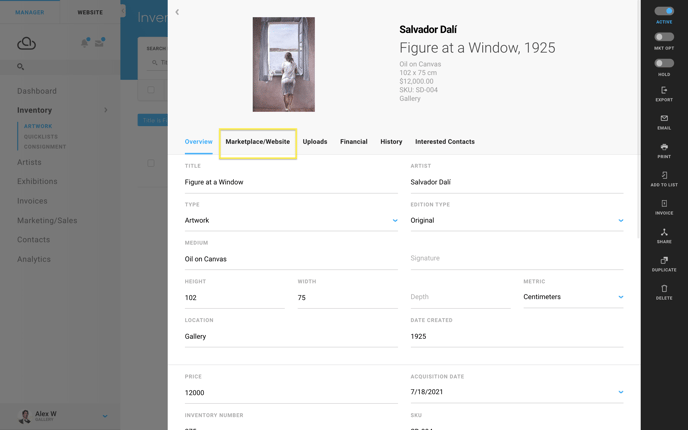
Next, change the value in the Price Override field. The Price Override field allows you to enter anything (prices, text, etc.) in the place of an item's price field. This is useful in situations like this one where you would like to change the price of an item to "SOLD", or "Inquire for Price".
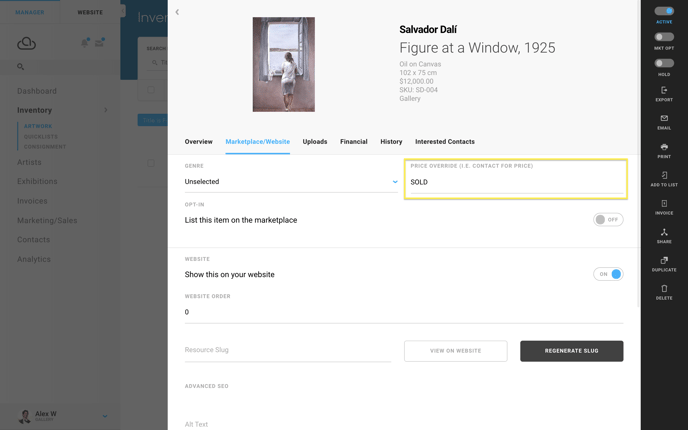
NOTE: Don't forget to make sure that the piece is opted into being shown on your website!
On our website, the piece appears like this: