How to opt inventory items in or out of your website and website search
Remove inactive, sold, or any other pieces of your choosing from your website's and your website's search results.
Some galleries and artists prefer to exhibit an artist's entire works, whether they have been sold/are available or not. We have a helpful article covering keeping sold items on your site and displaying the word "SOLD" rather than a price. Some, however, prefer to only allow active or unsold inventory items to be displayed on their website or found when searched by potential buyers.
WARNING: We do NOT recommend that users delete an inventory item just to remove it from their website. Data is far harder to recover than to delete, and ArtCloud cannot promise that deleted data can be recovered.
To opt pieces out of your website (but not remove them from your inventory), navigate to the Inventory tab on the ArtCloud Manager side of the site and click on an item to open that item's editing popup.
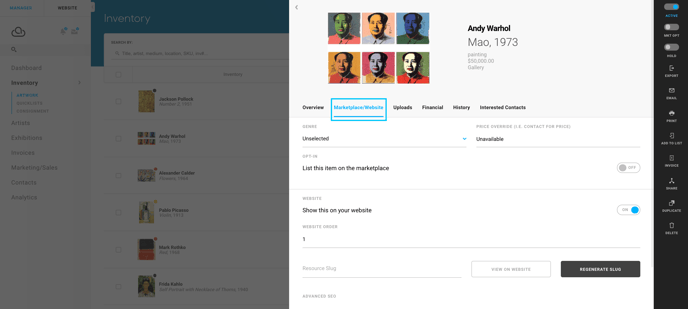
You'll need to navigate to the Marketplace/Website tab.
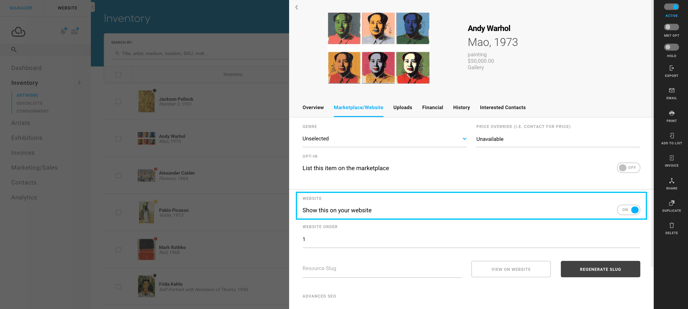
The Show this on your website toggle will allow you to opt a piece in or out of your website. Now, when this item is searched, while it is still active in your inventory, it will not show up on your website, or in your website's search.
Opting in multiple pieces at once
Have dozens or hundreds of pieces that need to be opted in? Follow our helpful article on Batch Editing several pieces at once to display on your site.