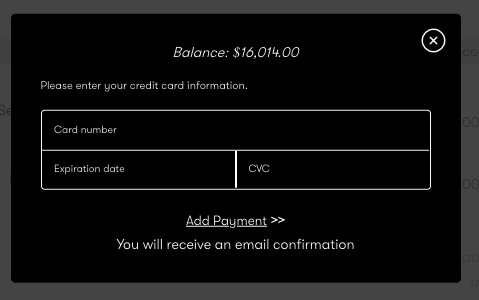How to Send an Offer to an Opportunity - ArtCloud Sales
Easily secure a potential sale with the Offer button
Note: Opportunities are available to Legacy Gallery Manager Pro Plus and Artist Manager Pro Plus accounts, as well as Gallery Manager Professional and Gallery Manager Expert subscribers.
To upgrade your account, visit the Subscription page in Account Settings or contact support@artcloud.com with questions.
After you create an Offer, you can email it to the contact. Contacts will have the ability to view, accept, and pay the Offer.
You'll send the Offer from the Opportunity Record:
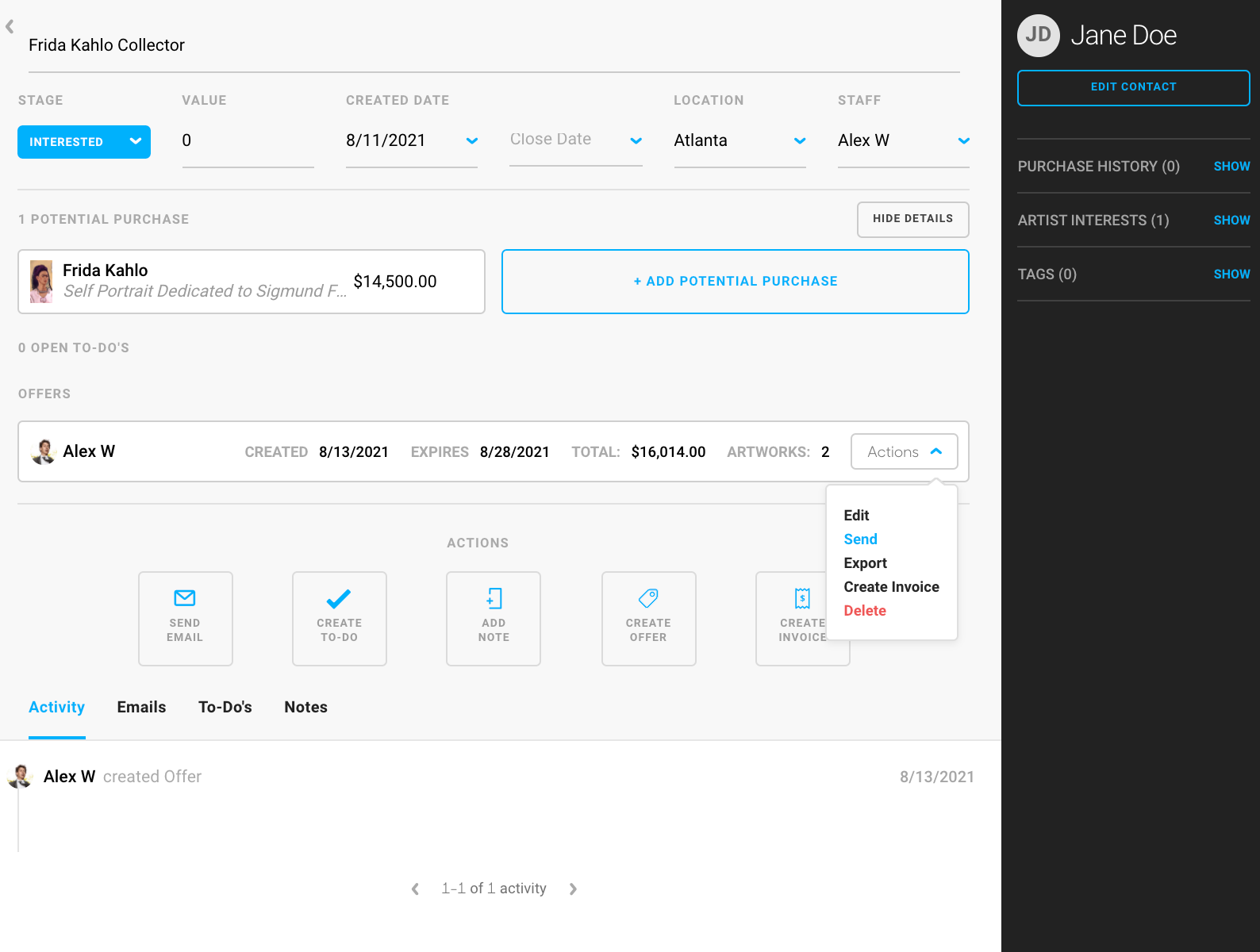
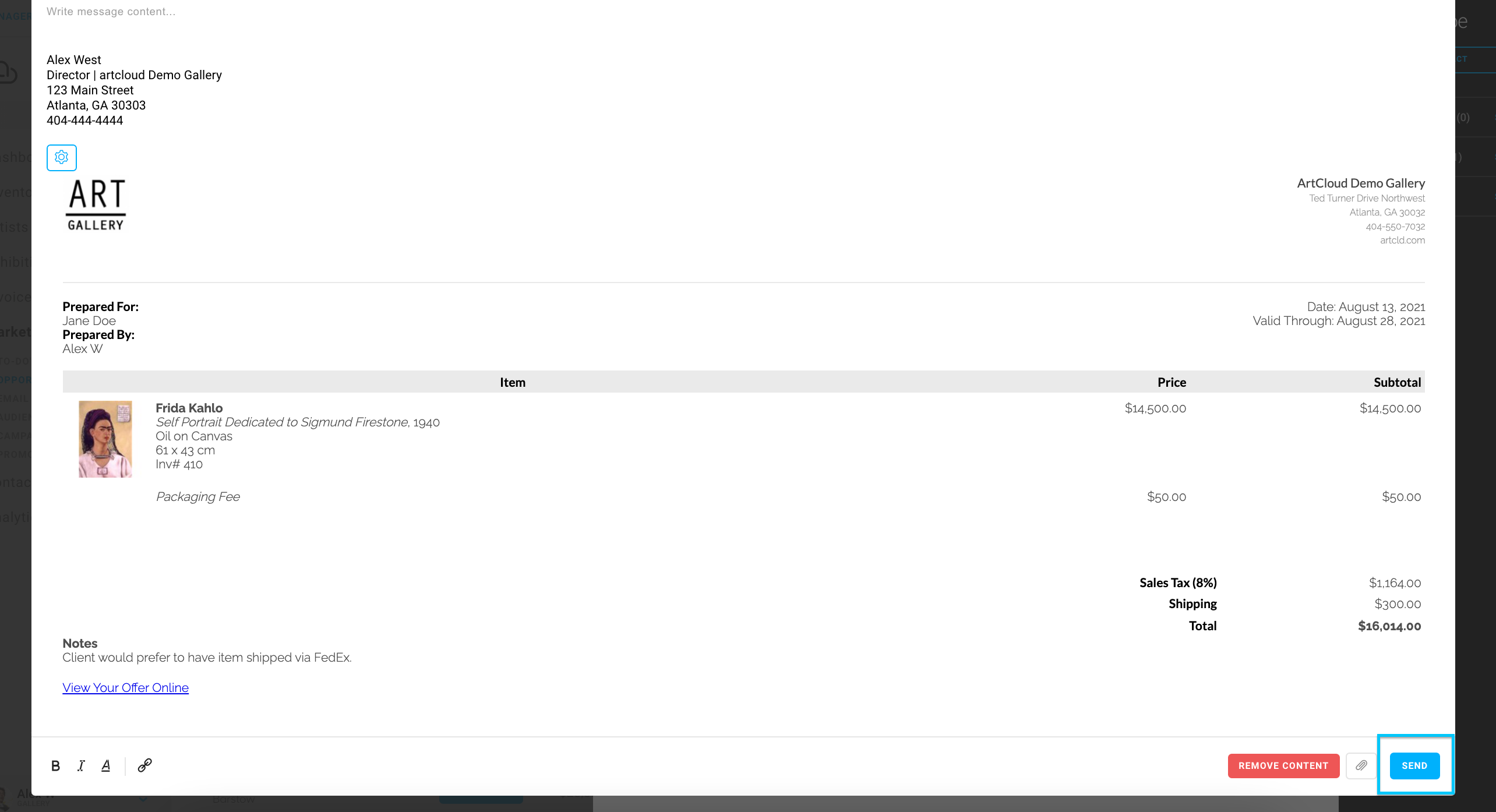
After sending the Offer, the contact will receive an email with a "View Your Offer Online" link, where they can accept the Offer and pay.
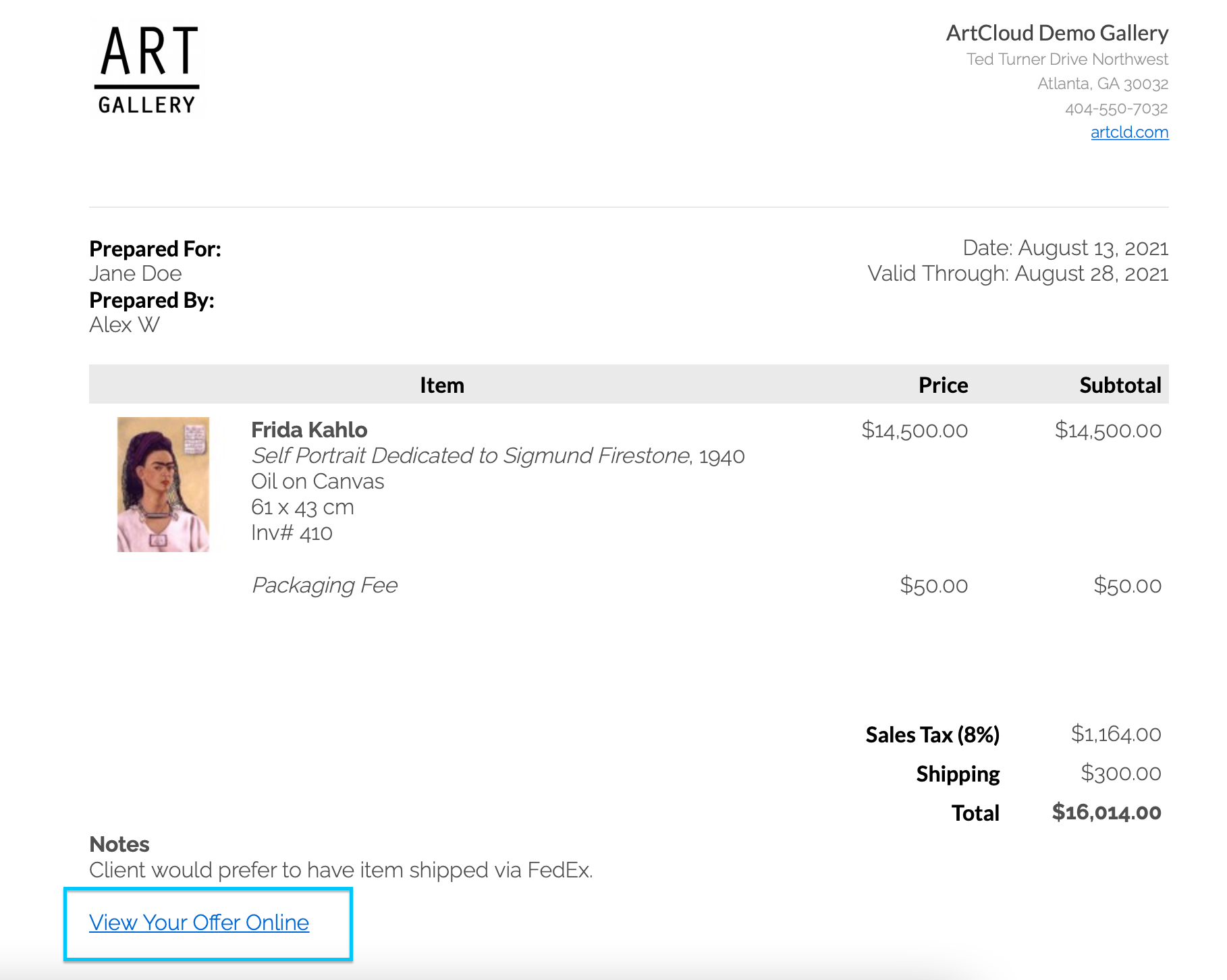
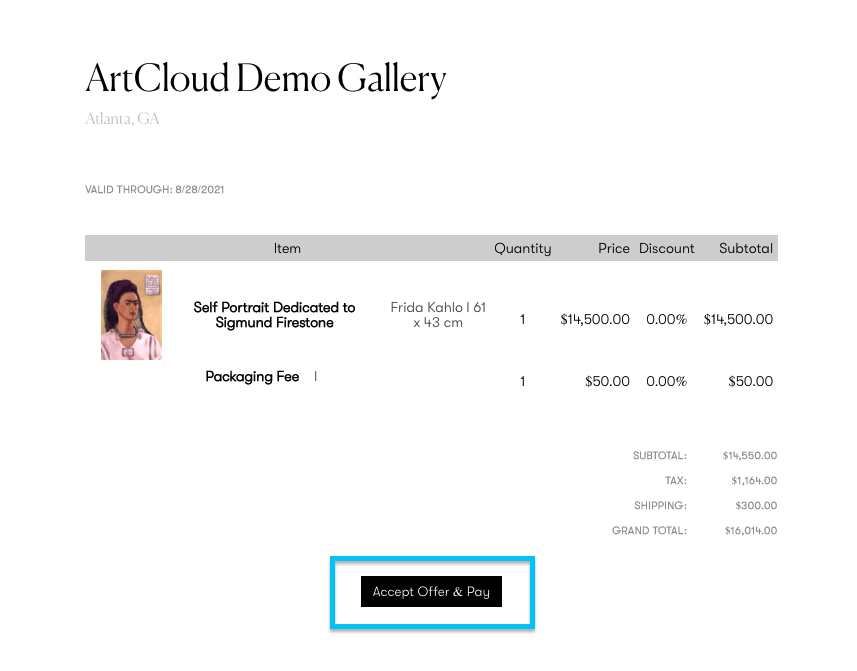
When the contact clicks "Accept Offer & Pay," a payment submission pop-up window will appear. ArtCloud will then generate an invoice in your account.