How to use To-Dos
A simple, yet effective tool for setting reminders within ArtCloud
To-Dos are a great reminder tool within ArtCloud that allow you to keep up with your everyday tasks. Whether you're looking to follow up with an Opportunity or remind a staff member to send out an Invoice for payment, To-Dos are effective at helping you manage your business.
Dashboard
You can create and manage To-Dos in a few places on the platform. You'll notice your To-Dos when you first log into your ArtCloud account while on your Dashboard. It's a visual reminder for you when you first log in.
Once logged into your account and on your Dashboard, you'll want to select the blue Create To-Do button in the top right corner of the section.
Next a Create To-Do window will pop-up for you to create your new reminder. Here you can write your specific note, set the the due date, and even associate a Staff member with the task by clicking on the down arrow on the top menu. You can also associate a specific Contact with the task, but you don't have to!
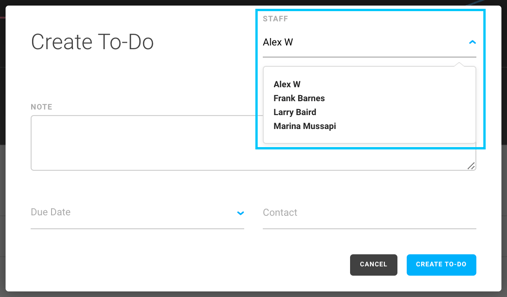
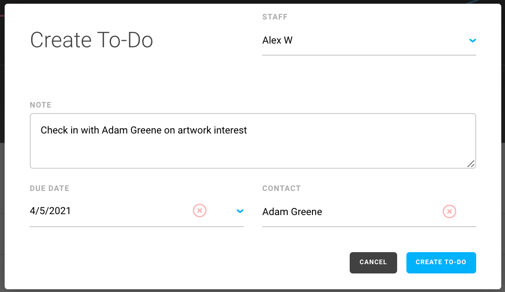
*You do not need to associate a Contact with your To-Do. This is optional.
Once you create your To-Do, you'll see the task populate on your Dashboard. If you need to edit your To-Do, you can click on the blue editing pencil on the far right of the task.

Marketing/Sales - To-Do's Dashboard
You can also see a full complied list of your current & past To-Dos on the To-Do Dashboard under your Marketing/Sales section within ArtCloud Manager.
You can manage all of your tasks in one place, including the ability to see the different tasks for each staff member, search by Open, Closed, & Overdue tasks, and even export your To-Do lists. You can find more specifics about this Dashboard in our To-Do Dashboard article.
Opportunities - PRO+
You can also create a To-Do directly from your Opportunity record. Once in your Opportunities sub section of Marketing/Sales, you can click on the Lead or Opportunity and Create a To-Do directly from their record.