How to invite Artists to ArtCloud through a Gallery account
Invite your artists to ArtCloud for easy inventory management
Invite your Artists
Once you've added artists to your account, you can send them an Artist Invite to create their own ArtCloud account. If they already have an ArtCloud account, you can invite them in the same way.
Please note: ArtCloud offers Artists a free ArtCloud account for inventory management solely. If the Artist would like to manage Contacts, Invoices, or any other area of the platform, they would need to have a subscription.
Learn more about Artist pricing plans or reach out to Support if there are any questions or concerns.
You can invite your artists to connect to your Gallery account from a few different places: from the Dashboard Copilot, Artist Invites, or on the Artist's record directly. From the artist contact record, select the INVITE button from the menu on the right. Make sure the contact record includes their email address for the invite to be sent.
Dashboard Copilot:
Artist Invites:
Artist Record: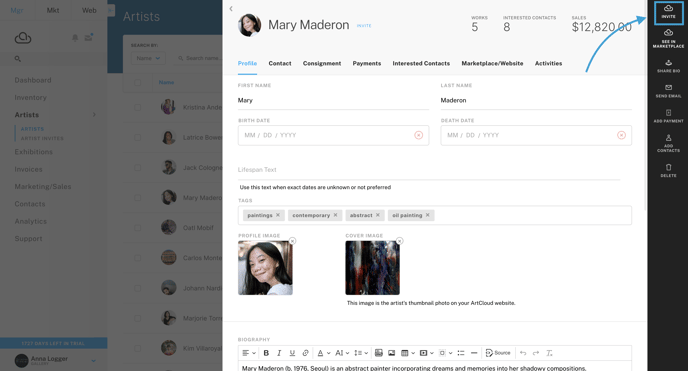
NOTE: If your Artist already has an ArtCloud account, you will need to ensure you have the same email address that is associated with their ArtCloud account on their Artist Record. Otherwise, if you send this invite link, they may be prompted to create a new account.
Have your artist check their email and activate their account
Once the invite has been sent, your artist will receive the invite in the email address associated with their Artist record in the Gallery account. They will click the Sign Up button and be prompted to create an account on ArtCloud. If they are new to the platform, they will be creating a new account with this log in information. If they already have an account, your artist can log in to their ArtCloud account.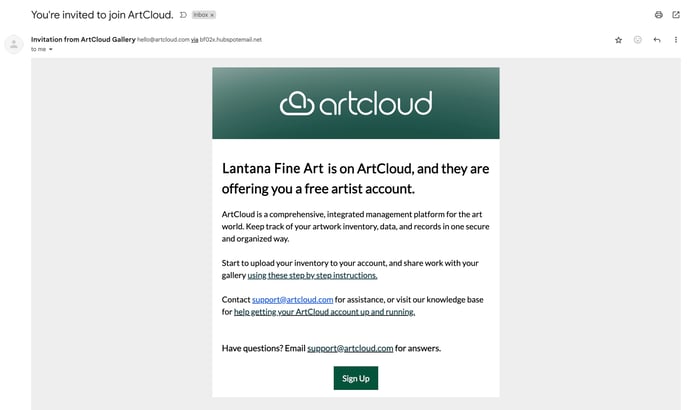
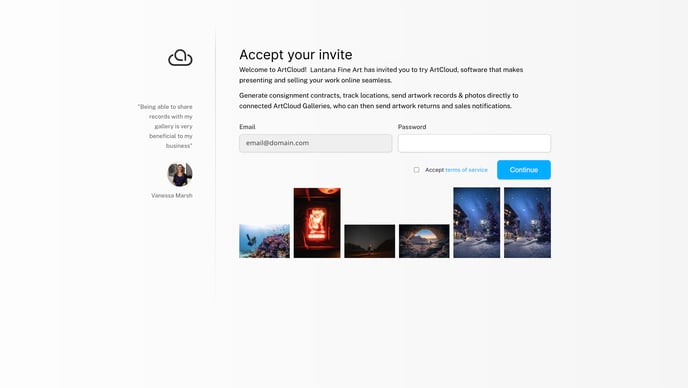
Accept the Gallery Consignment
After your artist logs in or creates their new ArtCloud account, they'll be able to add inventory, create a Gallery Consignment List, and send this Gallery Consignment List directly to the Gallery. You will need to accept this Gallery Consignment list.
Once you've accepted this Gallery Consignment list, your accounts will be linked.
In ArtCloud, the only connection between Galleries and Artists are directly through Consignments. Artists will not see any adjustments to an inventory record with their Artist name associated in the Gallery account.