Change the invoice number
ArtCloud Manager automatically assigns a number to your invoices, but you can override it.
To change the invoice number, hover over the Invoice that you could like to change the number of, and an Actions dropdown will appear. Click the dropdown and click the Edit button.
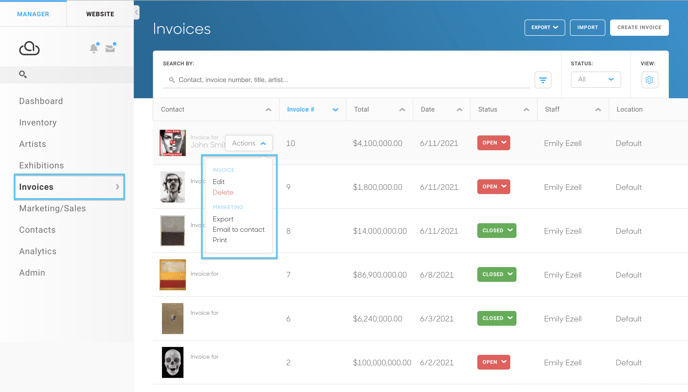
Next, look for the Invoice # box and type in the new number.
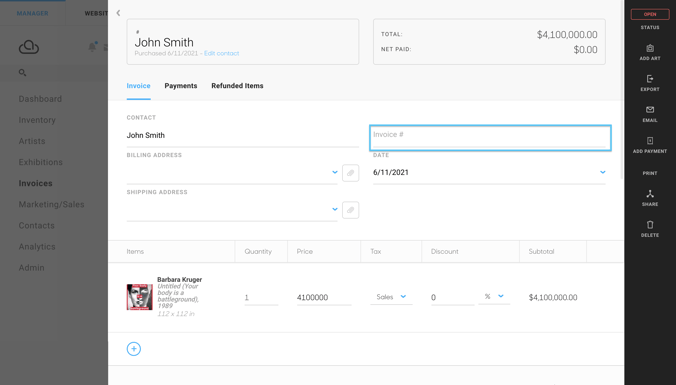
NOTE: Invoices will automatically be numbered in ascending order based on the highest invoice number in your account. So if the highest number in your account is 100, and you change an invoice number to 200, the next invoice you create will be #201, then #202 and so on...