Store a client payment method without running it
Save a client's payment method to access later on.
To store a payment method for a client, start by going to the client's contact record and look for the Financial tab. Then select Add Payment Method, input the credit card information, and save.
Note that once a card is saved, the full card number will no longer be accessible. This is to ensure the security of your clients' payment information.
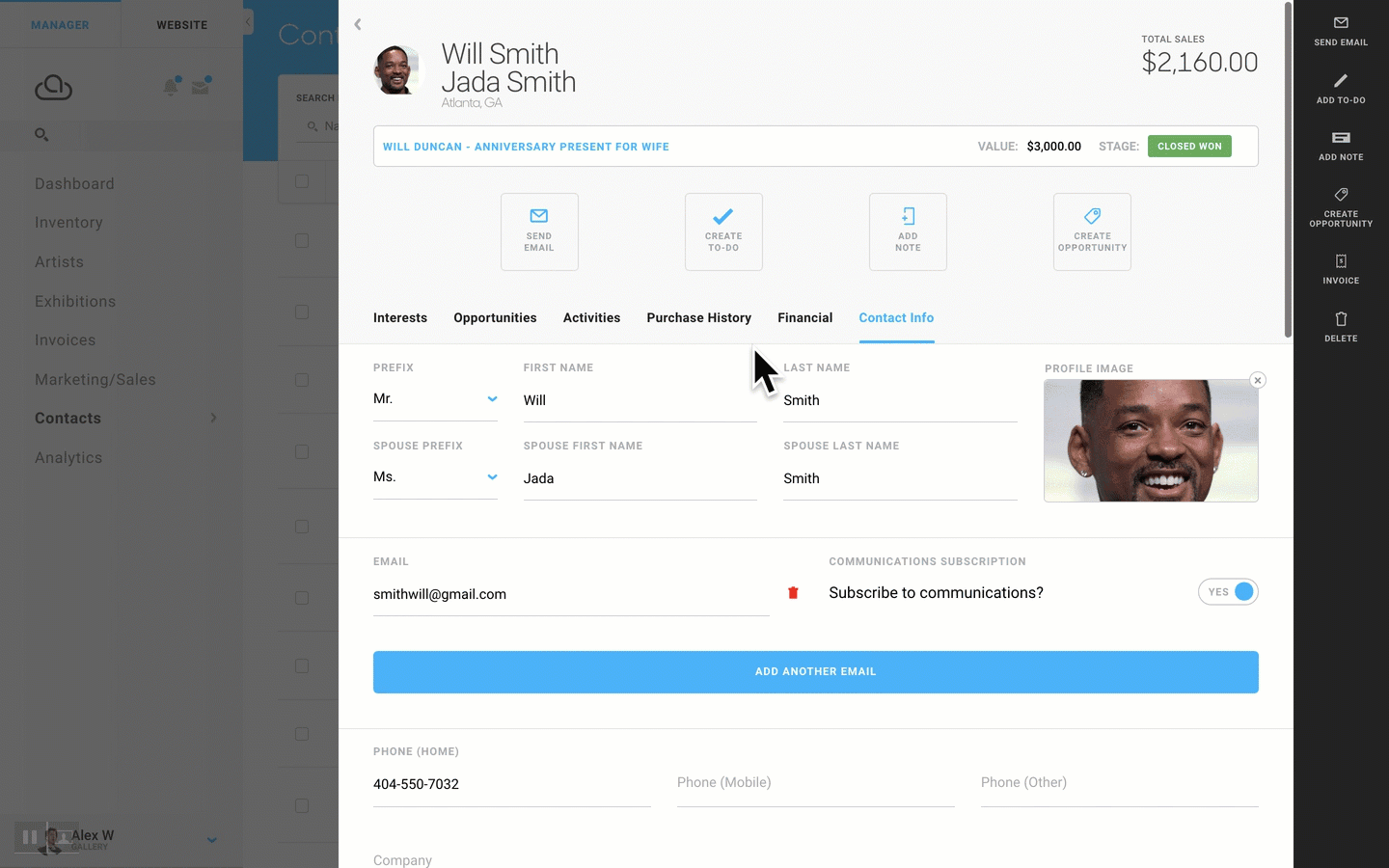
When the client makes a purchase in the future, you'll be able to ask them if they'd like you to go ahead and charge the card you have on file. When adding a payment to the invoice, you'll be able to select Saved Card under Payment Type.
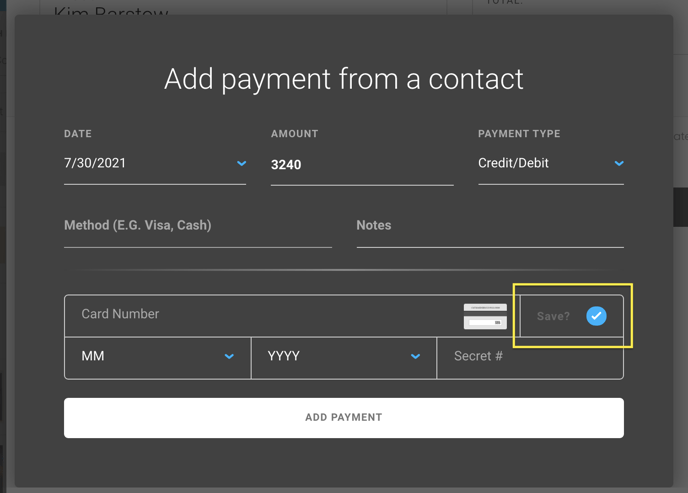
Suggested Readings
- Use leads and offers to more effectively prioritize sales efforts
- Improve your sales process with activities and to-dos
- Store a client payment method without running it