Issue a credit to a client
Issue a store-credit rather than a refund
To issue a credit on an invoice, you'll need to first enter the editing screen of an invoice. Once there, click the Payments tab to see all payments made on this invoice.
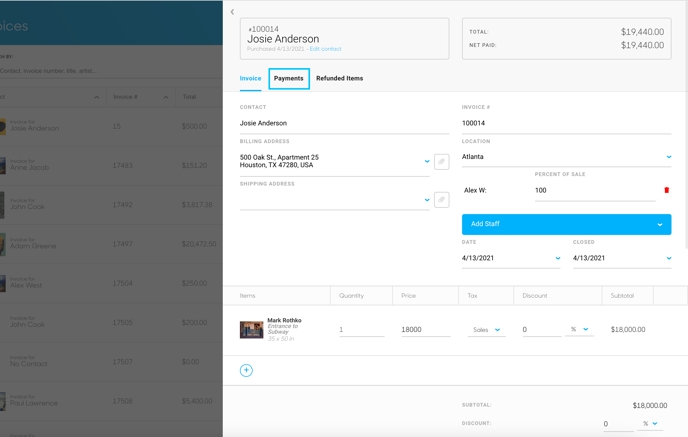
Next, hover over the payment that you'd like to issue a credit for with your mouse. A REFUND button, along with a trashcan and pencil icon will appear. Click the REFUND button.
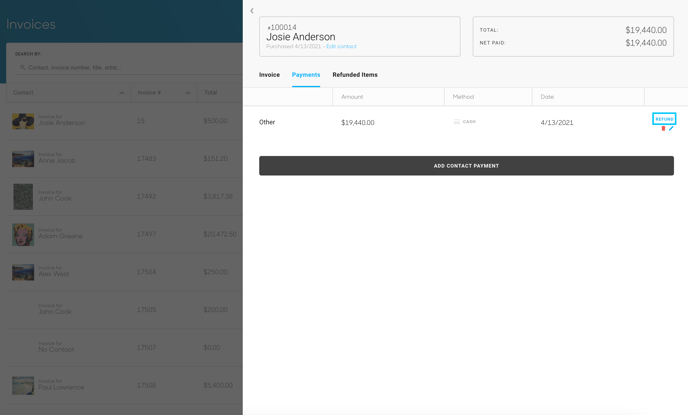
A popup will appear on your screen. Click the ISSUE CREDIT button.
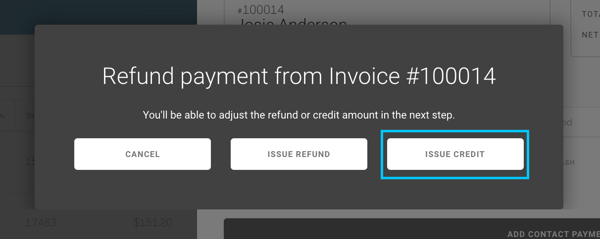
Next, a popup will appear with a CREDIT AMOUNT field where you can enter the amount of credit that you would like to apply. Click the ISSUE CREDITS button when you are finished.
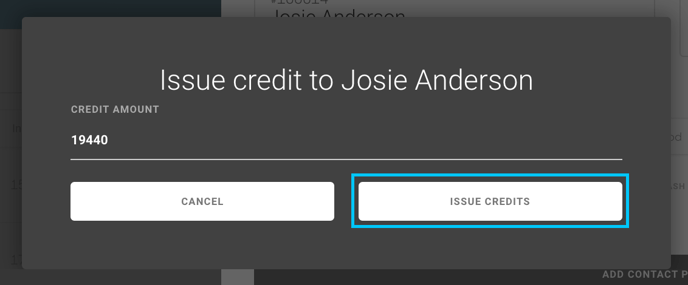
NOTE: The credit applied will be applied to the entire Contact Record, meaning that it can be used on other invoices or other purchases in ArtCloud. The credit issued will not affect the payment on the invoice -- money will not be refunded or removed. You will have the option to apply the credit (full or partial) on future purchases from that specific Contact.