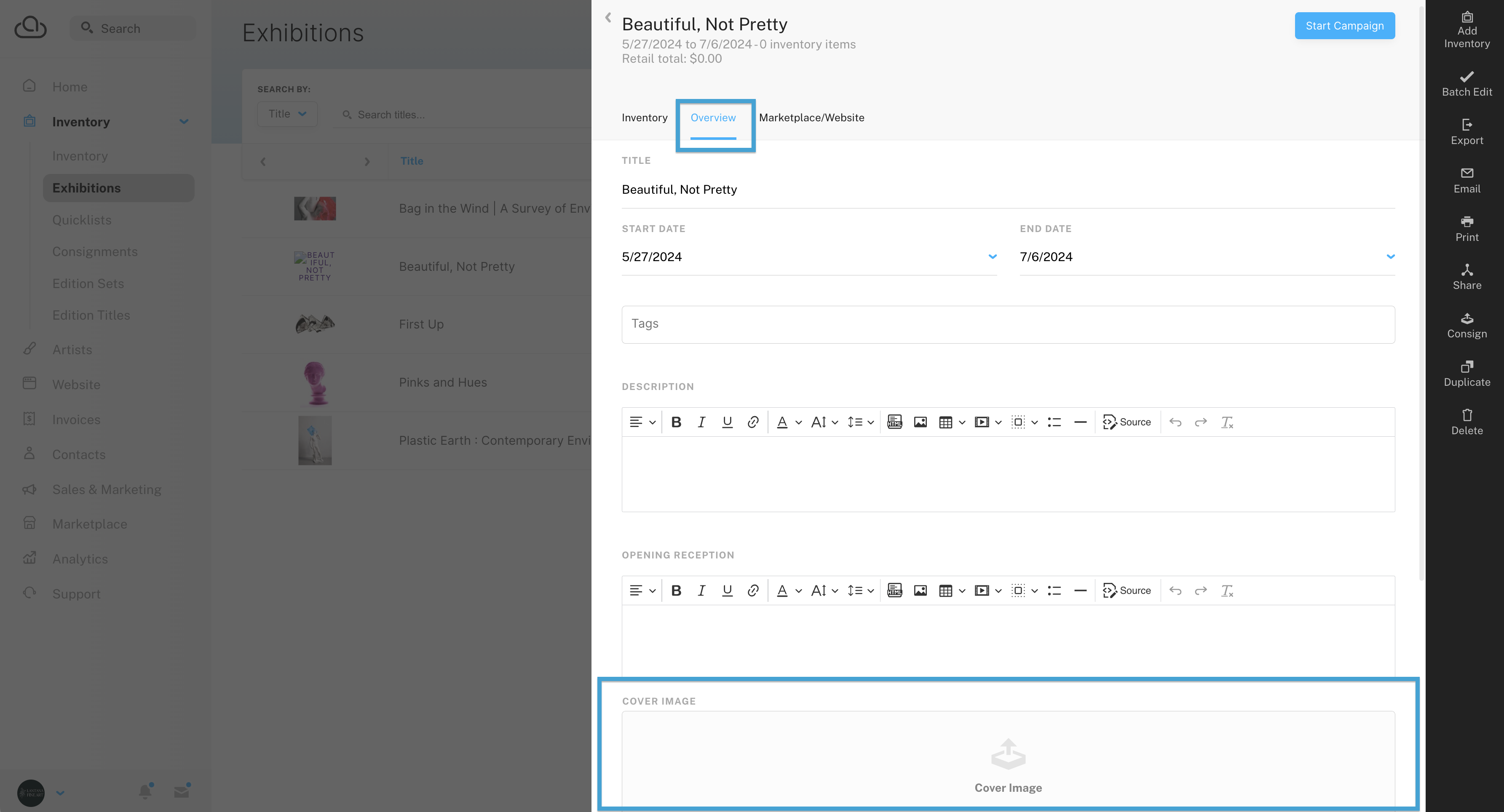Choose the featured image for an exhibition
Select any cover image for an upcoming show or exhibition.
When creating an exhibition or show, you can upload any photo you like as the cover image for the exhibition.
This image will be the thumbnail for your show on the ArtCloud Marketplace and on your ArtCloud website.
To select the cover image, navigate to the exhibition page. Then open an existing exhibition or create a new exhibition. Under the Overview section, look for the Cover Image block. You can upload any cover image in this block.
Please note: the Cover Image is a square format. If you want your Cover Image to fit within the Exhibition preview display, you will need to crop or resize outside of ArtCloud.