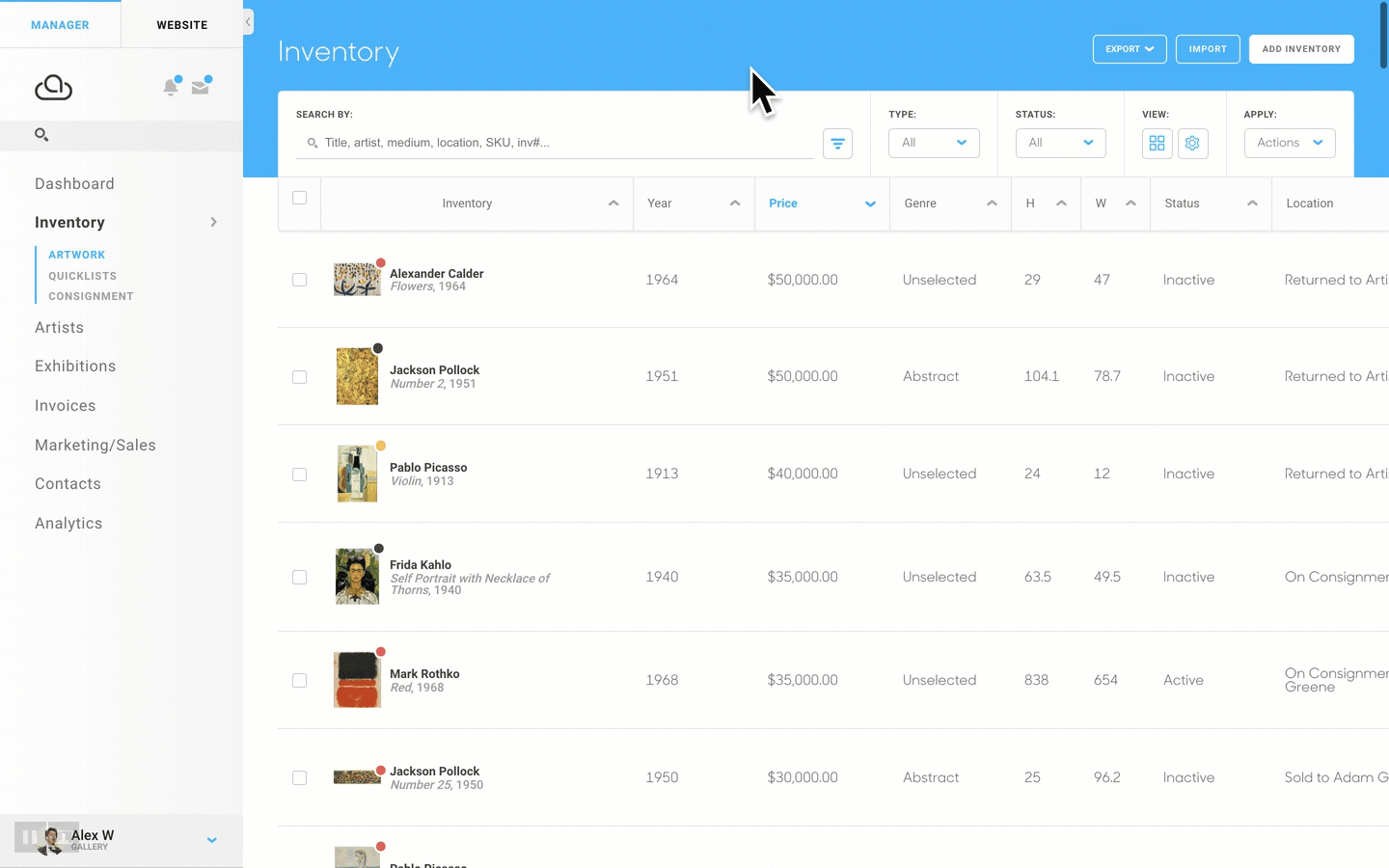Customize what columns show up in your Inventory, Contact, and Invoice records with the View Cog
Decide what data you want to see about your inventory, contacts, and invoices and filter according to the information that's most important
When adding contacts, inventory, and invoices, you can include all kinds of data points and information about each item.
In your Contacts, Inventory, and Invoices view, you can customize which information you see and then sort and filter your records based on the data points that are most relevant to your business.
Look for this settings wheel at the top right of your Contacts, Inventory, and Invoice pages:
Click the wheel to select or deselect the data you want to see about your records. You can check or un-check the columns that you would like to have appear in the table displaying your records.
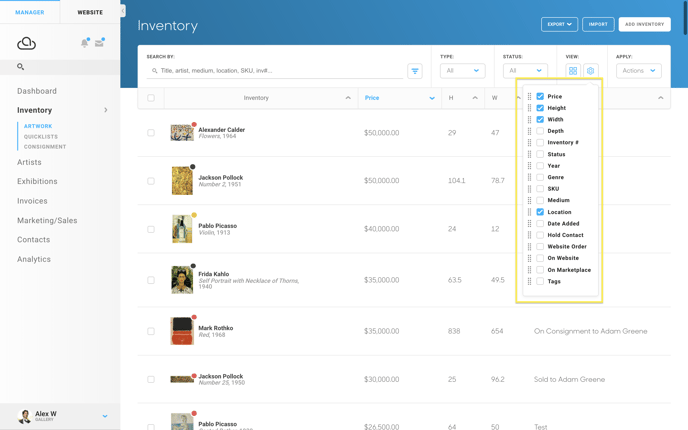
Clicking the checkbox next to one of the options from this dropdown will add a column with that information to your record table. These can be turned on and off by checking and un-checking items from this dropdown. They can also be dragged around to change the order that the columns appear in your records table by clicking the handles to the left of each checkbox. Below is an example of manipulating Contact record columns:
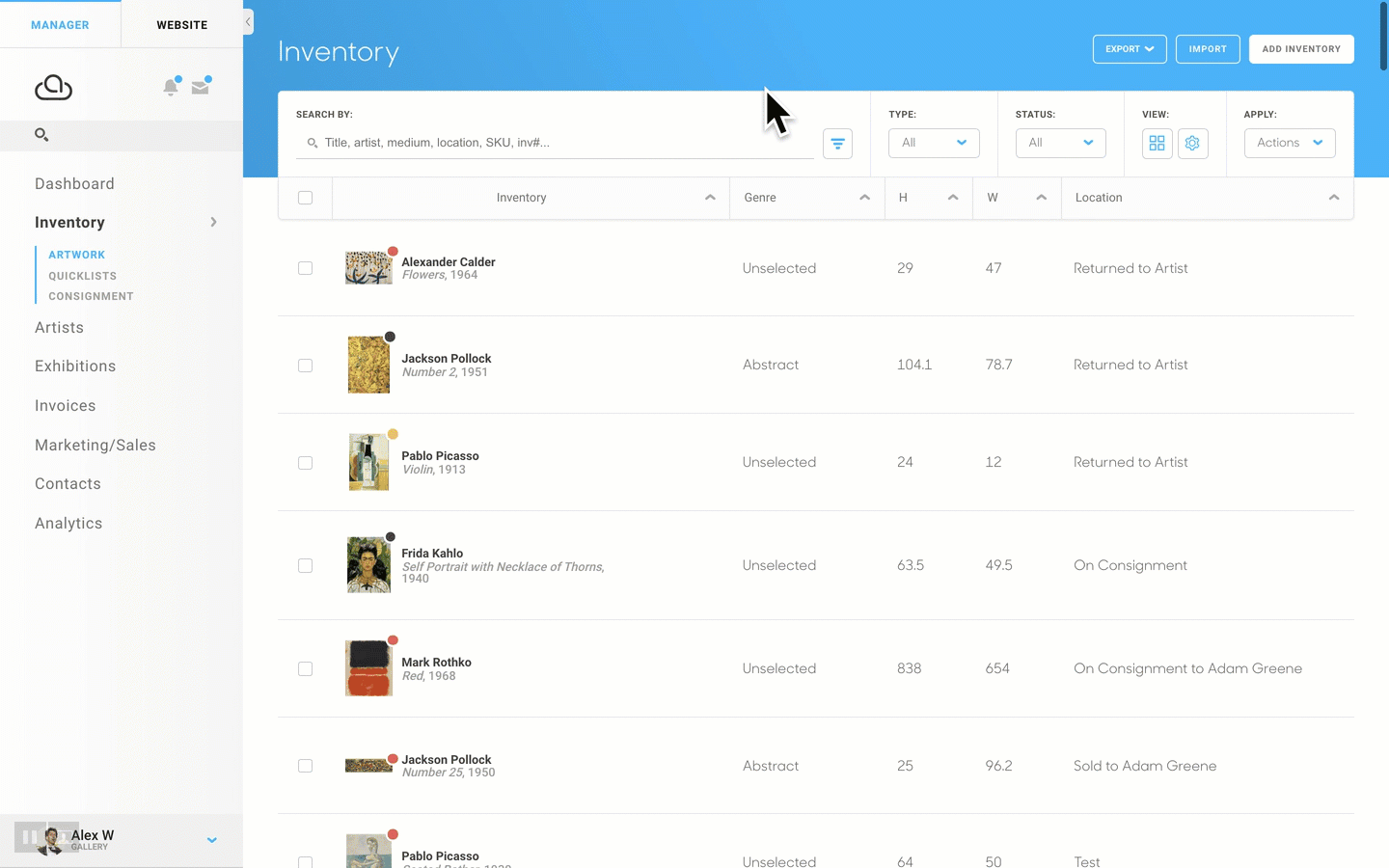
Columns can also be removed by clicking a blue checkbox again.