Modify the layout of your Artist Profile pages with Page Templates
Change the layout of all generated Artist Profile pages in one place
We covered Page Templates and what they are in a previous article. In this article, we'll be covering modifying your Artist Profile Page Template.
First, navigate to the Website Builder side of ArtCloud. Then, click on the Page Template navigation item to the left.
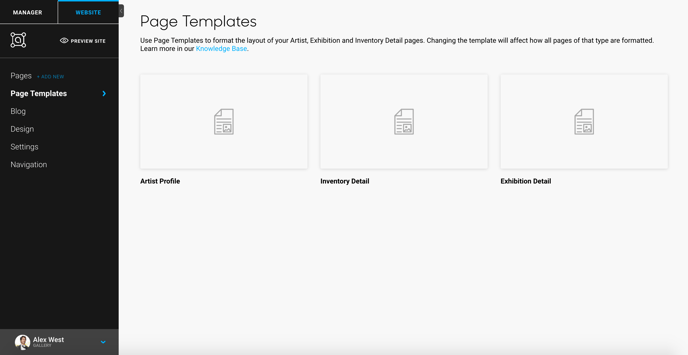
To edit a page template, hover over a template (in this case, the Artist Profile template) and click on the Edit button that appears.
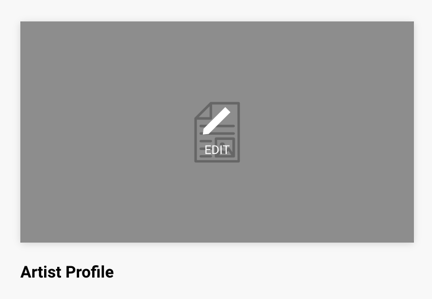
From here, you will be navigated to the Artist Profile Template editing page.
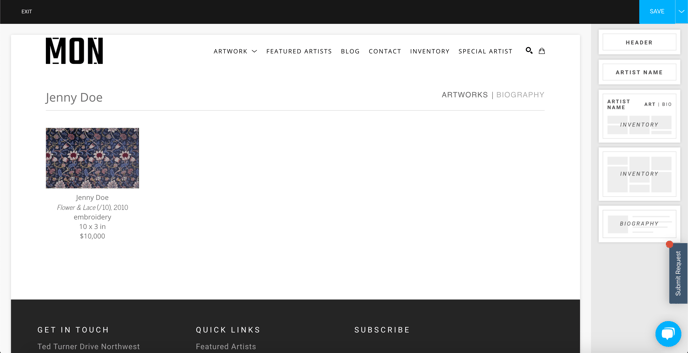
Template blocks
This template has 5 different drag-and-drop Blocks to choose from, much like the process behind creating and editing normal pages. In the case of the Artist Profile template, wherever you place these blocks of information will be where they appear on ALL artist profile pages.
NOTE: The information, pieces, and text (with the exception of the Header Block) that appear when these blocks are placed are not a reflection of what will actually appear on the page. They are random data placed there to show you what your layout will look like when your profile pages are generated.
Block options include:
Header
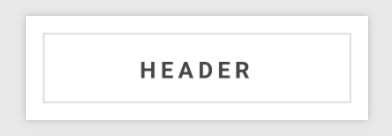
This block will create a header, or a block of large text wherever you place it.
NOTE: The header does not change along with each Artist Profile page generated.
Artist Name
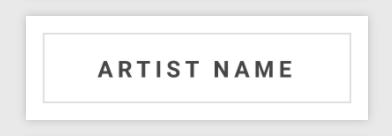
This block will display the artist's name wherever you place it.
All-in-One
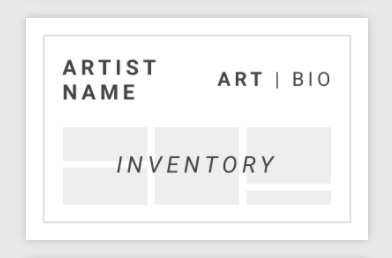
This block includes both the artist's name (to the top-left), and a choice of swapping between two tabs containing the artist's inventory and the artist's bio (to the top-right). If the Artwork tab is clicked, inventory will display at the bottom of the block in the center, and if the Bio option is clicked, the artist's biography information will display.
Inventory
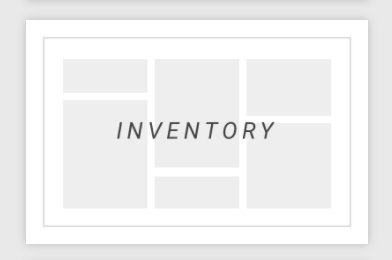
This block is where the artist's Inventory will be displayed.
Biography:
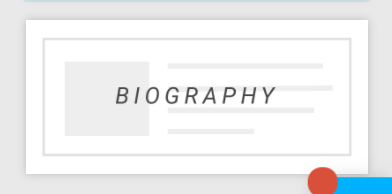
All information typed into the artist's bio field when creating or editing an artist will appear here.
Page Layout Examples
With the Artist Profile template, several different layouts can be achieved. A few examples below:
Artist Name and Inventory Blocks
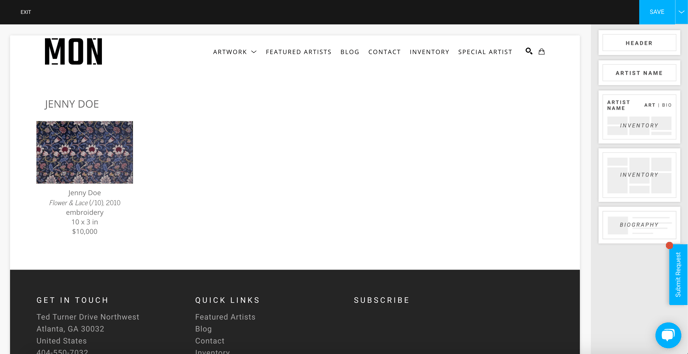
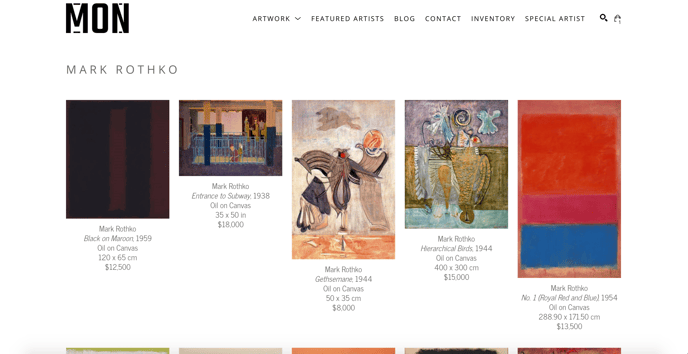
All-in-One block
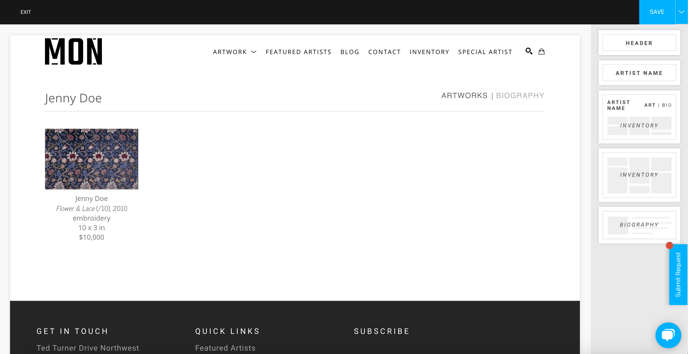
ARTWORKS Tab
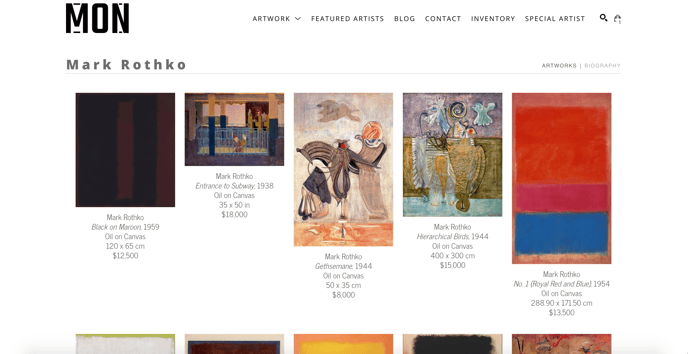
BIOGRAPHY Tab
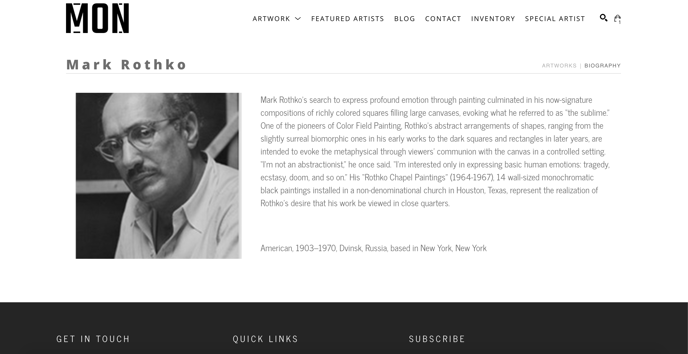
Artist Name Block, Biography Block, and Inventory Block
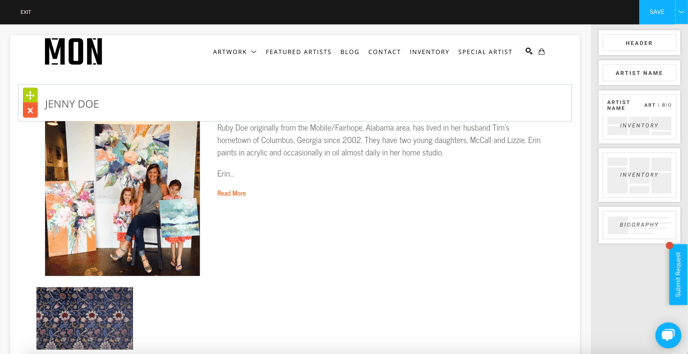
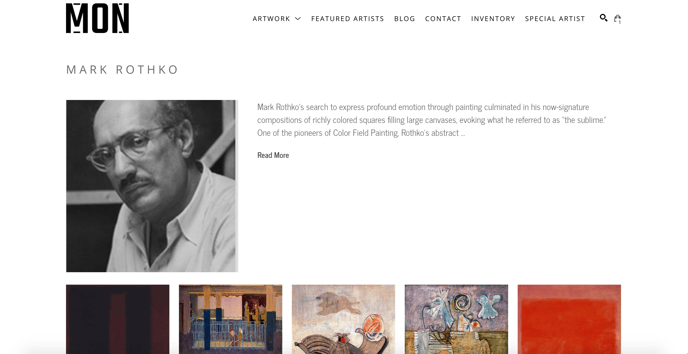
Suggested Reading:
- Add a "Read More" button to expand your artist's bios with the Artist Profile Page Template
- Embed a video into an Artist's Profile page
- How to sort inventory items by most recently added in Artist Profiles
- Use Page Templates to instantly generate Inventory, Artist, and Exhibition Pages
- Modify the layout of your Inventory Detail pages with Page Templates
- How to add artists to your website and customize their layout
- How to remove an artist from your website
- Set a specific preview image for artists on your website