Modify the layout of your Inventory Detail pages with Page Templates
Modify the layout from which all Inventory Detail pages will be generated from
We covered Page Templates and what they are in a previous article. In this article, we'll be covering modifying your Inventory Detail Page Template.
First, navigate to the Website Builder side of ArtCloud. Then, click on the Page Template navigation item to the left.
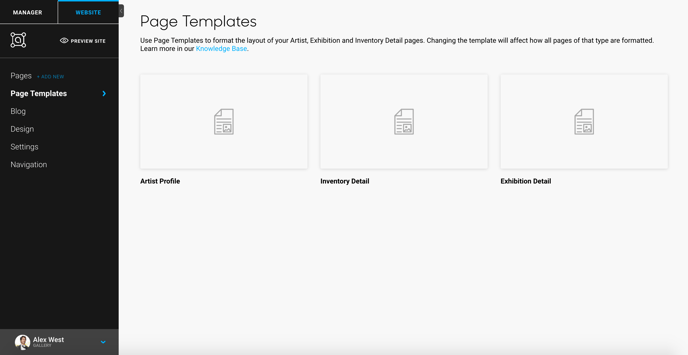
To edit a page template, hover over a template (in this case, the Inventory Detail template) and click on the Edit button that appears.
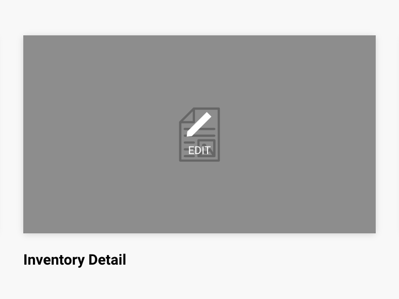
From here, you will be navigated to the Inventory Detail Template editing page.
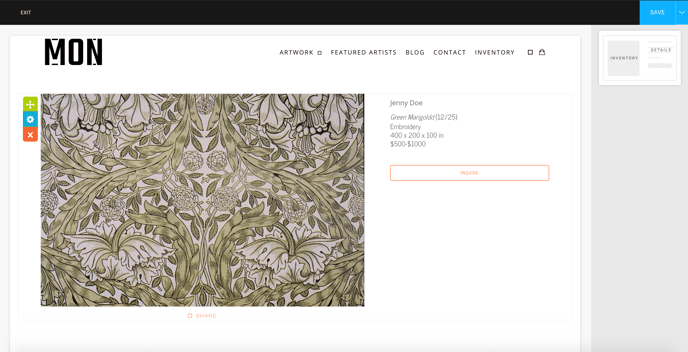
This Page Template varies quite a bit from Exhibition Detail and Artist Profile Page Templates in that there is only one block that can be dragged into the Inventory Detail page. The main features that can be changed from this widget block are whether or not to display artwork prices, alternate dimensions, SKU number, inventory number, or Virtual Install. You can change this by hovering over the Inventory Detail block, and clicking the blue cog button or the settings of the Inventory Detail block.
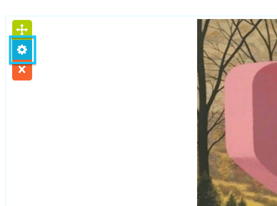
In the popup that appears, you will notice the different toggles you can adjust on the Inventory Meta pop-up. Please make sure to hit Save once you've made the changes you want to make.
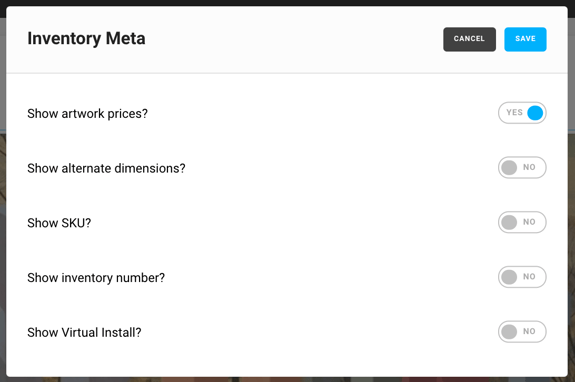
Suggested Reading:
- Use Page Templates to instantly generate Inventory, Artist, and Exhibition Pages
- Modify the layout of your Artist Detail pages with Page Templates
- Add a "Read More" button to expand your artist's bios with the Artist Profile Page Template
- How to sort inventory items by most recently added in Artist Profiles
- Modify the layout of your Exhibition Detail pages with Page Templates