Create wall tags and labels for your artwork
Customize and export wall tags in a variety of label sizes.
When creating wall tags for multiple pieces of inventory, the first thing you'll want to do is to make a quicklist of all the artwork you want to create tags for.
From the Quicklists menu, hover over any list and choose Export from the Actions drop-down menu, then choose Wall Tags.
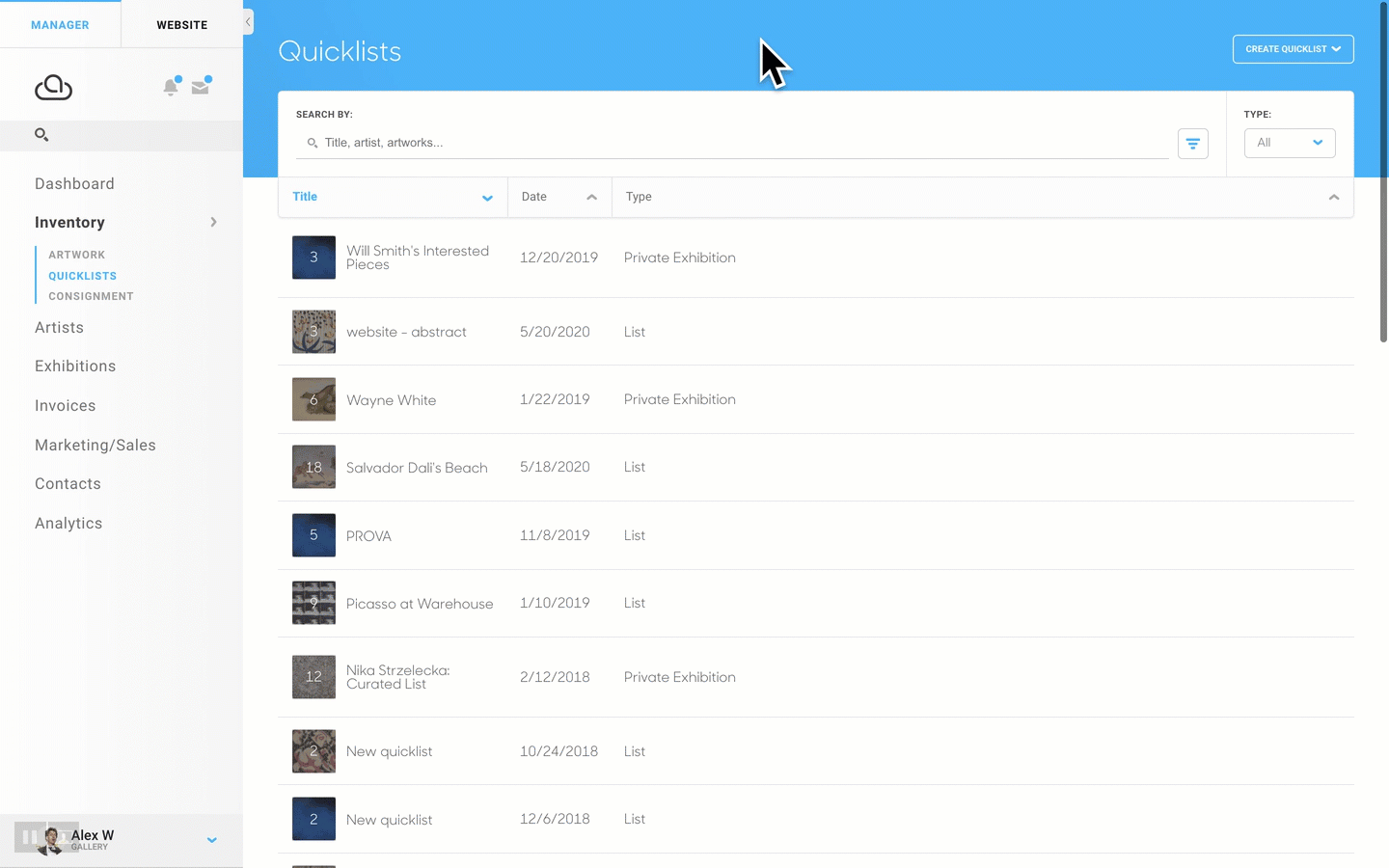
You'll then be able to select your label type as well as the information you want displayed on the label:
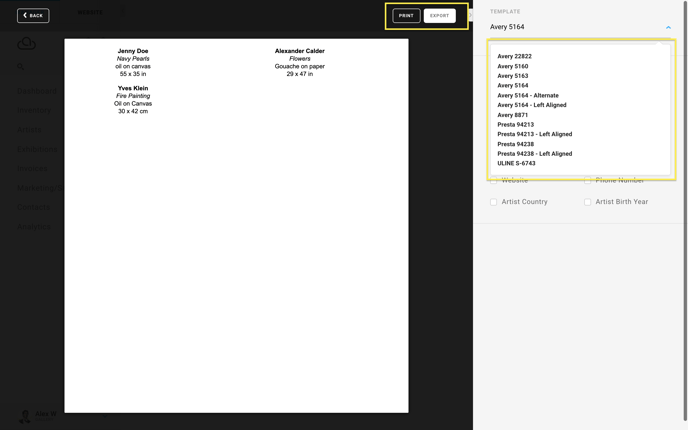
Note that for the Avery 5164 label, you can add your logo and contact information:

You can see the most current wall tag offerings here.