Send Newly Uploaded Artworks to All Contacts with New Arrivals
Quickly and easily share your new works with Contacts using the New Arrivals tab on your Dashboard
There's a great opportunity for potential sales when notifying Contacts of a newly added artwork to your account. You can do this through the New Arrivals option on your Dashboard.
When you first log into your ArtCloud Artist account, you'll be on your Dashboard. If you've added a new artwork, you'll notice the following notification: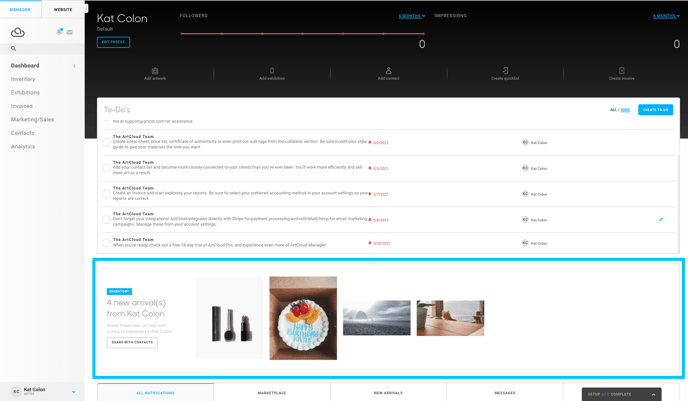
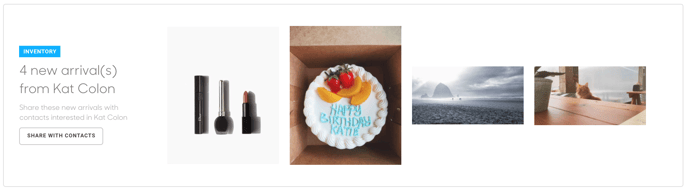
This notification displays your most-recently added artwork(s). By clicking the Email Contacts button, you'll be able to send an email out to all of your Contacts. If you scroll down a bit further, you'll notice a few tabs. Click the New Arrivals tab.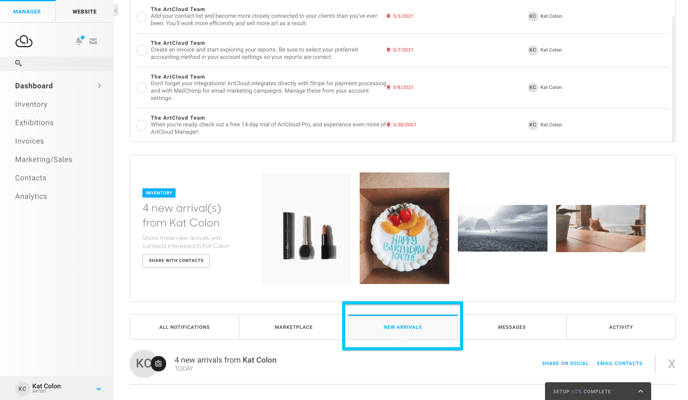
Here, you'll be able to see all of your most recent New Arrivals artworks or inventory.
By clicking the Email Contacts button, you'll be able to send an email to all of your Contacts.
NOTE: This featured list displays artwork that have been uploaded within the last 2 weeks. Once out of that 2 week window, the artworks here will go away. In order to send Campaigns and mass emails to Contacts, you'll need ArtCloud Artist Manager Pro+s Campaign feature to do so.
TIP: Be sure to opt your New Arrival pieces into your website or marketplace before using the HYPERLINK feature.
NOTE: All images included in your artwork's Uploads tab from the artwork record will appear in the email that is sent out to clients as well.