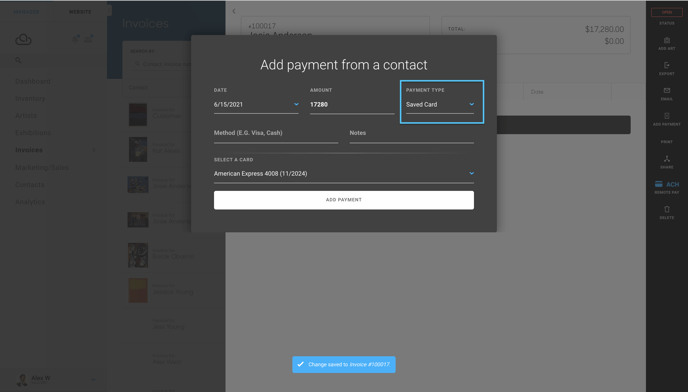Completing a Marketplace purchase
How to finalize a purchase on the ArtCloud Marketplace.
Congratulations! Someone purchased one of your artworks on the Marketplace. Now what?!
What do I do after getting a purchase confirmation email?
When someone makes an online purchase, the credit card information is captured, but the payment is not yet processed. An open invoice is created in your ArtCloud Manager account under the Invoices tab. This gives you an opportunity to add tax or shipping charges before completing the payment.
If you need to add tax or shipping, go ahead and add them to the invoice and then reach out to the purchaser directly to confirm the additional charges. Once they agree, you can finalize the payment.
Finalizing the payment
Under the Payments tab of the invoice, select Add Contact Payment. You'll notice the Payment Type field is populated with Saved Card. Go ahead and select Add Payment to process the payment and complete the transaction.