Track your Batch Edits
What edits occurred, when did they occur, and who made them?
When you make a batch edit on the platform, you can view all batches made on your account on either the Inventory dashboard, Contacts dashboard, or Artist dashboard with the Batches tab of Account Settings.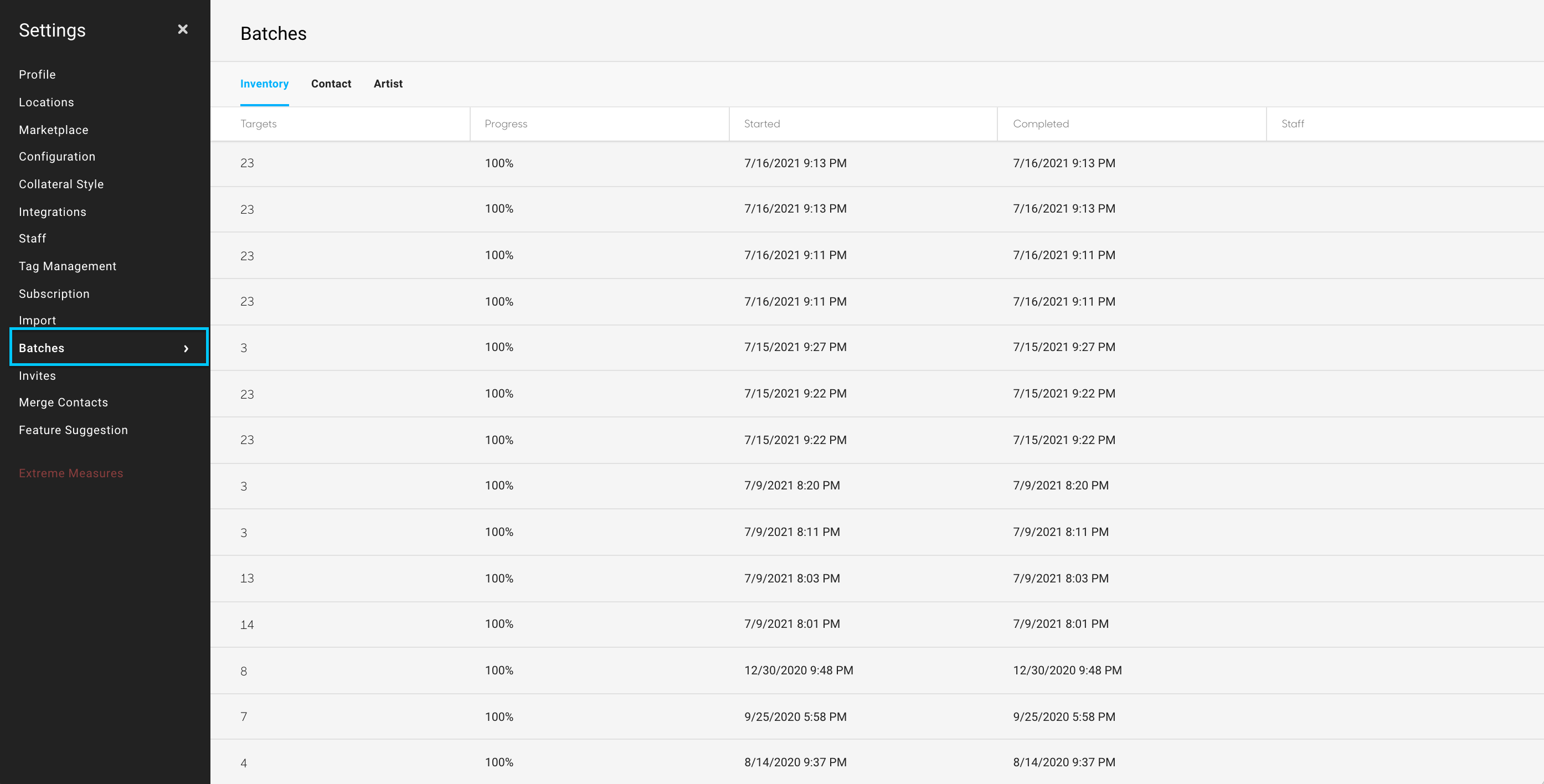
Targets: how many records were batch edited
Progress: the monitor for when the batch edit will finish processing
Started: the date and time the batch edit was initiated
Completed: the date and time the batch edit finished
Staff: the staff member account who made the batch edit
Which records were batch edited? With what changes?
You can view the records that were batch edited by hovering over the line where the Target is listed and selecting View Details from the Actions drop down: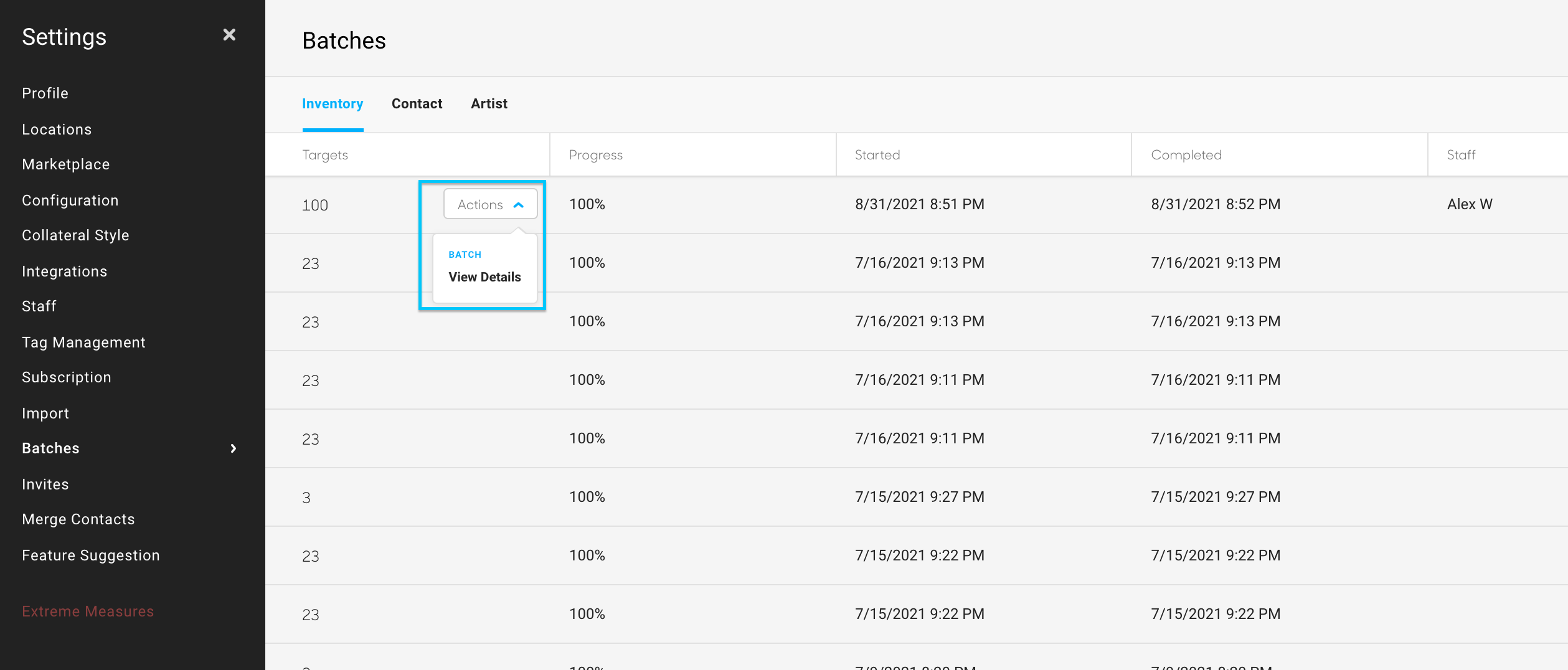
Once you select View Details, you will see the fields and new values that were adjusted in the batch edit:
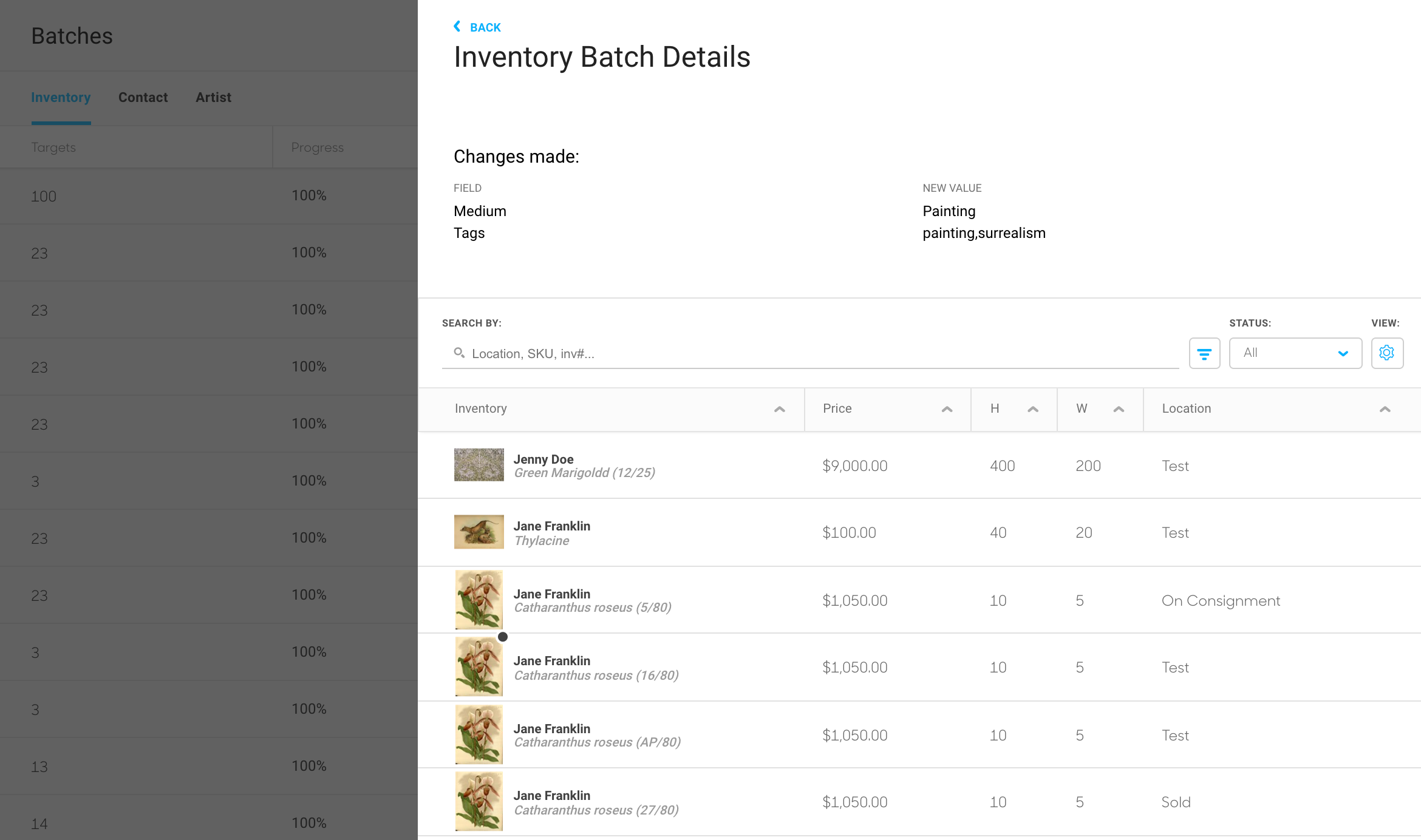
Suggested Readings:
- How to edit multiple Inventory items at once with Batch Editing
- How to use Batch Editing to opt multiple inventory items out of the Marketplace