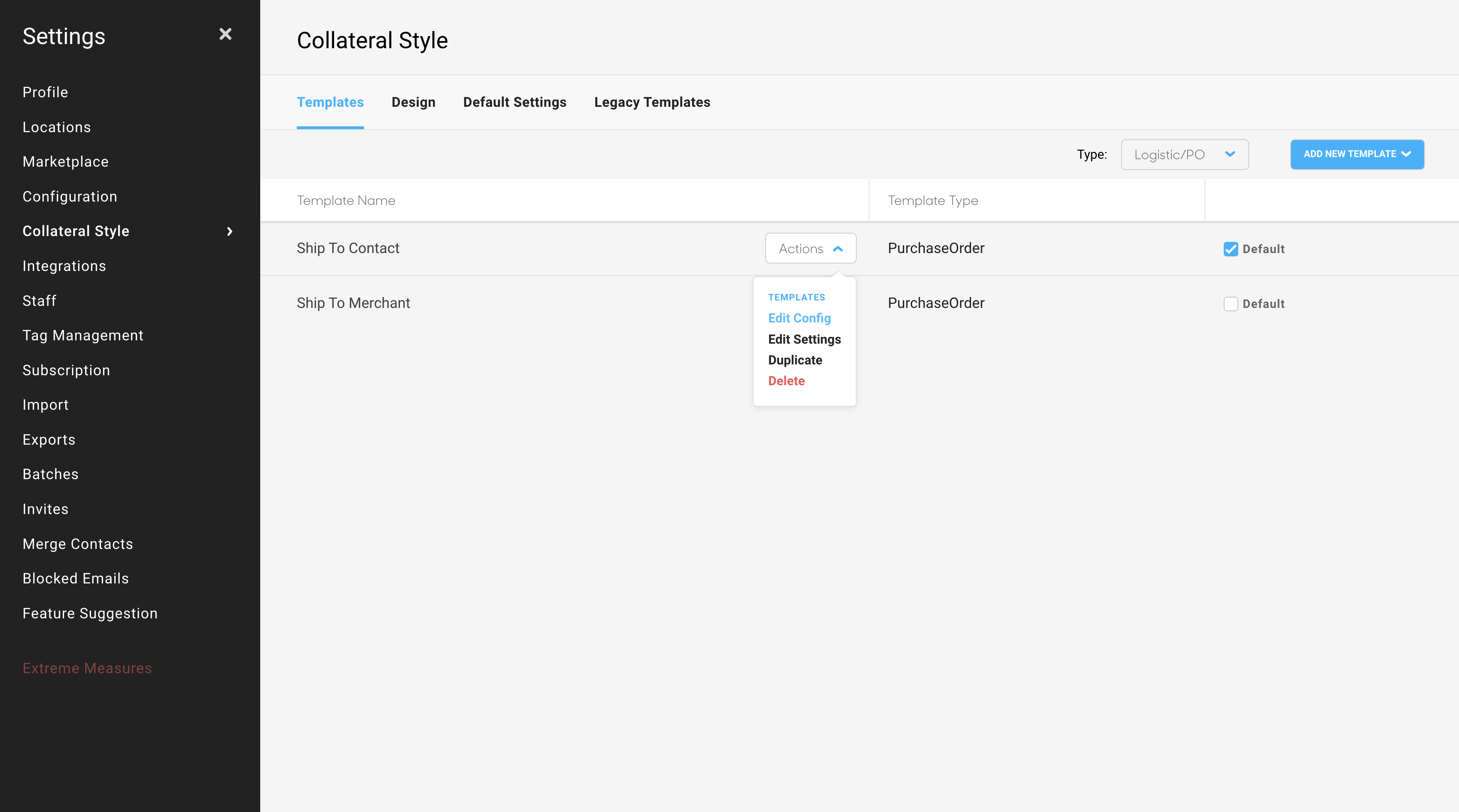Tracking inventory through Logistics & Purchase Orders
Keep track of your inventory sent out to vendors
Quick Jump To Guide:
Introduction
What is this feature used for?
What can I do in this feature?
Can I customize the statuses offered?
Can I export this list? What does this look like?
ArtCloud is now offering a new list view to organize your inventory: Logistics & Purchase Orders.
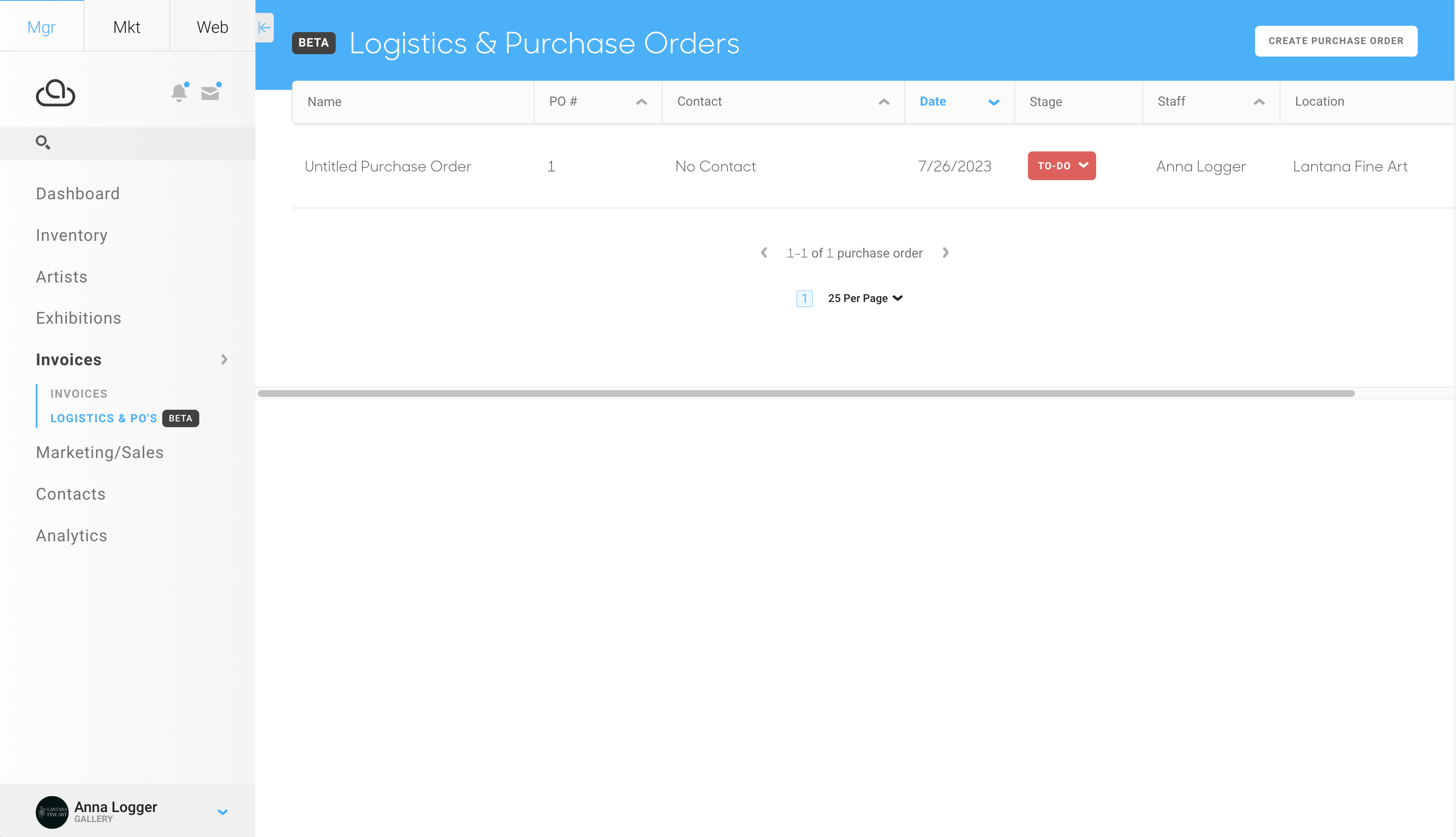
When new artworks or inventory need to be commissioned, ArtCloud customers can now keep track of the orders placed to the vendor in this view.
What is this feature used for?
This feature was created for our customers who work with Purchase Ordering inventory. Some Artists may require a formal order to create their artwork in different sizes or mediums, and this view will give our customers more control over this process. Lists of inventory can be created and monitored throughout an ordering or commission process, allowing for better organization and tracking.
However, our team is still learning about how to improve this feature and expand it's capabilities. We will be making additional improvements in the coming weeks and months!
What can I do in this feature?
In addition to providing a comprehensive view of the purchase orders created in the list view, this feature allows you to create individual lists of inventory for each Purchase Order. You can configure specific statuses to track the progress of each list and determine the shipping destination for the inventory items. All of these capabilities can be accessed within this feature, providing you with better organization and control over your ordering process.
- Name your list
- Associate a specific Contact to this list
- Associate a Shipping Address for where to send this inventory
- Record a Shipping tracking number
- Assign Staff to the list (on default, the Staff account that creates this list will be associated)
- Add inventory to the list
- Record any notes associated with this order
- Assign a specific status to this list
- Export/Print/Email the Purchase Order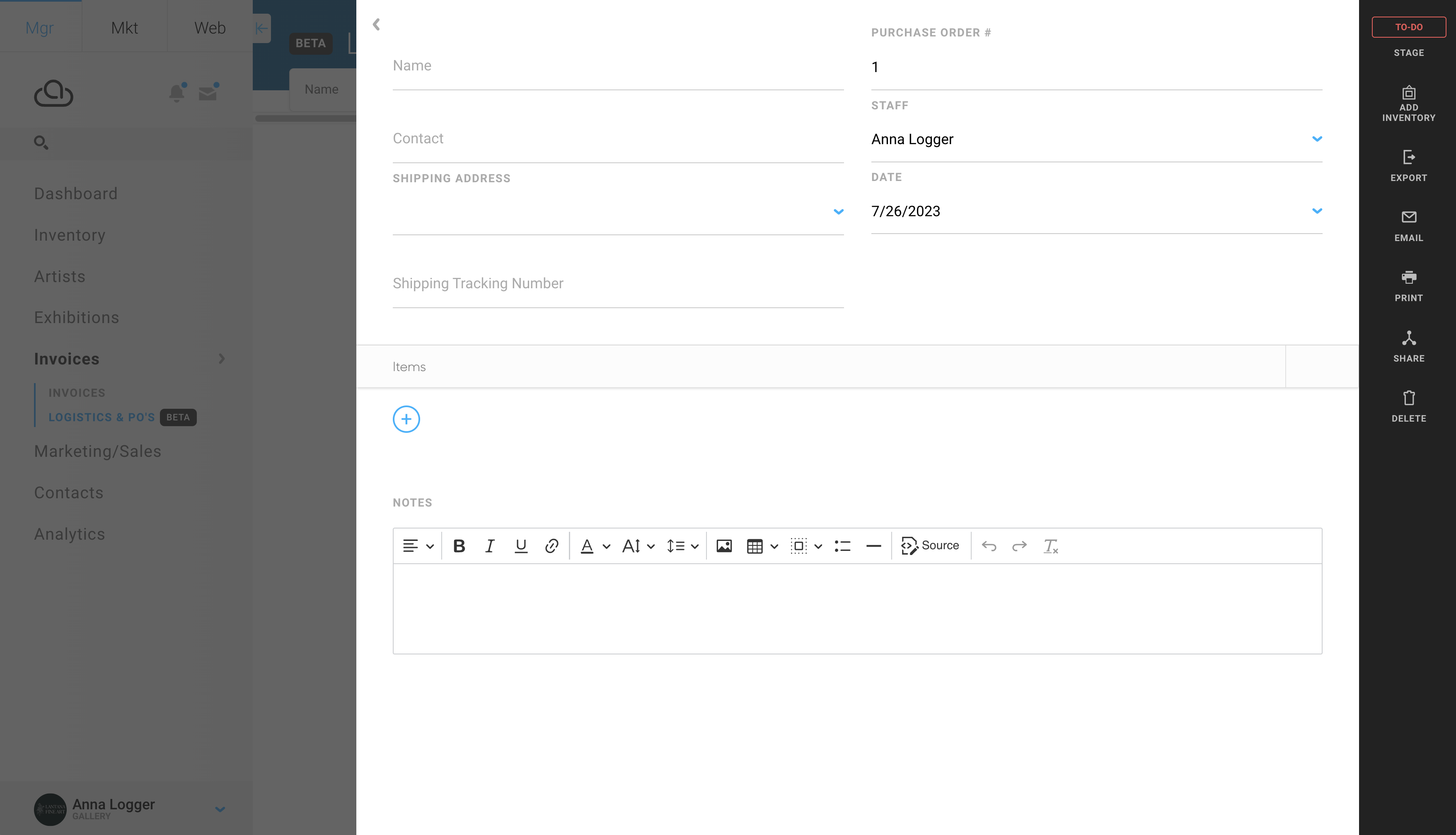
Can I customize the statuses offered?
Yes! You can change the status of the Purchase Order in the top right corner of the List overlay and you can also adjust the status from the List view.
Status labels, colors, and order can be customized through Configuration in Account Settings: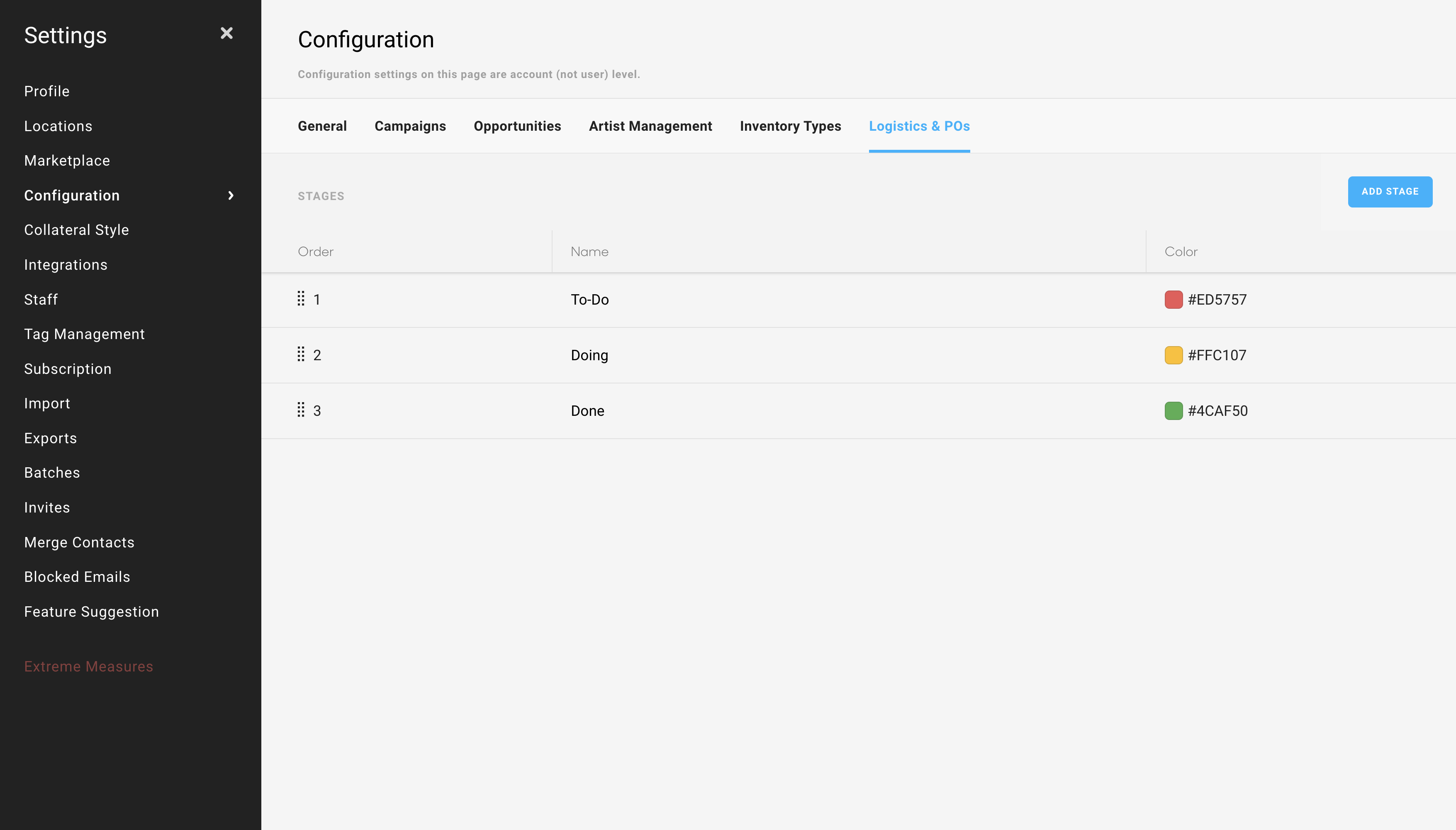
Can I export this list? What does this look like?
Yes, users can export, print, email, and share this Purchase Order list with Contacts. With the black ribbon menu to the right, all of these actions can be performed.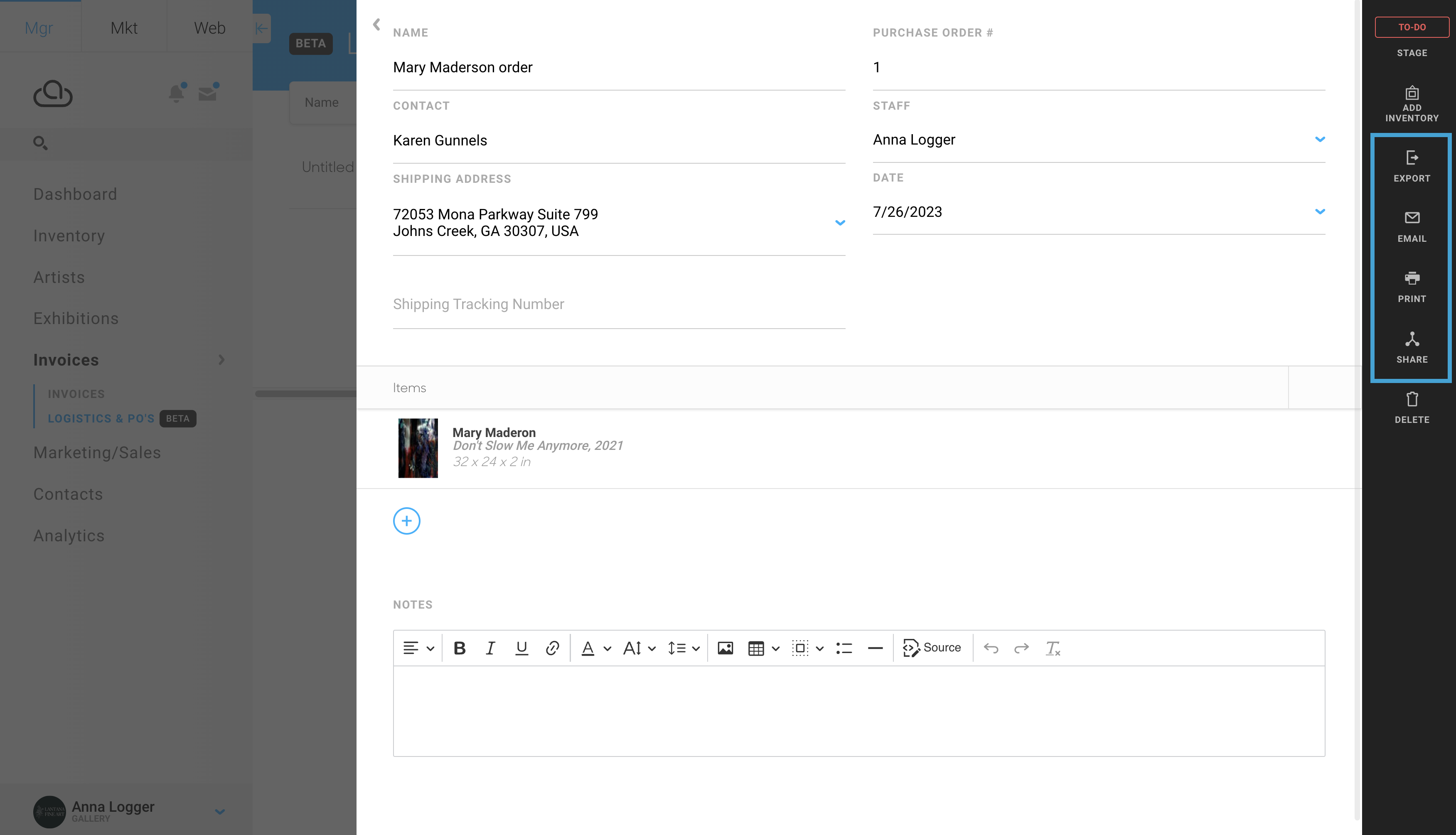
Depending on the Purchase Order template chosen, this specific fields can be opted in or out of view, similar to other Collateral types.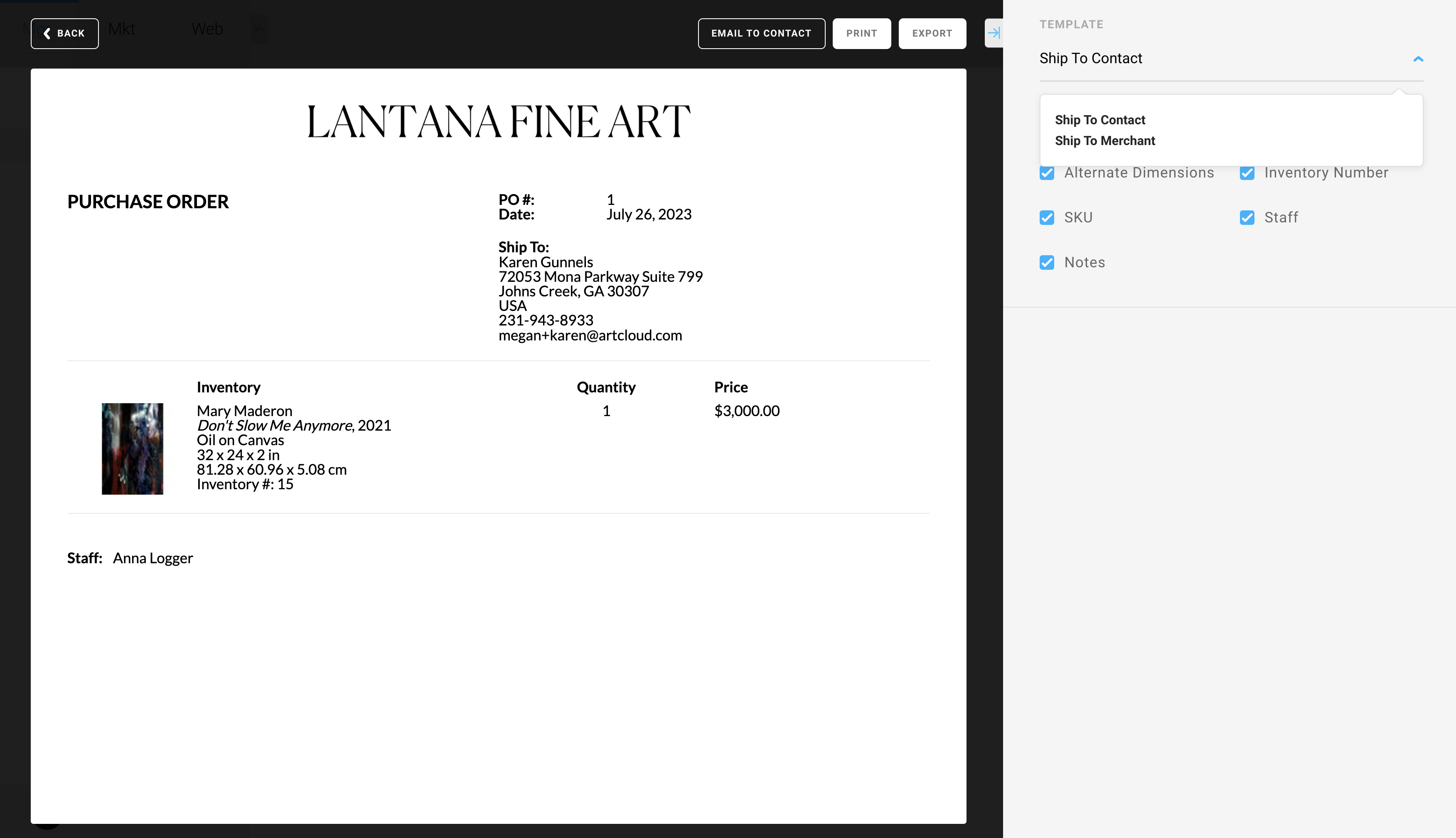
Purchase Order collateral templates can now be completely edited through Collateral Style. Templates can be renamed, reconfigured, and made as default to populate in the account.