Use table headers to view and sort records in various ways
Sort Contact, Inventory, and Invoice records by various fields.
Have you ever needed to search for an Inventory record by its highest price? What about sorting your Contacts alphabetically? You can accomplish this by clicking your Table Headers.
Table Headers are the titles of each column when viewing your records in a table:
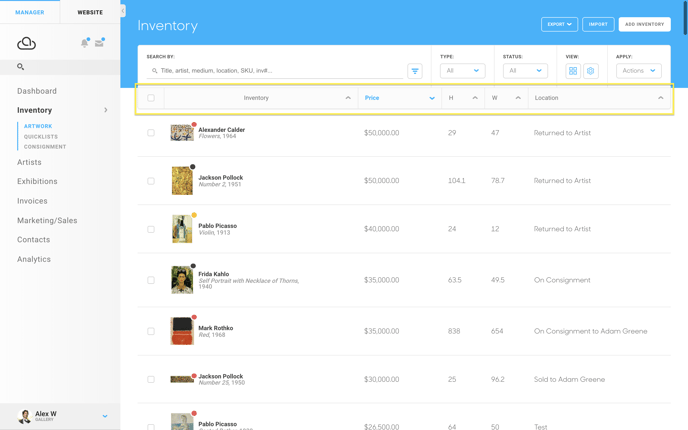
In this case, we are looking at Inventory records. If you would like to, for example, sort your inventory from items with the highest price to lowest price, you can click the Price Table Header.
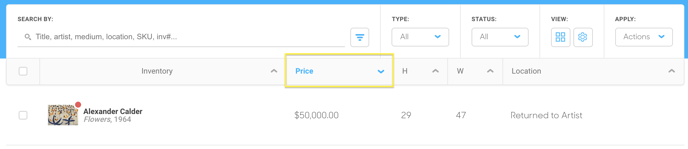
And your prices will display from highest to lowest.
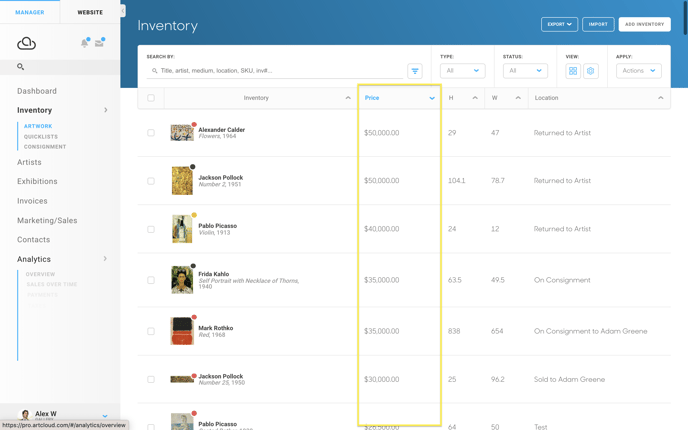
If you would, then, like to sort your pieces from lowest to highest price, you would click the table header again.
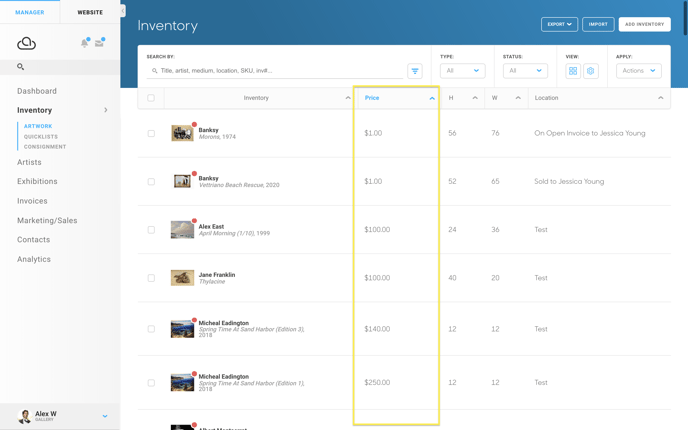
Some table headers have multiple means that they can be sorted. When you hover over the chevron/down arrow next to a Table Header, these options will appear.
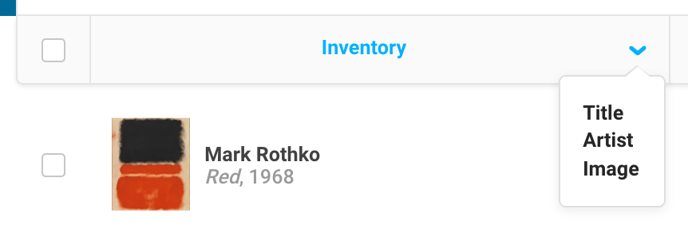
In that case of the Inventory table header, you may sort inventory alphabetically or reverse-alphabetically by Title, Artist, and whether or not the inventory item has an Image.