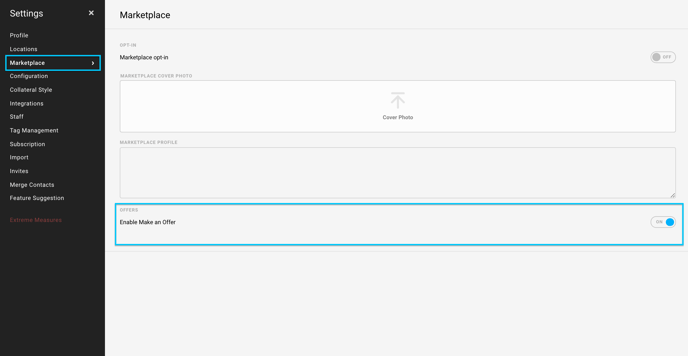Use the Make an Offer button
Allow potential buyers to make an offer on any pieces
Some galleries increase engagement and sales by allowing potential buyers to make an offer on a piece. On each ArtCloud Marketplace art piece page there is a Make an Offer button.
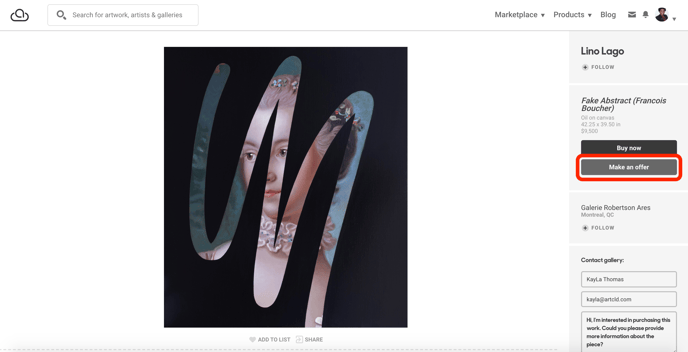
After clicking this button, a custom amount may be entered into the popup that appears, along with the customer's contact information.
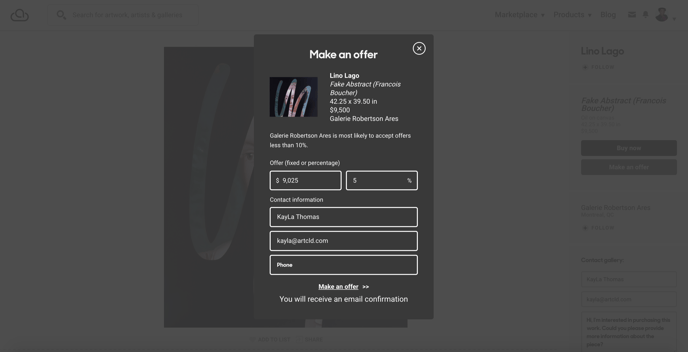
NOTE: If you have a free tier of ArtCloud, it is not possible to integrate Stripe Payments. This means that it is the account holder's job to process payments using a Third-Party service, such as Stripe, Square, Paypal, etc. to send an invoice.
Enable or disable Make an Offer
To enable or disable the Make an Offer button, first enter your Settings panel.
Next, navigate to the Marketplace tab and click the toggle to the right of the Enable Make an Offer field.