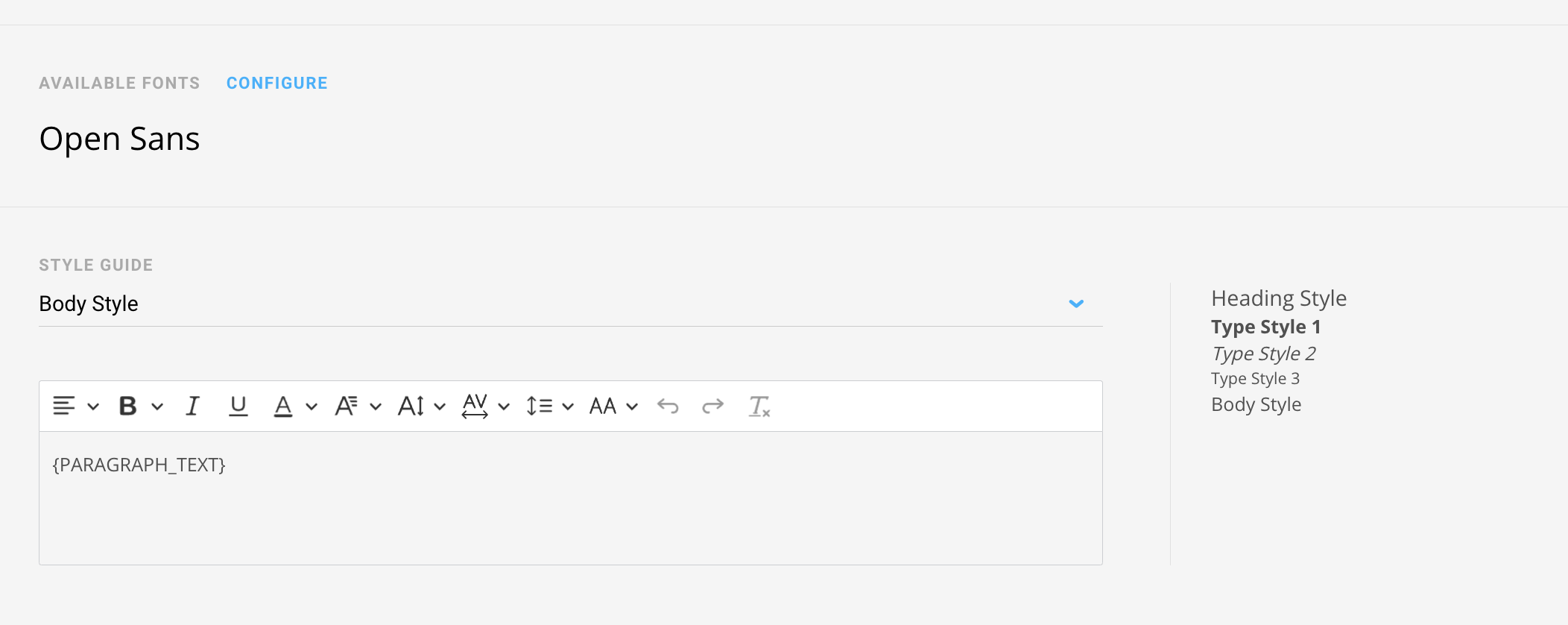What is collateral in ArtCloud?
Export, email, and print out your inventory in a stylized view.
What are the collateral types in ArtCloud?
> Pricelists
> Moasics
> Tearsheets
> Certificate of Authenticity
> Consignment reports
> Invoices
> Wall tags
What are collateral templates?
Can I change the information that appears on a particular type of collateral?
How do I edit my collateral template?
How can I export, email, or print a type of collateral?
Where can I change my logo for collateral?
What are the current font options?
Collateral in ArtCloud are supporting documents that allow you to share inventory with your Contacts depending on your needs. You can customize these documents with your own branding and styling.
What are the collateral types in ArtCloud?
- Pricelists
- Mosaics
- Tearsheets
- Certificate of Authenticity
- Artist Biography
- Consignment reports
- Invoices
- Wall tags
Pricelists
Pricelists are simple list views of inventory with the image and inventory details. As with all collateral, the account address, phone number, and website details will populate at the very bottom.
Mosaics
Mosaics are grid like views of inventory with the image and inventory details. As with all collateral, the account address, phone number, and website details will populate at the very bottom.
Tearsheets
Tearsheets display individual inventory items with the image and inventory details. This is our most popular collateral type. As with all collateral, the account address, phone number, and website details will populate at the very bottom.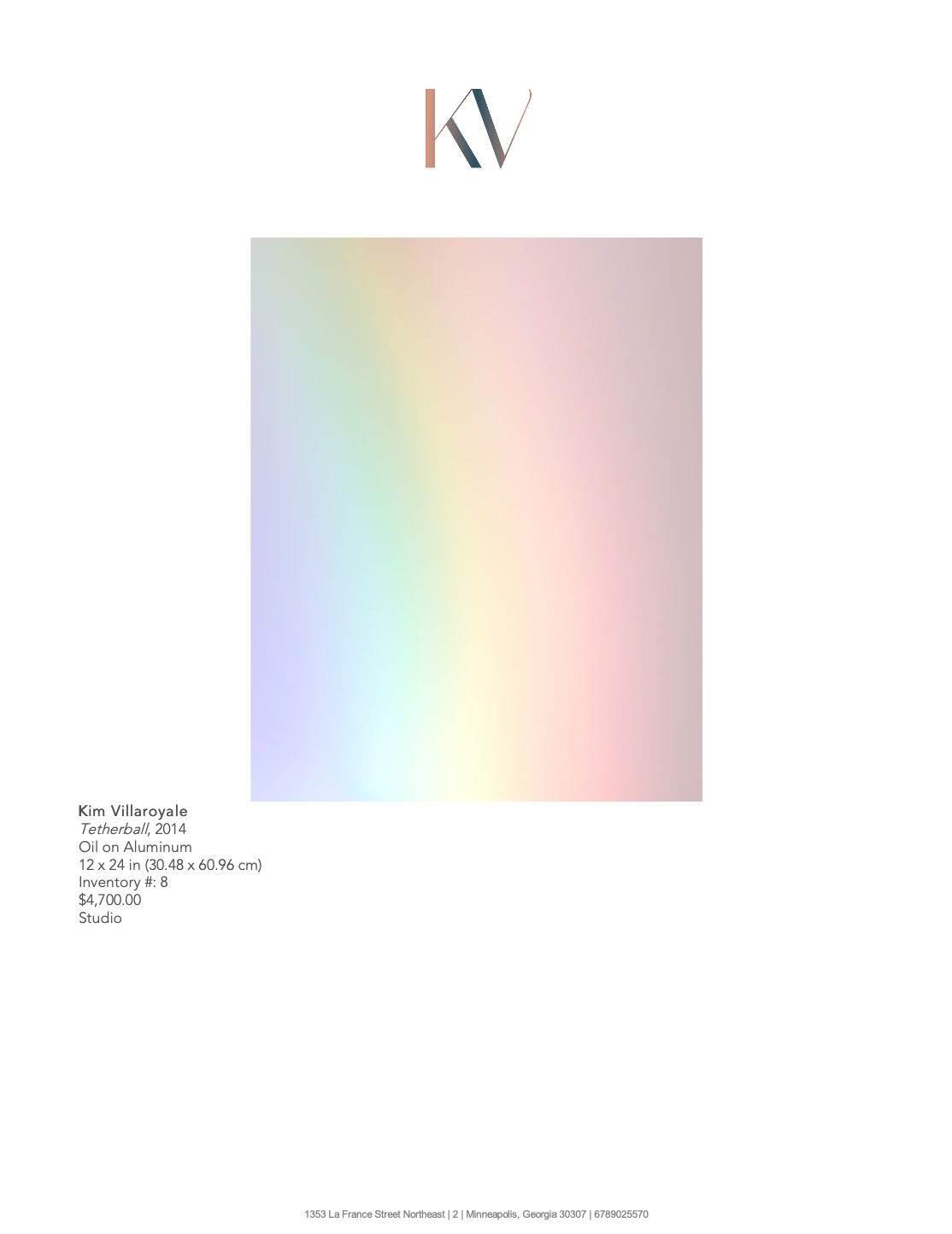
Certificate of Authenticity
Certificates of Authenticity (COA or Authenticity) provides a summarized view of the inventory item, attesting to the veracity of the item. This is created per individual inventory item. As with all collateral, the account address, phone number, and website details will populate at the very bottom.
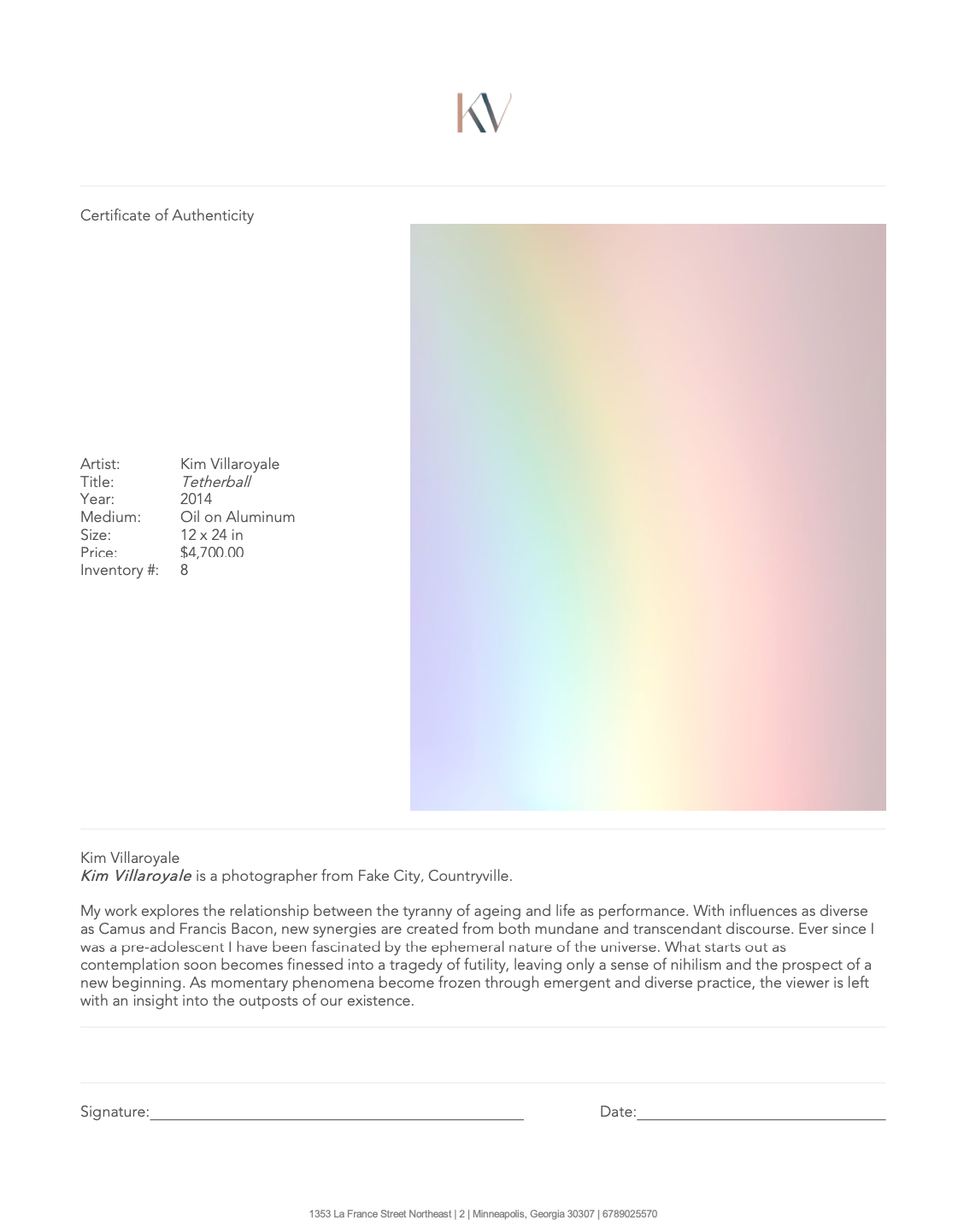
Consignment reports
When an inventory item sells, ArtCloud has the ability to create a Consignment report to send to the Consigner or Artist.
Consignment reports are only available in Gallery type accounts.
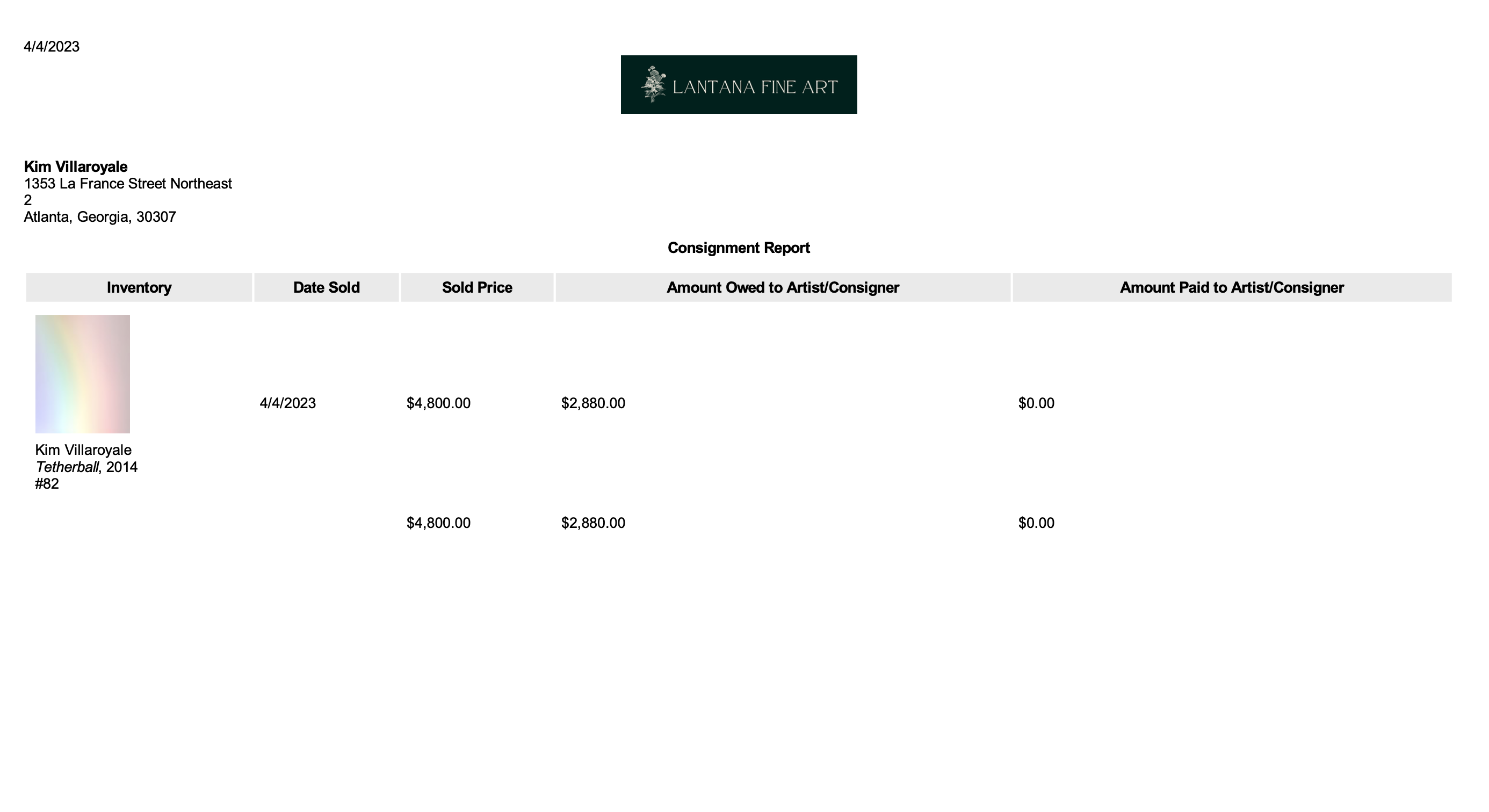
Invoices
When an inventory item sells, ArtCloud has the ability to create an Invoice with the inventory items sold. As with all collateral, the account address, phone number, and website details will populate at the very bottom. 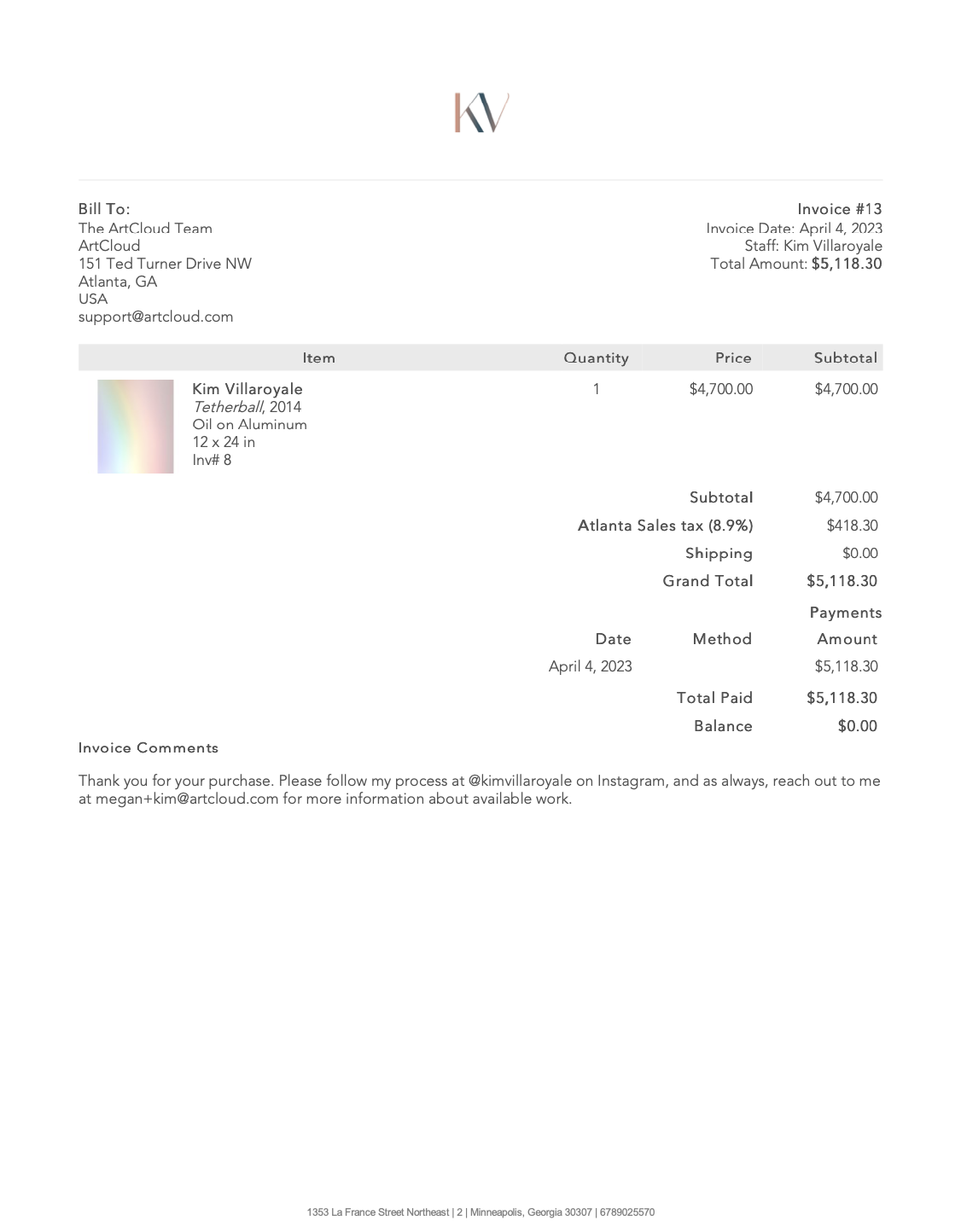
Wall tags
Wall tags are a type of collateral in ArtCloud that can be created to display key meta information about your inventory item(s). They're usually created for inventory on display in a physical space or an Exhibition. Depending on the layout of information you need, there are a variety of wall tag templates to choose from within ArtCloud. See the list of available templates and their corresponding sizes here.
Please note: Wall tags are limited to their customizations via the available fields when exporting or printing. They have a set font size, font type, and font color at this time.
What are collateral templates?
Each collateral type have different templates to choose from depending on how you want your logo and company information to display on the header of the template itself. You will see these template options when you export the collateral type. There are 4 main collateral template types:
- Logo Left Aligned
- Logo Right Aligned
- Logo Centered
- Classic
Collateral templates all provide different types of data to choose from to add to the particular template. These data offerings are pulled from the fields of information from within the Manager.
For instance, when exporting a Classic template Tearsheet for our artwork, Tetherball, I see the following options to check on or off depending on what information I want to see: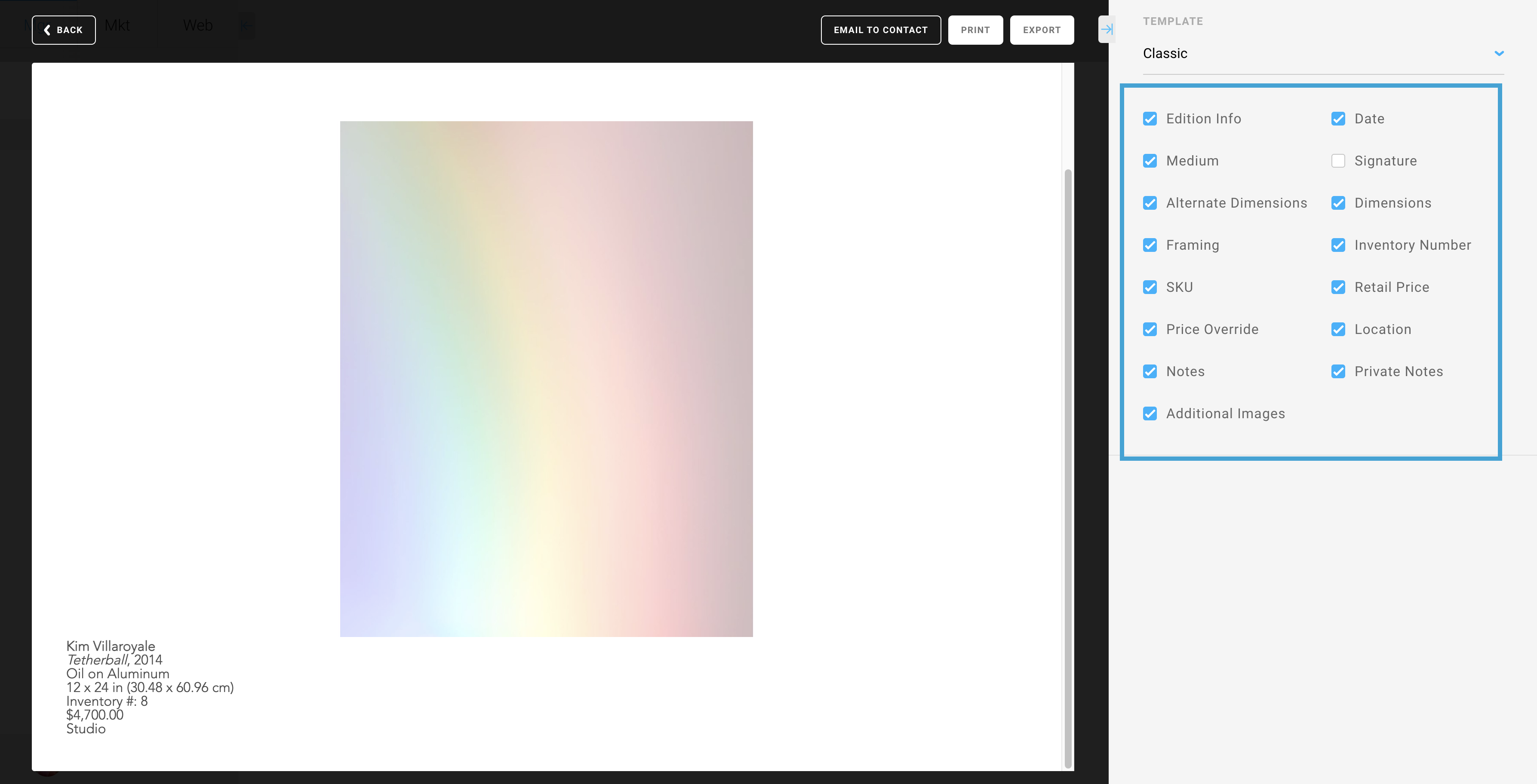
These fields are available on the inventory record itself in Manager and depending on whether the information is on the record, I can toggle these on or off.
Pro Tip: ArtCloud will remember your settings when you export a type of collateral!
How can I export, print, or email a type of collateral?
There are a myriad of ways to export, print, or email collateral in ArtCloud. There's more than one way of accomplishing this! You'll see Export, Print, and Email options around the platform depending on where you are.
For instance, from the Inventory Dashboard, I can export, print, or email collateral directly from the inventory line item: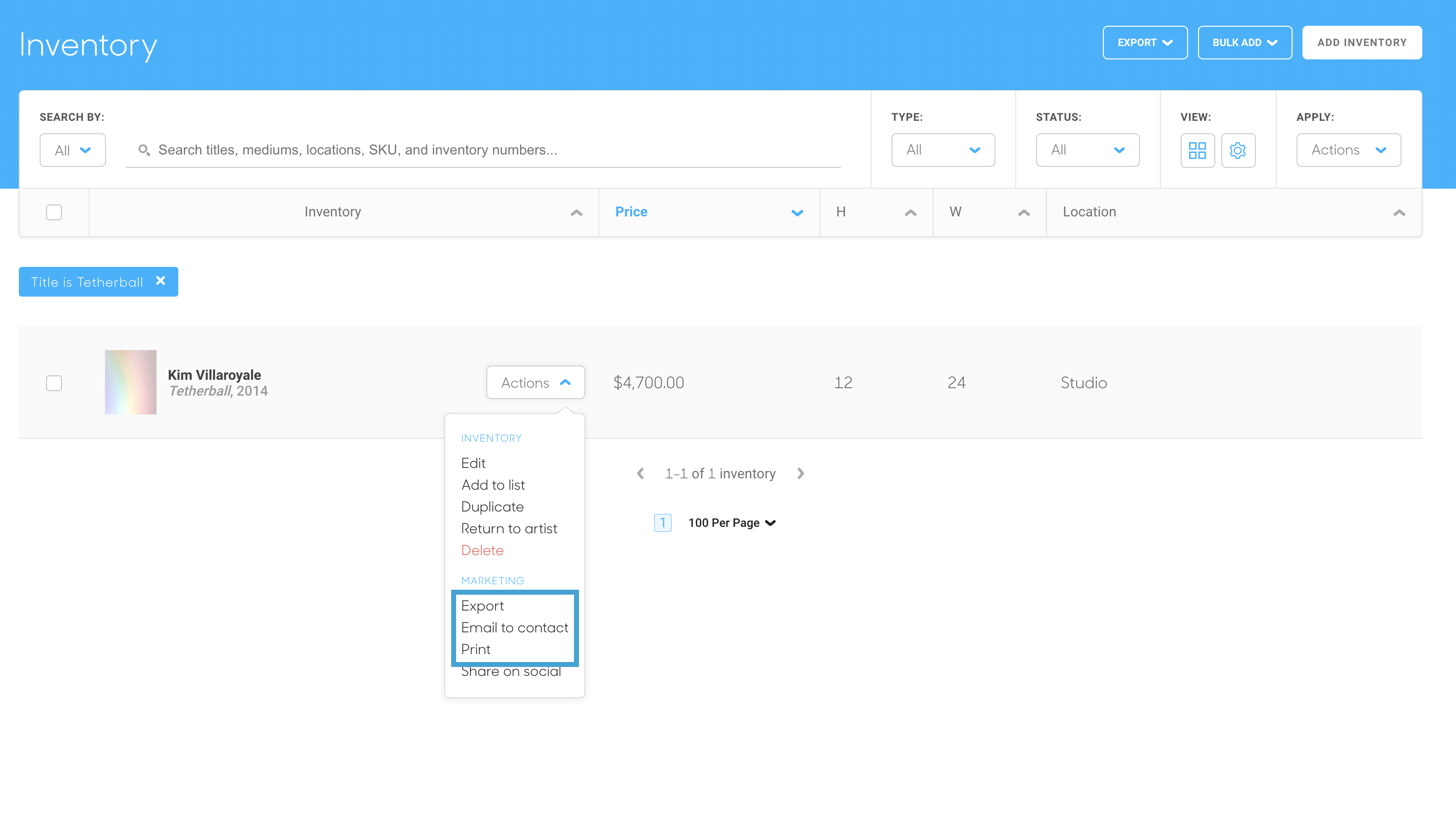
or from the Inventory Overlay with the black ribbon bar: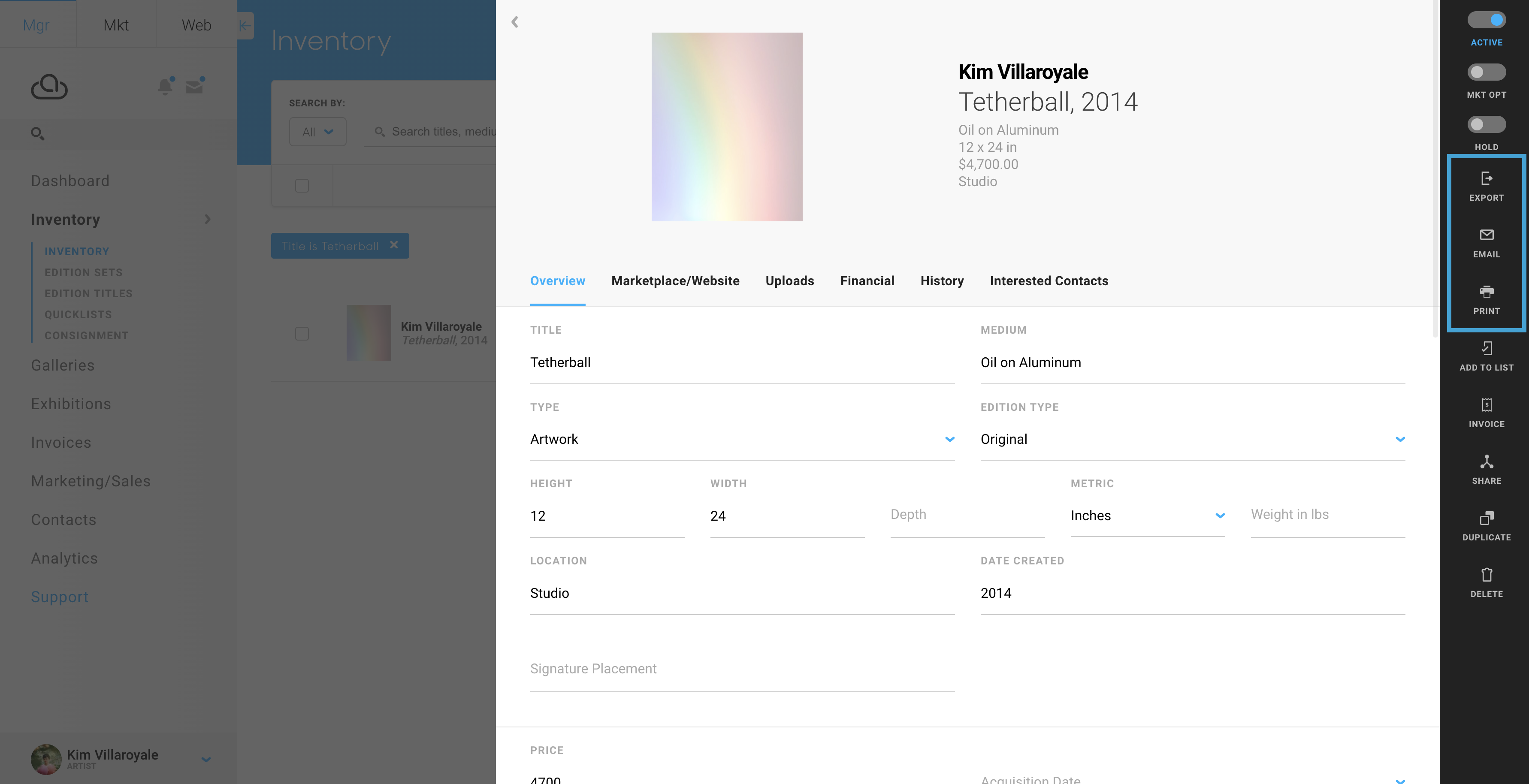
Depending on the type of collateral you want to export, print, or email, you'll see these options through an Actions drop down menu or the black ribbon bar of an overlay.
Where can I change my logo for collateral?
To customize the way your collateral headers appear, navigate to your Account Settings by clicking on your profile at the bottom left of your screen.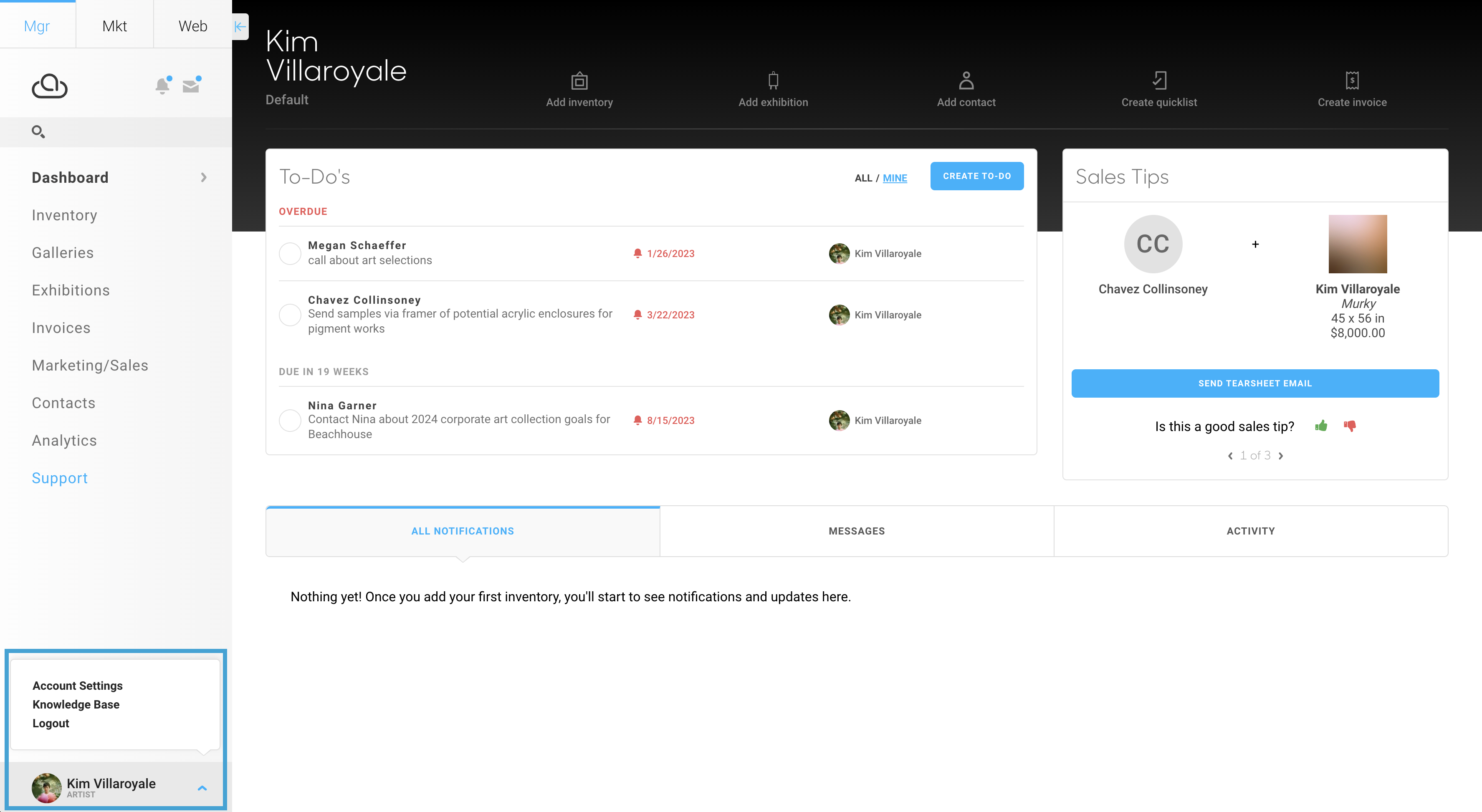
Once in Account Settings, click on the Collateral Style tab on the left in the navigation menu, then select Design. There is a collateral logo field for you to drag and drop your updated logo or click on this field to upload from your local file storage.
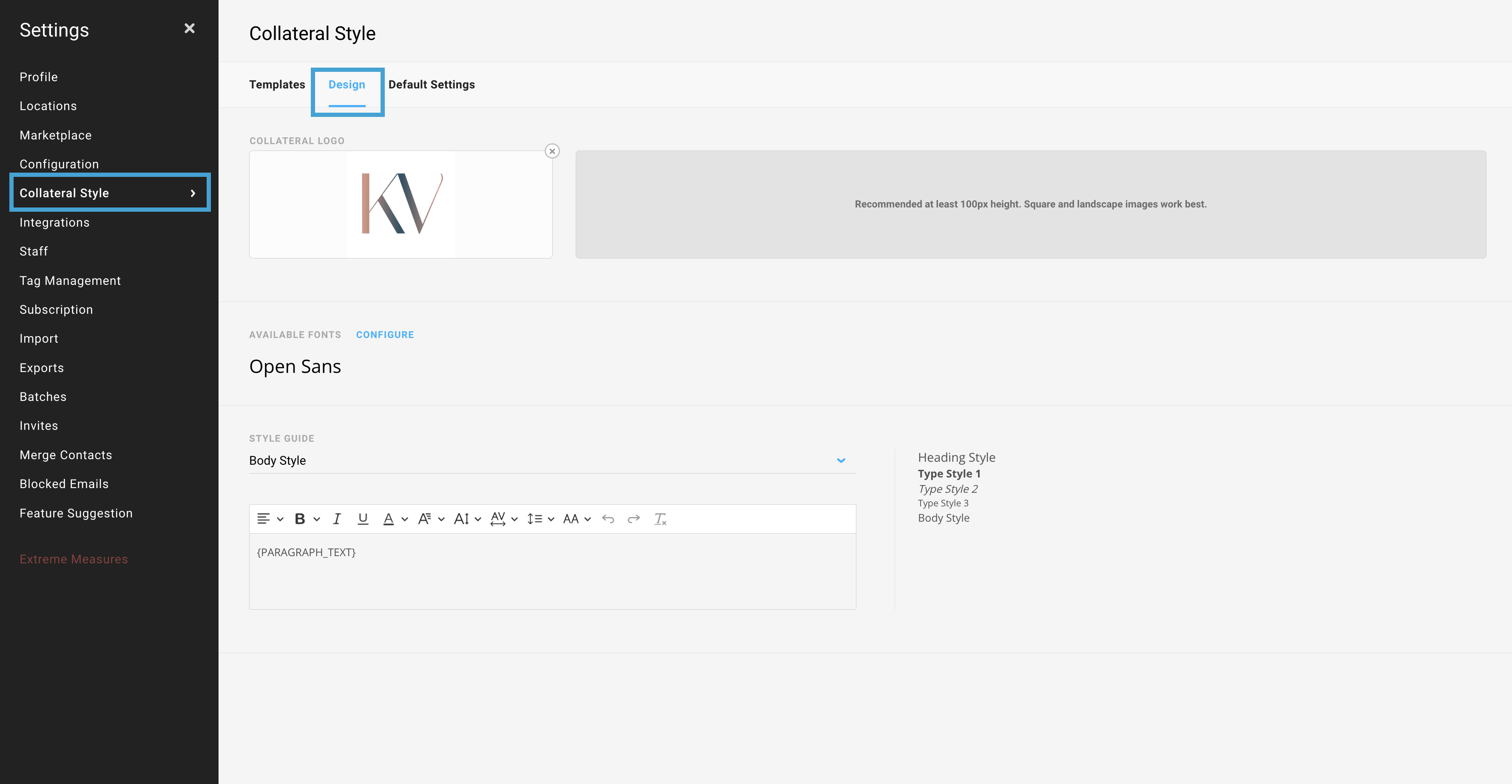
In the Collateral Style > Design tab, you can choose your preferred fonts and format this text across your collateral types. ArtCloud now supports Font types through Google Fonts.