Where do I add my Google Tag Manager script?
Add the Google Tag Manager scripts to your ArtCloud Website
If you're looking to use Google Tag Manager on your ArtCloud website, you'll need to place the script that they provide in two places in your Website Builder under Settings: Global Scripts (or Footer HTML, depending on the age of your account) & Header Includes.
You can place your body script or code within Global Scripts or Footer HTML, and you will want to place your header script or code within Header Includes.
You can find these under the Settings page in your Website Builder:
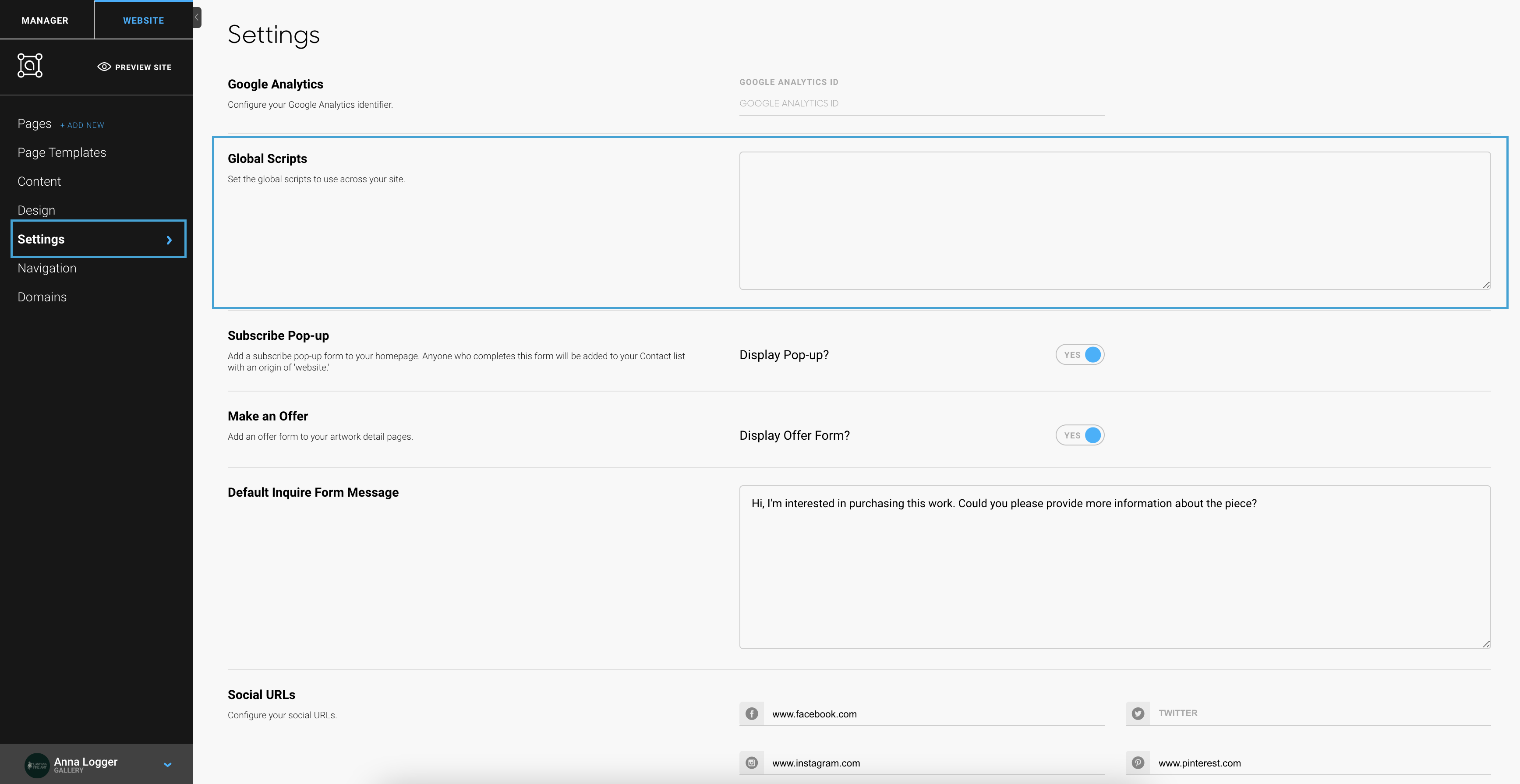
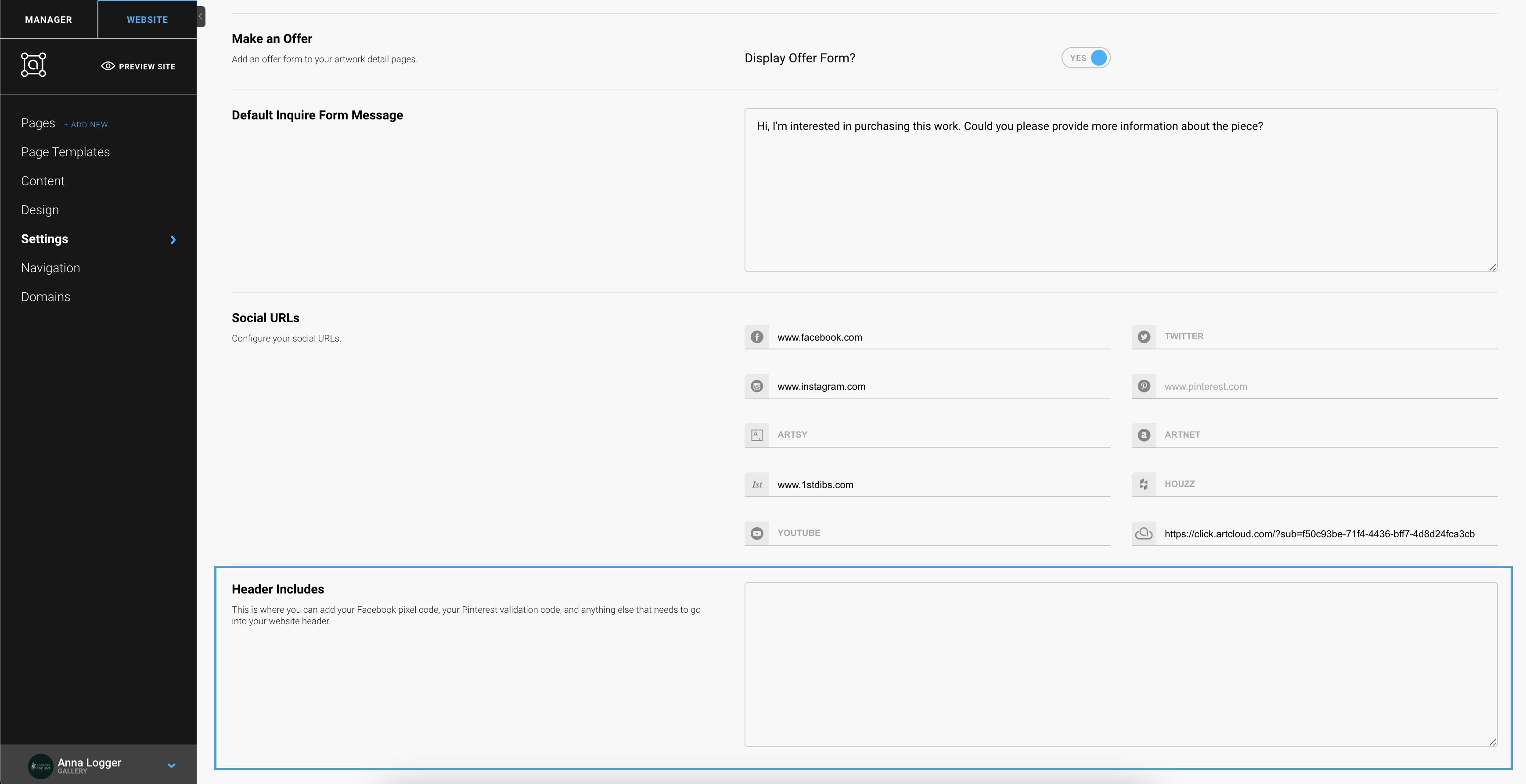
If you're working with an older account on ArtCloud, you may see the Footer HTML instead of "Global Scripts"; this is the same section you'll want to place your body script: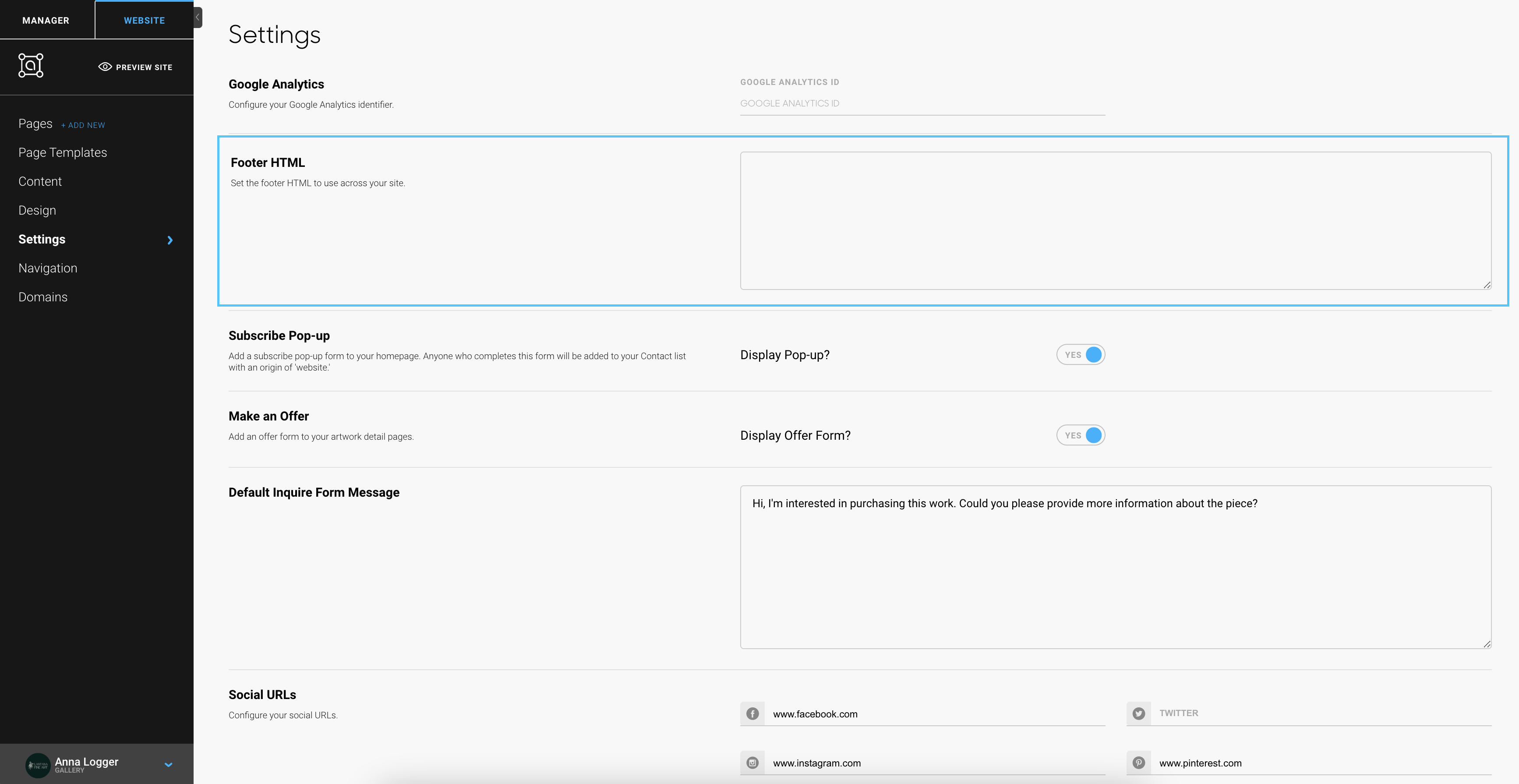
Please note: ArtCloud does not provide support for third-party software, like Google Tag Manager. If you have questions about it's functionality, you will need to reach out to Google directly.